|
Due to inactivity, your session will end in approximately 2 minutes. Extend your session by clicking OK below. Due to inactivity, your session has expired. Please sign in again to continue. |
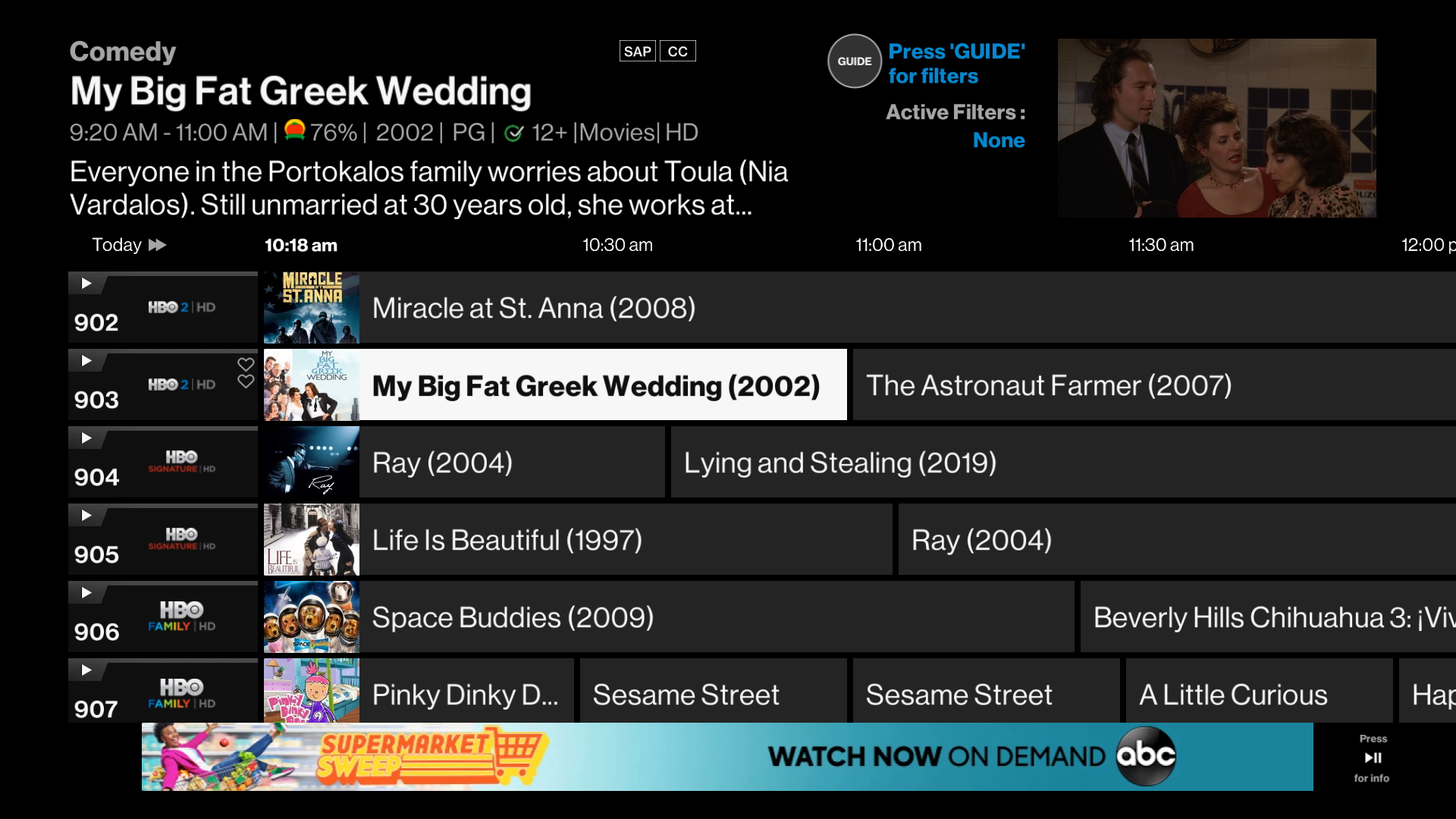
Coming Soon!
Verizon is rolling out a new look for the Fios Guide! We are updating the guide to make it easier to use, customize and faster to find your content. Select GUIDE on your Fios TV remote or say "guide" on your Fios TV Voice Remote.
*Only available to customers with VMS1100/IPC1100 or Fios TV One VMS4100/IPC4100 DVRs
How to use the current Fios IMG
There are two ways to use the IMG Search feature. Using your Fios remote, press:
- B (blue) button
- Menu > Search > use your arrow buttons and follow the prompts
You can search by any of the following methods:
- Browse by keyword, category, and/or content type
Frequently asked questions
Expand All

 button, towards the bottom of your Fios remote.
button, towards the bottom of your Fios remote.