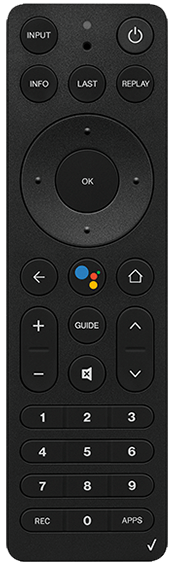|
Due to inactivity, your session will end in approximately 2 minutes. Extend your session by clicking OK below. Due to inactivity, your session has expired. Please sign in again to continue. |
Fios TV Remote Controls
This page provides links to setup, user guides and codes, videos and other information about your Fios TV remote controls.
Remote control set up, user guides and codes
Many of the codes may pair when programming your Fios remote with the TV devices.
Important: Remote controls have different remote codes that work specifically for each make and model. Download the user guide you need below for complete information about your remote’s setup, TV codes, programming and more.
Expand All