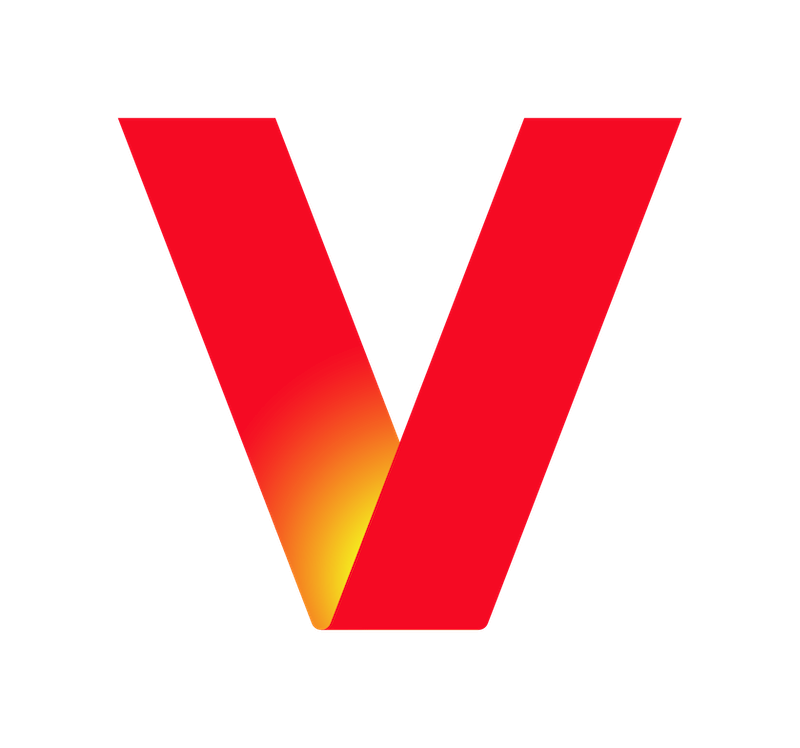pip wireless
Links related to "pip wireless"
Scale Bandwidth and Ensure Network Continuity
Explore our innovative solutions by chatting now with a business specialist. Scale bandwidth,Increases in remote and distributed employees result in higher network volume and application usage. Together, we can work to shift network capacity to enable network continuity, critical application performance and employee productivity in times of,Meet changing demands,As your business landscape changes and more employees work remotely, you need the right tools to ensure network continuity. From increased capacity at data centers to backup connectivity for mission-critical applications, Verizon has network continuity and connectivity solutions that you can customize to suit your remote bandwidth needs so you can be prepared for just about anything. That way, your employees can stay connected, communicate with customers, access the applications they need and stay productive. Flexible connectivity,High-performance, dedicated networks help companies with critical missions to deliver consistency across demanding applications required to maintain business continuity. As dynamic shifts in your business model occur, Verizon's Private IP Dynamic Port service provides scalable capacity on an MLPS-based VPN service. This means you can virtually connect your locations on a secure network infrastructure–and keep your critical applications up and running. With cloud-based applications and other critical services placing a high-demand on your network, Dedicated Internet Services delivers the performance you need–all with dedicated access to an expansive global IP network. That way, you can share information quickly and communicate reliably. Gain control over your corporate network when you need it. From accessing critical cloud-based applications, to giving employees and their devices access to the resources they need, you can confidently work on-the-go while protecting your data. Securely manage your networks,When your business needs to enable virtual workers and get remote locations online quickly, our secure monitoring solutions allow you to virtually manage,Securely connect to our global ecosystem of leading Cloud Service Providers from your remote or corporate locations through our Private IP (PIP),Gain end-to-end visibility into the performance of your applications so you know whether or,Public Sector,Federal GovernmentDon't let spikes in network traffic get in the way of your agency's mission success during challenging times. With Verizon, you have the ability to scale your bandwidth and help maintain operational continuity with solutions such as Unified Communications, Private IP, Dedicated Internet Services, Wireless Private Network and more. Public SafetyBuild a public safety response that could scale to the emergency in front of you. Start with a network that can adapt quickly, securely and reliably to help meet changes in network traffic that can result from crisis. Verizon is ready to help you build a rapid response capability that helps your first responders complete their mission. State & Local GovernmentA sudden switch to large-scale remote work or a surge in citizen engagement can put a strain on your network. It's the last thing you need when you're managing a wide-scale emergency response. EducationHelp protect students and faculty while keeping everyone productive and learning during times of change with scalable solutions like Verizon's Wireless Private Network and Dedicated Internet Services . Resources,Read our thoughts and strategies to support your business operations as the situation evolves. Read FAQs and information to keep your business connected. Here are five strategies to consider when determining your approach to business continuity. Our Mobile Security Index provides a detailed look at mobile threats and what you can do to improve your security. Service disruptions can hurt a company's bottom line and compromise an organization's mission. Let us keep you informed of the latest continuity products and resources. If you are already a Verizon customer, we have several options to help you get the support you need. Choose your country to view contact details. Existing customers, to your business account or . These cookies are necessary for the website to function and cannot be switched off in our systems. They are usually only set in response to actions made by you which amount to a request for services, such as setting your privacy preferences, logging in or filling in forms. You can set your browser to block or alert you about these cookies, but some parts of the site will not then work. These cookies do not store any personally identifiable information. These cookies allow us to count visits and traffic sources so we can measure and improve the performance of our site. They help us to know which pages are the most and least popular and see how visitors move around the site. We use both third party and first party cookies for this purpose. All information these cookies collect is aggregated and therefore anonymous. If you do not allow these cookies we will not know when you have visited our site, and will not be able to monitor its performance. These cookies enable the website to provide enhanced functionality and personalisation. They may be set by us or by third party providers whose services we have added to our pages. If you do not allow these cookies then some or all of these services may not function properly. These cookies may be set through our site by Verizon and third parties. They are used to present Verizon advertising on third party sites that you may visit. They do not store directly personal information, but are based on uniquely identifying your browser and internet device. If you do not allow these cookies, you will experience less targeted advertising from Verizon. BackClear Filters,All Consent Allowed
Learn moreOne Fiber Program: Business Level Services, Ethernet, PIP, Internet and FWA for Commercial Buildings
Property owners and building managers, learn how Verizon can set your buildings apart with connectivity that empowers tenants with fast, reliable and scalable connections for years to come. What if you could offer business tenants powerful solutions to challenges that are 5 or 10 years away? That's exactly what you deliver by bringing Verizon to your building — bandwidth options that far exceed today's needs with the flexibility to handle the demands of tomorrow's next big thing. Verizon One Fiber helps you attract and keep tenants by offering connectivity that delivers the speeds, performance and reliability they demand. Tenants can get fast, secure connectivity on America's most-awarded network, along with the performance to handle today's technologies. Plus, no upfront investments are needed to cover installation and delivery expenses for existing properties located in areas where Verizon One Fiber and 5G wireless services are available. Verizon will work with you to develop a plan, including understanding what services are available in your property. For fiber-optic services, Verizon may send out a technician to check installation readiness and explain work plans and timelines, if construction is needed. The next step to prepare for is bringing the fiber-optic line to your building, either underground or overhead. Verizon technicians will also install any equipment required for Verizon connectivity for your building. That's all there is to it. Your site is now enabled for tenants to order Verizon services. Before installation begins, Verizon will collaborate with your tenant to discuss what services meet their needs. Once an order is placed, our technicians will install the equipment required for the tenant's Verizon services. One Fiber helps building owners and landlords set themselves apart by offering innovative fiber-optic and 5G wireless services built to handle resource-hungry applications. See how else Verizon can benefit you and your tenants. If you are already a Verizon customer, we have several options to help you get the support you need. Existing customers, to your business account or . These cookies are necessary for the website to function and cannot be switched off in our systems. They are usually only set in response to actions made by you which amount to a request for services, such as setting your privacy preferences, logging in or filling in forms. You can set your browser to block or alert you about these cookies, but some parts of the site will not then work. These cookies do not store any personally identifiable information. These cookies allow us to count visits and traffic sources so we can measure and improve the performance of our site. They help us to know which pages are the most and least popular and see how visitors move around the site. We use both third party and first party cookies for this purpose. All information these cookies collect is aggregated and therefore anonymous. If you do not allow these cookies we will not know when you have visited our site, and will not be able to monitor its performance. These cookies enable the website to provide enhanced functionality and personalisation. They may be set by us or by third party providers whose services we have added to our pages. If you do not allow these cookies then some or all of these services may not function properly. These cookies may be set through our site by Verizon and third parties. They are used to present Verizon advertising on third party sites that you may visit. They do not store directly personal information, but are based on uniquely identifying your browser and internet device. If you do not allow these cookies, you will experience less targeted advertising from Verizon. BackClear Filters,All Consent Allowed
Learn moreRemote Controls for Fios TV | Support
Verizon provides a variety of remote controls which work specifically for each make and model of set-top boxes. Each one has different remote codes and are used to pair the remote with your TV. To buy a replacement Fios TV remote control visit the,The Fios TV Voice Remote is designed specifically for Verizon's latest model Fios TV One, and includes the following features:,If you misplace your Fios TV Voice Remote, press the power button on the Fios TV One twice. The Fios TV Voice Remote that's paired with that Fios TV One will start making a beeping sound. When you find the Fios TV Voice Remote, press any button on the Fios TV Voice Remote to silence the beeping. Watch . There is a sensor on the back of your Fios TV Voice Remote that activates the Fios TV Voice Remote light when it detects motion—making it easier for you to see the Fios TV Voice Remote in the dark. The Fios TV Voice Remote connects with your Fios TV One via a wireless Bluetooth connection so it will still work if your Fios TV One is hidden in a cabinet or other non-metal enclosure—as long as it's not farther than 25 feet away. With the Fios TV Voice Remote, you can use your voice to tell your Fios TV One what to do. Simply press and hold the microphone button to give commands. Speak normally and hold the Fios TV Voice Remote about 12 inches from your mouth. If held too closely, your voice may come across distorted and difficult for the Fios TV Voice Remote to understand. Learn more about . The button allows you to tell Fios TV what you want to watch by holding down the button and saying what you're looking for. Release the button once you're done speaking. The button takes you to the main on-screen menu. From there, use the ring surrounding the button to move between menu options. The button takes you directly to the programming grid guide. Pressing the button again brings up a selector that allows you to choose another view. Press the navigation ring segments for up, down left or right and the buttons to navigate and make onscreen selections. While using the DVR or watching Video on Demand, press the navigation ring segment to skip back and press the navigation ring segment to skip video forward. The (arrow) button sends you back to the previous screen. The button will leave your current menu location or screen and return you to normal TV viewing. Press the button to get more details on the show you're watching. Mutes the sound from your TV. Use the and buttons to choose one channel up or down in the guide or to page up or down when viewing the . The button jumps back and forth between the last two programs you were watching. Record any show that you're watching on live TV from the moment you started watching that program. To pair your Fios TV Voice Remote with Fios TV One or Fios TV One Mini:,After you've paired your Fios TV Voice Remote to your set top box, your HDMI-connected TVs and audio systems should automatically be detected and ready to be controlled by your Fios TV Voice Remote. Navigate to and once the automatic setup completes you'll see a Success message in the top right of the TV screen. If automatic setup doesn't work, navigate to and then select your TV or receiver brand and model, and follow the steps. You will see a message in the top right of the TV screen when the setup successfully completes. Watch how to . Your HDMI-connected TVs and audio systems should automatically detect your Fios TV One remote. To make sure they're connected, go to . Once the automatic setup completes, a Success message will display in the top right of the TV screen,,In some cases, you may have to manually enter your specific TV and audio equipment information by doing the following:,When you receive your Verizon P265 Fios remote control and set-top box, they should already be programmed. Once you connect your Set-Top Box and TV, use your Fios remote to program the remote to your TV. With your TV turned on:,You can also manually program your Fios TV remote with your TV by searching for your TV code:,For more information, read the . To program your Philips RC1445302 Remote to your TV:,When you receive your Verizon P283 Fios remote control and Set-Top Box, they should already be programmed. Once you connect your Set-Top Box and TV, use your Fios remote to program the remote to your TV. With your TV turned on:,You can also manually program your Fios TV remote with your TV by searching for your TV code:,For more information, read the . The Motorola 800 is a universal remote that can operate a Set-Top Box and up to three other devices. It provides advanced features such as DVR control and picture-in-picture (PIP) support,To program your Motorola 800 Remote:,Sign in to your Verizon business portal to view and pay your bill, order products and services, manage your router, access security settings and more. These cookies are necessary for the website to function and cannot be switched off in our systems. They are usually only set in response to actions made by you which amount to a request for services, such as setting your privacy preferences, logging in or filling in forms. You can set your browser to block or alert you about these cookies, but some parts of the site will not then work. These cookies do not store any personally identifiable information. These cookies allow us to count visits and traffic sources so we can measure and improve the performance of our site. They help us to know which pages are the most and least popular and see how visitors move around the site. We use both third party and first party cookies for this purpose. All information these cookies collect is aggregated and therefore anonymous. If you do not allow these cookies we will not know when you have visited our site, and will not be able to monitor its performance. These cookies enable the website to provide enhanced functionality and personalisation. They may be set by us or by third party providers whose services we have added to our pages. If you do not allow these cookies then some or all of these services may not function properly. These cookies may be set through our site by Verizon and third parties. They are used to present Verizon advertising on third party sites that you may visit. They do not store directly personal information, but are based on uniquely identifying your browser and internet device. If you do not allow these cookies, you will experience less targeted advertising from Verizon. BackClear Filters,All Consent AllowedWe use technologies to collect and share information about your use of our site. By continuing, you agree to the use of these capabilities for a better experience and other purposes. Learn more in our .
Learn moreCase Studies related to "pip wireless"
Fixed Wireless Access for K-12 Schools Success Story Business
Learn how Rock Island Milan School District teamed up with Verizon to deploy a fixed wireless solution for students during the pandemic.
HarperDB Connected Golf Carts Devices
Learn how Verizon teamed up with connected devices ecosystem experts HarperDB to create low-latency, connected golf carts to boost Edison Interactive reach.
Penske Uses Verizon Connectivity Solutions to Power High-tech Mobile Repair Units Business
Verizon connectivity solutions help Penske Transportation Solution keep trucks on the roads and deliveries on time. This is Enterprise Intelligence.
Related Devices
Stores
slide 1 to 3 of 3
slide 1 to 3 of 3
Verizon
(251) 252-0239
(251) 252-0239
Verizon
(251) 439-6534
(251) 439-6534
Verizon
(251) 472-2130
(251) 472-2130
- In-Store Pickup
Questions related to "pip wireless"
Videos related to "pip wireless"
Verizon: We've got your phone covered with Verizon Mobile Protect Multi-Device
Verizon Unplugged with Mel Robbins: Phone-Life Balance for the Family
Press related to "pip wireless"
Verizon Business teams with Deloitte to expand 5G and mobile edge computing applications
Verizon Business and Deloitte are building an extended ecosystem for 5G and mobile edge computing (MEC) solutions aimed at manufacturing and retail.
Verizon Business, Granite partner to bring next-gen wireless service to customers
Verizon Business and Granite Telecommunications, LLC today announce a new arrangement to provide the benefits of Granite’s industry-leading, patented EPIK solution on Verizon’s 4G LTE network.
Verizon Business to showcase immersive experiences at Mobile World Congress Barcelona
Verizon to demonstrate the latest technologies including Verizon 5G that are essential to adapting to the seismic shift in business that can advance industries at Mobile World Congress Barcelona.
Los Angeles, California, United States(based on your internet address)