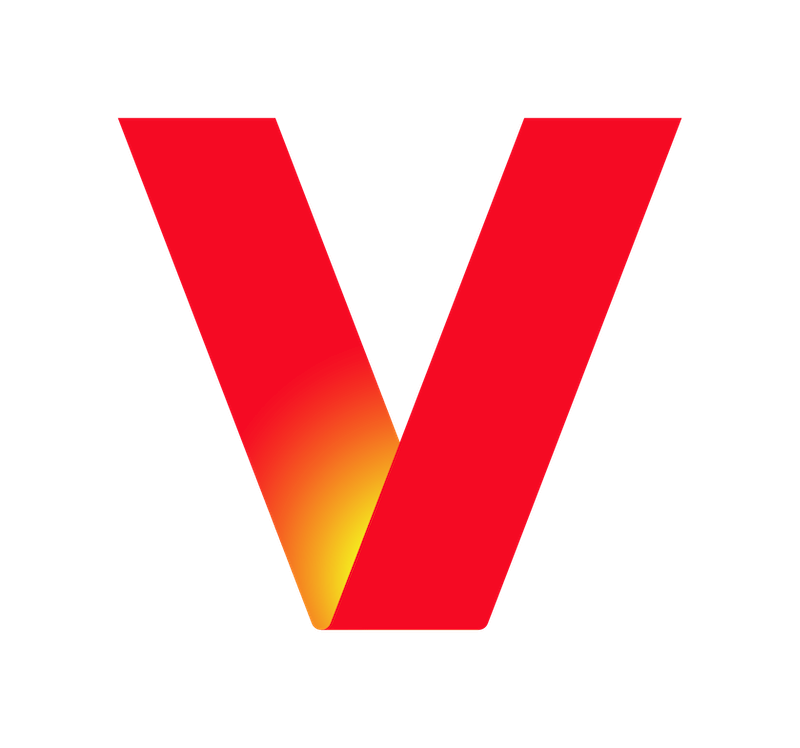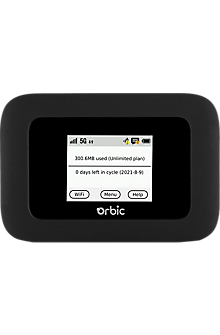internet business models
Press related to "internet business models"
Verizon Business debuts Business Internet Secure to protect small businesses
Featuring Internet Security powered by Cisco and BlackBerry Smart Antivirus
Verizon introduces $39 a month Fios Business Internet Plan for Boston Small Business Owners
Small Business Owners in select Boston zip codes can now take full advantage of 50 Mbps Verizon Fios Business Internet Offer at $39 a month
Verizon Business continues rapid expansion of 5G Business Internet
The fixed-wireless offering powered by 5G Ultra Wideband is now available in parts of 42 U.S. cities, up from 24 in April
Related Devices
Case Studies related to "internet business models"
CES Technologies: Temporary Internet Services For Events Business
Learn how Verizon and CES Technologies improve network connectivity at large events such as concerts, sporting events, fashion shows, corporate conferences and more.
Prosegur Scaling Securely with LTE Business Internet Business
Prosegur found what it was looking for with Verizon. LTE Business Internet from Verizon combines compatible wireless routers with connectivity on the 4G LTE network.
How EverWash is Improving Car Wash Technology with Wireless Business Internet
Learn how EverWash is utilizing Verizon's wireless business internet to improve car wash technology for owners and helping them deliver a positive customer experience.
Links related to "internet business models"
Internet Services—Basic Internet Business
Verizon Basic Internet, also known as DSL, uses your phone line to deliver broadband internet access to your business. As you prepare for the installation of Basic Internet, make sure you know your service ready date. The service ready date is the day that we will activate the DSL signal on your telephone line. You will want to wait until the service ready date before you install the Basic Internet software. If you don't know your service ready date, visit the Order Status page and enter your order number and ZIP code. If for some reason your internet connection is not active when your service ready date arrives, contact customer support at (). You should receive your Self-Install Kit one to two days before your service ready date. It's a good idea to familiarize yourself with its contents before you plan to install Basic Internet. Your kit should include the following:,All high-speed internet routers and gateways come from the manufacturer with a default username and password. Each manufacturer can use a different combination of username and password as the default, but in many cases the username is simply , while the password is . You should be able to find your router's actual default password on a printed label on the side or bottom of your physical router. It's always a good practice to change the router's password from the default once you set it up. To install Basic Internet, follow the directions in the . One end of the Ethernet cable (RJ-45 cable) that came in your installation kit should be connected to your router or modem, while the other end should be connected to the Ethernet jack in the back of your computer. If you have a laptop computer, the Ethernet jack may be on the side of your computer. The Ethernet jack in your computer is part of your network interface card (NIC), also known as an Ethernet adapter. If the Ethernet cable is plugged in and your computer is on, you should see a green light next to the Ethernet jack. If the green light is off and you can't access the internet, check if:,If none of the above helps, restart your computer and try again. A variety of factors can impact your download speeds, including the following:,To free up hard drive space, you can try deleting temporary internet files, clearing your browser cache, emptying your recycle bin and defragmenting your hard drive every few months,Freeing up space on your hard drive may improve system performance,You can also try to solve slow connection problems by doing the following:,Turn the modem or router off and then back on again,Use the power switch on the back of the modem/router (or unplug it) to turn off the power, wait 15 seconds, and then turn the modem or router back on,Wait 45 seconds to allow the modem or router to synchronize to the server and then try connecting to the internet again The DSL speed optimizer can modify your TCP/IP configuration to help your system receive data at a faster rateIf there's a blackout or weather-related service outage in your area, check out these online sources to help you get the most current information. Additionally, if you see a downed telephone line in your area, please report it to Verizon Repair at (). For your own safety, do not touch or move the downed line, as power lines can be confused with phone or cable connections. Business Internet Secure from Verizon is a simple and effective security bundle that helps protect your business inside and out, including:,To install and manage Business Internet Secure, call for support or visit the management section of . Wireless routers have security settings to help protect your office or home wireless network, including network encryption such as WPA2, WPA or WEP. Verizon strongly recommends that you use WPA2 encryption, which provides the highest level of network security available today. However, some consumer electronics manufactured before 2006 may not be compatible with a router using WPA2 encryption. So you may want to consider upgrading or replacing your devices with ones that are compatible with WPA2. If you use devices not compatible with WPA2, Verizon recommends upgrading to WPA to provide improved security over WEP. To upgrade your router security settings, please visit for information and instructions for your specific device. Sign in to your Verizon business portal to view and pay your bill, order products and services, manage your router, access security settings and more. These cookies are necessary for the website to function and cannot be switched off in our systems. They are usually only set in response to actions made by you which amount to a request for services, such as setting your privacy preferences, logging in or filling in forms. You can set your browser to block or alert you about these cookies, but some parts of the site will not then work. These cookies do not store any personally identifiable information. These cookies allow us to count visits and traffic sources so we can measure and improve the performance of our site. They help us to know which pages are the most and least popular and see how visitors move around the site. We use both third party and first party cookies for this purpose. All information these cookies collect is aggregated and therefore anonymous. If you do not allow these cookies we will not know when you have visited our site, and will not be able to monitor its performance. These cookies enable the website to provide enhanced functionality and personalisation. They may be set by us or by third party providers whose services we have added to our pages. If you do not allow these cookies then some or all of these services may not function properly. These cookies may be set through our site by Verizon and third parties. They are used to present Verizon advertising on third party sites that you may visit. They do not store directly personal information, but are based on uniquely identifying your browser and internet device. If you do not allow these cookies, you will experience less targeted advertising from Verizon. BackClear Filters,All Consent Allowed
Learn moreEnable the Hybrid Work Model for Small Businesses Business
Explore our innovative solutions by chatting now with a business specialist. Increased mobility is the future for even the smallest organizations. See where your ideas can take you with the right remote work solutions to support you. Transformative workplace goals aren't limited by the size of your organization. Take advantage of advanced technologies that can help you create a digital presence, expand your reach and remain competitive. Leverage flexible technology without breaking the bank. Build reliable models that don't rely on a large IT staff. Implement advanced solutions that showcase a digital-savvy approach. Duo Studio does everything more conventional digital agencies do while staying mobile, thanks to their Verizon connection. Explore the future of work and the technology that can help you build team connection and engagement. As the demand for more tech grows, business owners and smaller agencies can integrate reliable solutions designed to fit their needs and enable working from anywhere. Get flexible connectivity with bandwidth dedicated to your organization at scalable speeds. Power your small- to medium-sized business, mobile locations and temporary sites with speed, agility and flexibility. Use a fast fiber-optic connection that meets your demands for high-volume streaming, video conferencing and apps. Bring the power of 5G to your business and connect your tablets, phones, points of sale (POS) and more on an ultrafast wireless network. Help ensure your customers and employees can always reach you, even if you're in the field or working remotely, and make them feel as if you're all in the same room together. Boost productivity and collaboration with a phone number that can ring multiple devices simultaneously. Expand your unified communication capabilities outside of your network. Simplify how you connect and collaborate with teams whether they're onsite or remote. Creating a digital presence doesn't mean you're facing employees and customers through impersonal screens. Leverage what mobility solutions offer to tap into a dynamic talent pool while reaching your clients wherever they are. Sign up for 24/7, on-demand access to tech experts who can help you with virtually any software, hardware or cloud issue. Keep working wherever business takes you. Stay productive and operational on the go. Make digital payments easier than ever. Get powerful protection benefits that cover your device in case of loss, theft, damage and post-warranty defects. Maintain the dynamic you've created for your organization. Give your employees who are working from home the tools they need to get the job done. Explore the potential of cloud contact centers to positively impact customer and employee experiences. If you are already a Verizon customer, we have several options to help you get the support you need. Choose your country to view contact details. Existing customers, to your business account or . These cookies are necessary for the website to function and cannot be switched off in our systems. They are usually only set in response to actions made by you which amount to a request for services, such as setting your privacy preferences, logging in or filling in forms. You can set your browser to block or alert you about these cookies, but some parts of the site will not then work. These cookies do not store any personally identifiable information. These cookies allow us to count visits and traffic sources so we can measure and improve the performance of our site. They help us to know which pages are the most and least popular and see how visitors move around the site. We use both third party and first party cookies for this purpose. All information these cookies collect is aggregated and therefore anonymous. If you do not allow these cookies we will not know when you have visited our site, and will not be able to monitor its performance. These cookies enable the website to provide enhanced functionality and personalisation. They may be set by us or by third party providers whose services we have added to our pages. If you do not allow these cookies then some or all of these services may not function properly. These cookies may be set through our site by Verizon and third parties. They are used to present Verizon advertising on third party sites that you may visit. They do not store directly personal information, but are based on uniquely identifying your browser and internet device. If you do not allow these cookies, you will experience less targeted advertising from Verizon. BackClear Filters,All Consent Allowed,
Learn moreBoost Enterprise Mobile Device Security with Corporate-Liable Device Model Business
Boost enterprise mobile device security with a corporate-liable device model,Author: Shane Schick,As consumers, most of us now use mobile devices for everyday tasks such as shopping and even banking—so why not simply add some business apps for professional purposes? Often referred to as bring your own device (BYOD), these BYOD programs can be perceived as an attractive solution given how many . Determining the right approach has often come down to two choices: issuing staff corporate-liable devices or allowing staff to bring their own devices to work. Companies have to balance the need to drive productivity and a positive employee experience with enterprise . When mobile devices are compromised, the consequences can be severe. To businesses, BYOD might also seem like a way to save some up-front costs on purchasing devices, but there are vulnerabilities to consider. BYOD: Hidden costs and corporate mobile security risks,In a , market research firm Frost & Sullivan said BYOD programs could lead to a range of enterprise mobile device security risks. This includes failure to keep up with security patches or use effective device protection, such as strong passwords and biometric authentication. These programs may also assume that employees know all the other guidelines for managing and securing mobile devices in the enterprise, but that isn't always the case. The fallout from these risks could be significant. Verizon's 2021 found that the cost of all breaches can reach into the millions, and breached companies underperformed in the stock market by approximately 5%. Corporate-liable devices: What it means and key benefits,Contrast the BYOD approach with corporate-liable device programs, which go far beyond having employers hand team members a smartphone. In support of enterprise mobile device security, corporate-liable devices can allow the IT department to configure devices based on business requirements, enroll them in (MDM) platforms and safeguard apps and data with security technologies and enterprise-grade policies. This means when devices get lost or are stolen, keeping customer, company or employee data out of the wrong hands can often be handled remotely by the IT department. Beyond service and support, a corporate-liable device can be more easily integrated with back-end systems and apps that ensure they perform as expected. This helps to boost productivity and minimizes the need for employees to ask IT for help. Having a more hands-on role in managing corporate-liable devices also allows IT to ensure employees are kept on the latest versions of the apps they need. In addition, IT can provide business continuity by backing up devices in the event they break down. Finally, corporate-liable devices can make it easier to comply with industry regulations such as . Guidelines for managing and securing mobile devices in the enterprise,Even if companies do not opt for , they should still follow for managing and securing mobile devices in the enterprise. This includes using an MDM platform, endpoint protection, managed detection and response solutions, and ongoing security awareness training to ensure employees recognize common cyber threats. IT departments can also bolster enterprise mobile device security by implementing two-factor authentication, separating work and personal content by utilizing and blocklisting apps and by keeping their policies current. Do you need assurance your organization is staying on top of the latest guidelines for managing and securing mobile devices in the enterprise? Learn how the right partner can help build security directly into your enterprise device plans and can help meet all your . Choose your country to view contact details. Manage your account or get tools and information. These cookies are necessary for the website to function and cannot be switched off in our systems. They are usually only set in response to actions made by you which amount to a request for services, such as setting your privacy preferences, logging in or filling in forms. You can set your browser to block or alert you about these cookies, but some parts of the site will not then work. These cookies do not store any personally identifiable information. These cookies allow us to count visits and traffic sources so we can measure and improve the performance of our site. They help us to know which pages are the most and least popular and see how visitors move around the site. We use both third party and first party cookies for this purpose. All information these cookies collect is aggregated and therefore anonymous. If you do not allow these cookies we will not know when you have visited our site, and will not be able to monitor its performance. These cookies enable the website to provide enhanced functionality and personalisation. They may be set by us or by third party providers whose services we have added to our pages. If you do not allow these cookies then some or all of these services may not function properly. These cookies may be set through our site by Verizon and third parties. They are used to present Verizon advertising on third party sites that you may visit. They do not store directly personal information, but are based on uniquely identifying your browser and internet device. If you do not allow these cookies, you will experience less targeted advertising from Verizon. BackClear Filters,All Consent Allowed
Learn moreQuestions related to "internet business models"
Videos related to "internet business models"
How to set up Wi-Fi Backup (model ASK-NCM1100) | Verizon
How to set up the Verizon Internet Gateway (models # WNC-CR200A & ASK-NCM1100)
Verizon Small Business Digital Ready - Making Impact Across the Country
Los Angeles, California, United States(based on your internet address)