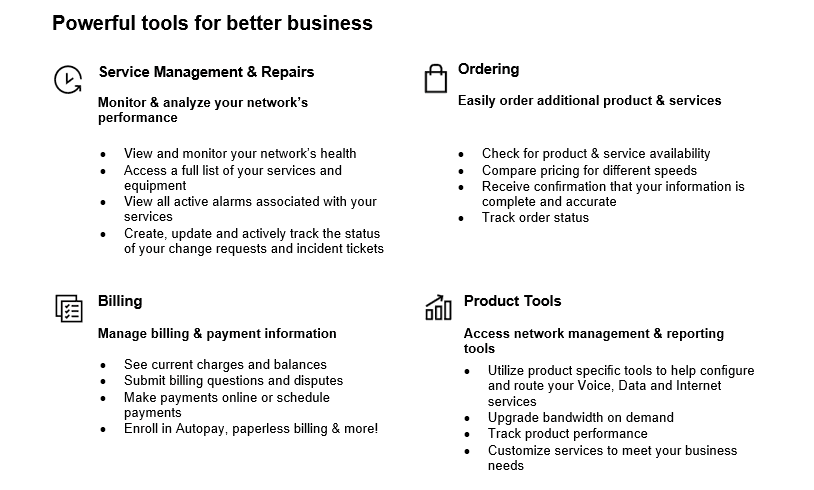-
Overview
-
Express Connect uses 4G LTE wireless access with a router to quickly turn on your service—typically in only eight business days of a successful Order Verification Call. With an easy to install router, you can get your mission-critical applications up and running fast. And once your wireline connectivity is installed, this access becomes “Wireless Backup” and it turns into a fail-over backup solution for your internet connection.
Express Connect / Wireless Backup include the following:
- Internet Dedicated Services (IDS) from 1.5 to 100 Mbps
- Access over Ethernet or T1
- Interim 4G Long Term Evolution (LTE) wireless access prior to circuit installation (U.S. locations)
- Wi-Fi functionality (for select equipment)
- 4G LTE wireless backup data plan with 1 Gigabyte (GB) monthly data allowance (U.S. locations)
- Customer Premises Equipment (CPE) in the form of an integrated access router from manufacturers such as Cradlepoint, Cisco, and ADTRAN with ongoing maintenance.
- Self-service or professional on-site installation by Verizon
Express Connect is ideal for providing internet access to branch offices, retail locations, and construction sites where fast access are vital to success.
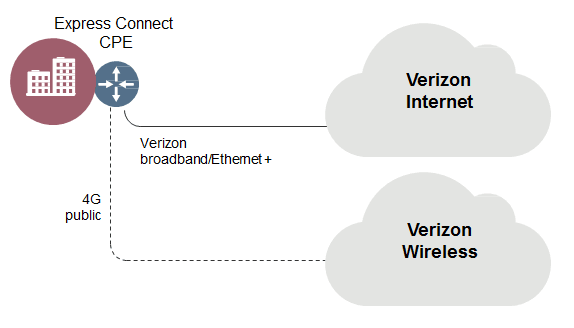
Upon successful activation of your Internet Dedicated Services (IDS), your wireless router will become your full time primary internet router, with 4G LTE wireless backup functionality. This business continuity feature helps you maintain connectivity in the event of man-made or natural disasters by automatically switching to the Verizon 4G LTE network.
- Overview
- Preparing for a successful delivery
- Preparing for Your Router Activation / Installation
- Router activation & installation
- Your router as a backup to Internet Dedicated Services
- Business continuity plan
- Manage your account with Verizon Enterprise Center
- Training and service contact information
- Frequently asked questions
- Important Links
-

-
Over the next few weeks, a Verizon Order Manager will be assigned to facilitate the implementation of the circuit(s) you ordered. The Order Manager will be contacting you to review the order details and begin the implementation process.
Order Verification Call
To complete your order, a Verizon Order Manager will be assigned to your Express Connect/Wireless Backup order (as well as the Internet Dedicated Services order if applicable) and contact you to verify your order details. During this time, the details regarding your router activation will be verified. This usually happens 4 business days after your order is submitted by your Account Team.
-
During the Order Verification Call, the Order Manager will discuss with you the technical considerations when 4G Long Term Evolution (LTE) is being used as the primary access method.
- No BGP (Border Gateway Program), Multi-homed, transparent Virtual Local Area Network (VLAN)Tagging, or Network Address Translation (NAT)
- VoIP service is not recommended
- No Multi-service Ethernet
- No Reverse Domain Name System (DNS)
- 3G/4G LTE uses dynamic or static IP addresses (separate from IDS circuit)
- Location of router or use of external antenna
- When in wireless backup mode, the router will failover to the Internet. Any special routing that the customer has set up in the router will not work over the 4G LTE connection unless the customer has configured their router after the initial installation.
Note: Upon a successful Order Verification Call in which your order is verified, your Verizon installed router will be configured and activated for use within 8 business days. Your self-installed router will be configured, shipped, and activated within 8 business days.
Customer action
Please ensure you are available on the date agreed with the Order Manager for the order verification call to avoid any potential service downtime.
The Order Manager will be your primary point of contact moving forward until the activation of your Express Connect/Wireless Backup and Internet Dedicated Services is complete.
Verizon/Customer Steps
To successfully install and activate your Express Connect router, there are some activities that must be completed by both Verizon and you. A few key steps occur during this process related to whether you install your router or Verizon. Our goal is to keep you informed and aware of all the steps.
Verizon steps
Verizon will take the following actions to provide a smooth activation and/or installation of Express Connect:
Self-Installation:
- Your Order Manager will provide you with their contact information for assistance.
Note: E-mail communication sent by your assigned Order Manager will contain their contact information along with escalation contact information in the signature section of the e-mail. You would receive an e-mail from [email protected] with your designated Order Manager's name.
- Perform the Order Verification Call (Internet Dedicated Services and Express Connect) and submit the order for the router activation. Internet Dedicated Services is the primary component of the Order Verification Call, followed by any other of your ordered services.
Note: Any delays to your Order Verification Call may cause a delay in your order being submitted. Additionally, if the local contact is not properly identified, this may also cause a delay in your order.
Customer action
Be prepared to define whether you need a dynamic or static IP address.
- Confirm with you the scheduled implementation timeline for your Internet Dedicated Services activation.
Note: The initial date provided for your Internet Dedicated Services activation during the Order Verification Call is an estimate based on standard established timelines. A confirmed date will be provided to you at a later time by e-mail.
- Verizon will ship the router to your specified location within 8 business days of a clean order (from the final Order Verification Call and successful order completion and submission). The Subscriber Identification Module (SIM) card will be activated after your acknowledgement of the receipt of the router.
Note: The SIM will already be inserted into the router, activation-ready, and tested before it is shipped to your location.
- Your Order Manager will send an email confirming your service will be activated within 24 hours.
- Your Order Manager will send a follow up email that your wireless service is activated and billable.
- Provide any technical assistance you may need for your router activation.
Verizon Installation:
- Your Order Manager will provide you with their contact information for assistance.
Note: E-mail communication sent by your assigned Order Manager will contain their contact information along with escalation contact information in the signature section of the e-mail. You would receive an e-mail from [email protected] with your designated Order Manager's name.
- Perform the Order Verification Call (Internet Dedicated Services and Express Connect) with you and submit the order for all your ordered services. Internet Dedicated Services is the primary component of the Order Verification Call, followed by any other of your ordered services.
Note: Any delays to your Order Verification Call may cause a delay in your order being submitted. Additionally, if the local contact is not properly identified, this may also cause a delay in your order.
- For Wireless Backup, during the Order Verification Call, you would have an Order Verification Call to confirm your order that may be separate from any other Verizon services.
- For Express Connect only, Verizon will confirm with you the scheduled implementation timeline for your Internet Dedicated Services activation.
Note: The initial date provided for your Internet Dedicated Services activation during the Order Verification Call is an estimate based on standard established timelines. A confirmed date will be provided to you at a later time by e-mail.
- For Wireless Backup only, Verizon will only schedule an installation time at your specified location (as your Internet Dedicated Services will already be active).
Note: Verizon will contact you to schedule the router installation at your location based on the details you confirmed during the Order Verification Call.
Installation of your router.
Verizon Installer Steps:
- Assemble the router, attaching power source, and antennas as required.
- Place the router in the designated location
- Power up the router
- Test your router locally to confirm internet access is available by launching a browser and going to a known URL.
- Provide you any necessary router manuals or materials.
- You will be advised via e-mail from your Order Manager that your router is active, billable, and no further action is required by Verizon (until the Internet Dedicated Services activation).
Customer Steps
The following steps on your part can help towards a successful and timely installation of your Express Connect router:
Self-Installation:
- Participate in the Order Verification Call with your Order Manager.
Customer action
Be prepared to define whether you need a dynamic or static IP address.
- Provide your billing ID if new services are to be billed under an existing Verizon ID. If a new billing ID is to be established, provide the billing name, address, and contact information at the time orders are submitted.
- Verify your site specific information prior to Verizon submitting the order. This confirms that your router is sent to the appropriate location.
Customer action
Confirm your local contact will be on site and aware of the activity. If the local contact will be out of the office, an alternate contact must be provided to avoid missing the scheduled appointment.
- For Express Connect only, confirm your Internet Dedicated Services activation date with your Order Manager, so as to understand how long you will need to use your router as a primary Internet connection.
- Ensure the location of the router has sufficient 4G LTE coverage (3-4 bars of coverage).
Customer action
You can check your location’s coverage information based on zip codes and can provide more detailed analysis based on street address as required. You can quickly check coverage in the area using Verizon’s 4G LTE coverage locator.
- Accept the router shipment (delivered by signature only).
Customer action
You or someone you designate in your organization must be available to sign for the router package.
- Reply to your Order Manager’s e-mail to confirm receipt of the router. This email reply will confirm the receipt of your equipment and will trigger the activation of your SIM card. The SIM card activation will take up to 24 hours from receipt of this email.
- Prepare your site and your customer premise equipment (CPE) for the router installation and activation. Review the pre-activation checklist below.
Note: If the router is not functioning properly, contact Verizon Technical Support or Order Manager to troubleshoot.
- When performing the self-installation of the router:
- Fully review the Router Self-Install Guide (will be in the router box)
- Assemble the router, attaching the power source, and antennas as required.
- Place the router in the designated location (will be same spot that your Internet Dedicated Services will be installed).
- Power up the router
- Test router locally to confirm internet access is available by launching a browser and going to a known URL
- Keep any necessary manuals or materials relevant to your router (would be in the box).
Customer action
Be sure to place the router at the appropriate location in your facility where you stated during your Order Verification Call the demarcation point is to be set up. Once your Internet Dedicated Services circuit is activated, the router will be your location’s full time router.
Verizon Installation:
- Participate in the Order Verification Call with your Order Manager.
- Provide your billing ID if new services are to be billed under an existing Verizon ID. If a new billing ID is to be established, provide the billing name, address, and contact information at the time orders are submitted.
- Confirm the scheduling of the router installation at your location.
Note: If schedule conflicts arise, notify your Order Manager at least 24 hours before the scheduled installation date to avoid potential service delay. Any delays/rescheduling may affect the activation of your service beyond the 8 business days.
Customer action
Confirm your local contact will be on site and aware of the activity. If the local contact will be out of the office, an alternate contact must be provided to avoid missing the scheduled appointment.
- For Express Connect only, your Internet Dedicated Services activation date will be confirmed with your Order Manager during your Order Verification Call, so as to understand how long you will need to use your router as a primary Internet connection.
- Ensure the location of the router has 4G LTE coverage (3-4 bars of coverage) at your specified demarcation.
Customer action
You can check your location’s coverage information based on zip codes and can provide more detailed analysis based on street address as required. You can quickly check coverage in the area using Verizon’s 4G LTE coverage locator.
- Accept the router shipment (delivered by signature only).
Customer action
You or someone you designate in your organization must be available to sign for the router package.
- Reply to your Order Manager’s e-mail to confirm receipt of the router. This email reply will confirm the receipt of your equipment and will trigger the activation of your SIM card. The SIM card activation will take up to 24 hours from receipt of this email.
- Prepare your site and your Customer Premise Equipment (CPE) for the router installation and activation. Review the pre-activation checklist below.
Note: If the router is not functioning properly, contact Verizon Technical Support or Order Manager to troubleshoot.
- When performing the self-installation of the router:
- Fully review the Router Self-Install Guide (will be in the router box)
- Assemble the router, attaching the power source, and antennas as required.
- Place the router in the designated location (will be same spot that your Internet Dedicated Services will be installed).
- Power up the router
- Test router locally to confirm internet access is available by launching a browser and going to a known URL
- Keep any necessary manuals or materials relevant to your router (would be in the box).
Customer action
Be sure to place the router at the appropriate location in your facility where you stated during your Order Verification Call the demarcation point is to be set up. Once your Internet Dedicated Services circuit is activated, the router will be your location’s full time router.
Verizon Installation:
- Participate in the Order Verification Call with your Order Manager.
- Provide your billing ID if new services are to be billed under an existing Verizon ID. If a new billing ID is to be established, provide the billing name, address, and contact information at the time orders are submitted.
- Confirm the scheduling of the router installation at your location.
Note: If schedule conflicts arise, notify your Order Manager at least 24 hours before the scheduled installation date to avoid potential service delay. Any delays/rescheduling may affect the activation of your service beyond the 8 business days.
Customer action
Confirm your local contact will be on site and aware of the activity. If the local contact will be out of the office, an alternate contact must be provided to avoid missing the scheduled appointment.
● For Express Connect only, your Internet Dedicated Services activation date will be confirmed with your Order Manager during your Order Verification Call, so as to understand how long you will need to use your router as a primary Internet connection.
● Ensure the location of the router has 4G LTE coverage (3-4 bars of coverage) at your specified demarcation.
Customer action
You can check your location’s coverage information based on zip codes and can provide more detailed analysis based on street address as required. You can quickly check coverage in the area using Verizon’s 4G LTE coverage locator.
- Prepare your site and your Customer Premise Equipment (CPE) for the router installation and activation. Review the pre-activation checklist below.
- Confirm for the Verizon installer the location within your facility that you would like the router installed.
Note: If the router is not functioning properly, contact Verizon Technical Support or Order Manager to troubleshoot.
Customer action
Be sure to place the router at the appropriate location in your facility where you stated during your Order Verification Call the demarcation point is to be set up. Once your Internet Dedicated Services circuit is activated, the router will be your location’s full time router.
The graphic below shows some common situations that may delay your Express Connect service.
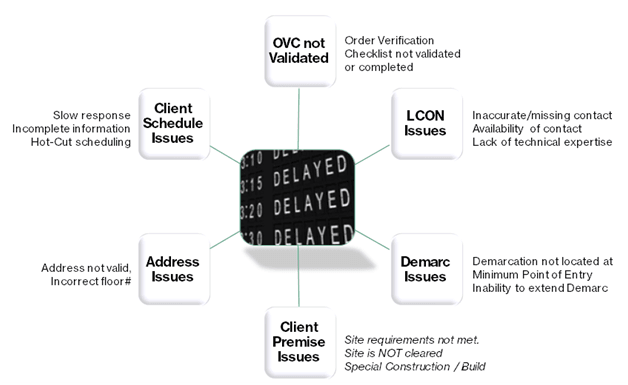
-
You or your local contact/authorized person should perform the following actions for successful activation/installation of the router:
- Confirm the address of where your services will be delivered and installation.
- Identify your local knowledgeable contact/authorized person.
- Confirm you and your local contact/authorized person can be present on the due dates for activation and/or installation of the router.
Customer action
For self-installations, you or someone you designate in your organization should be available to sign for the router package.
- Identify within the facility the demarcation point where the router would be located.
Note: The router should be placed as close as possible to the demarcation points of your Internet Dedicated circuit as this router will be also used for your Internet Dedicated Services.
- Ensure all of your Customer Premise Equipment (CPE) and connections are functioning properly (i.e. computers, laptops, credit card machines, etc.).
Note: Verizon will not assess the functionality of your own CPE. That is your responsibility.
Physical Requirements
You must take specific action and/or ensure that the following items are appropriately addressed for successful activation of your router:
- Cabling and wiring needed to connect router to the DMARC (demarcation) location.
Customer action
You are responsible for general inside wiring which is not part of the activation of the ordered equipment (CPE) or services.
- Assume responsibility for hardware, software and memory compatibility issues related to existing equipment you choose to use.
Customer action
You are responsible for the configuration of any CPE that is not Verizon supplied. If you have Verizon CPE from a previous order, it is your responsibility to configure it as well.
Demarcation (DMARC) Extensions
If services need to be extended beyond the telecommunications demarcation point, you are responsible for ensuring that extended demarcation facilities are installed and ready upon implementation of your service. Alternatively, you may be able to order a DMARC extension from Verizon or the third-party local exchange company (LEC). Delays in extending a DMARC may result in implementation delays.
Note: Additional delays in DMARC could affect your ability to use the router and/or your Internet Dedicated Services (IDS) activation later on.
Power Requirements
Loss of electrical power may cause the router to cease working if there are no accommodations made for back-up power. Verizon highly recommends that you install an Uninterruptible Power Supply (UPS) onsite.
Verizon does not provide UPS units; however, if you choose to implement a UPS, the following are some guidelines for reliable communications in case of a power outage:
- Back-up the entire building using UPS. This will help protect all devices and equipment from power failures, including telephony, data networking, and PCs.
- Provide a separate generator for back-up power (in addition to the feed provided by the utility company). In this case, you may still need to add UPS, because it may take a few minutes for the generator to ramp up.
Note: The advantage of this approach is that less battery time is needed for each UPS. You should consult with your Order Manager for any additional power requirements as needed.
Permits and Approvals
If needed, you should obtain all necessary permits and approvals for the use of the router or any of your other network equipment. You are responsible for complying with all applicable codes, regulations, and laws.
Customer action
For more detailed information about preparing your site for your upcoming installation (either performed by you or Verizon), please refer to the Verizon’s Customer Readiness website.
-

-
For your router installation and activation, Verizon will take care of all that is needed to get you up and running. But if you are doing a self-installation, here is some information that may help you.
The timing of your Express Connect router installation and activation is related to several onsite activities that may occur on your side (construction, Local Exchange Carrier (LEC) coordination, DMARC extension, permits/approvals, etc.). Your Order Manager will work with you to find the best time to set up your activation timing and to answer any questions that may arise.
For Express Connect self-installation:
-
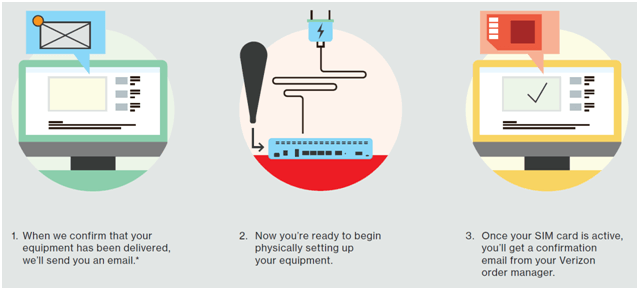
* Reply to this email with the subject: Subscriber Identification Module (SIM) Card Activation Instructions. This email reply will confirm the receipt of your equipment and will trigger the activation of your SIM card. The SIM card activation may take up to 24 hours from receipt of this email.
Site Requirements
Review the Self-Installation Guide included with your router. This document will assist you in preparing for your service. Reviewing the content on this document and following some simple steps will help facilitate a smooth activation of your service.
Configuration Changes
Your router is configured to your Express Connect/Wireless Backup service. You are responsible for any specific configuration need (i.e. your own internal specifications).
Note: Please note that any changes may cause activation and connectivity issues.
-

-
Once your Internet Dedicated Services is fully activated, you are now ready to have your router used as a backup to your Internet/network service. Express Connect becomes Wireless Backup and works as 4G Long Term Evolution (LTE) wireless backup for your internet connection. So, in the unlikely event that your internet service becomes unavailable; your service automatically switches to the Verizon 4G LTE network to help keep your business up and running.
Once the outage is over and service has been detected, the router will automatically fail-back to the primary service, and the 4G LTE wireless access will revert to backup mode.
Consult the Self-Installation Guide (found in your router box) for more details.
-
Service disruptions can hurt a company's bottom line and compromise an organization's mission. The economic and reputational imperatives of the current market have shifted the discussion from IT disaster recovery to an enterprise-wide business continuity focus.
Organizations of all sizes and industry types should have ongoing, enterprise-wide Business Continuity Programs that develop, prepare and exercise the various areas of continuity from critical business processes to IT service availability. The Business Continuity Program should address areas such as Emergency Response, Impact Analysis, Business Continuity Plans, Disaster Recovery Plans, Supplier Plans, Exercises, and ongoing Business Continuity program management.
The goals of today’s most relevant Business Continuity Programs are those providing organizations with an enterprise-wide business continuity focus, that not only includes strategizing and planning for IT service availability and disaster recovery but addresses the ability to manage all areas of critical and continuity activities of the program to help prepare and mitigate the impact from ever-increasing risks threatening to interrupt organizations’ critical processes.
Verizon helps our customers to effectively prepare and maintain continuity during planned and unplanned events to help reduce the risk and impact from disruptions. Please contact your Verizon account team for further assistance.
-
Easily Manage your Services Online
The Verizon Enterprise Center makes it easy for you to monitor, manage, analyze and optimize your Verizon products and services online. Available seamlessly between desktop, tablet and smartphone – you can act on your crucial data wherever your work takes you.
-
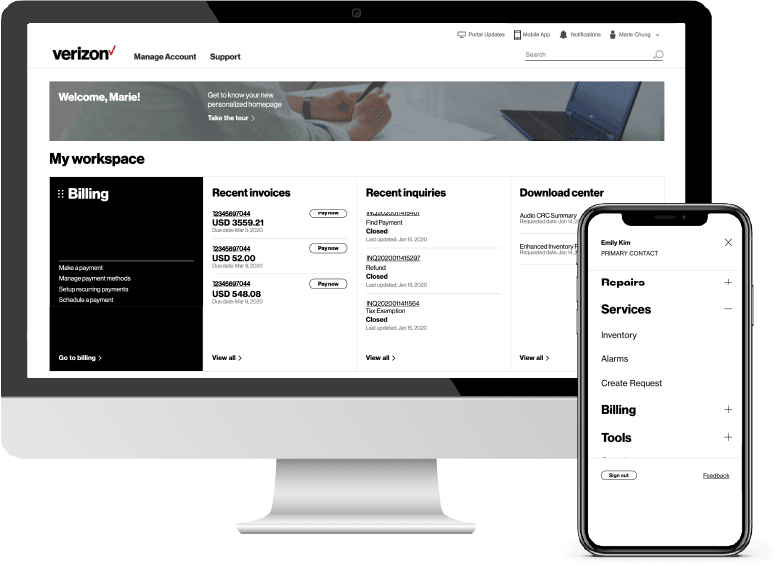
-
Register for the Verizon Enterprise Center
- Go to sso.verizonenterprise.com/ or download the My Verizon for Enterprise mobile app
- Click the ‘Register’ link
- Enter the invitation code you received to complete registration.
-

-
Training
The Customer Learning Portal provides Verizon Business customers with training and resources for products, systems, and tools. To access the Customer Learning Portal, please go to https://customertraining.verizon.com.
Service Contact Information
The matrix below will provide you with the contact information you would need to handle any issues that may arise with your Internet Dedicated services:
Service issue
Repair
Be prepared with the following information
Service Instance identifier
Verizon Enterprise Center Portal
Verizon Enterprise Center Link
Service Team
Contact Assigned Service Team or subscribe to Premium Client Services (PCS)
Call
https://enterprise.verizon.com/support/ > select support > select country
Verizon Enterprise Center Live Chat
Verizon Enterprise Center Link – Chat (available under “Support” > “Contact Us & Send Feedback”)
Account Team
Contact Assigned Account Team
Service Issue
Maintenance Notification
Be prepared with the following information
Refer to the notification email
Verizon Enterprise Center Portal
N/A
Service Team
Contact Assigned Service Team or subscribe to Premium Client Services (PCS)
Call
Contact Verizon with the contact information provided on the maintenance notification email
Verizon Enterprise Center Live Chat
N/A
Account Team
Contact Assigned Account Team
Service Issue
Verizon Enterprise Center Tools and Training
Be prepared with the following information
N/A
Verizon Enterprise Center Portal
Verizon Enterprise Center Link
Service Team
Contact Assigned Service Team or subscribe to Premium Client Services (PCS)
Call
Send an e-mail to: [email protected]
Verizon Enterprise Center Live Chat
N/A
Account Team
Contact Assigned Account Team
Service Issue
Billing
Be prepared with the following information
Billing Account Number / Service ID/ Location ID
Verizon Enterprise Center Portal
Verizon Enterprise Center Link
Service Team
Contact Assigned Service Team or subscribe to Premium Client Services (PCS)
Call
https://enterprise.verizon.com/support/ > select support > select country
Verizon Enterprise Center Live Chat
Verizon Enterprise Center Link – Chat (available under “Support” > “Contact Us & Send Feedback”)
Account Team
Contact Assigned Account Team
Service Issue
Order
Be prepared with the following information
Service Instance identifier
Verizon Enterprise Center Portal
Verizon Enterprise Center Link *
Service Team
Contact Assigned Service Team or subscribe to Premium Client Services (PCS)
Call
Contact Assigned Account Team
Verizon Enterprise Center Live Chat
Verizon Enterprise Center Link – Chat (available under “Support” > “Contact Us & Send Feedback”)
Account Team
Contact Assigned Account Team
-
This important call with your Order Manager confirms the configuration and technical details you need for your Internet Dedicated Services and Express Connect/Wireless Backup service to work for you. While you may have discussed some configuration details with your sales person, it’s important to review with your Order Manager the entire configuration, discuss dependencies, determine Internet Dedicated Services activation availability, and confirm that you and your site are ready for activation.
Customer action
Be prepared to define whether you need a dynamic or static IP address.
-
Upon the successful completion of your Order Verification Call, you can expect to receive your router at your location and activate your service, typically within 8 business days.
Keep in mind that when you receive your router, that does not mean your service is active yet.
Customer action
You must confirm, by email, receipt of the router with your Order Manager before router activation begins.
-
Express Connect/Wireless Backup can be provisioned in three ways:
- Express Connect is provisioned within 8 business days for use as interim access until the wireline Ethernet circuit is turned up, with conversion to backup.
- Wireless Backup provisioned with a new Internet Dedicated Services circuit order
- Wireless Backup added to an existing Internet Dedicated Services customer
-
Please contact your Order Manager. After installation, please open a trouble ticket through your Verizon Enterprise Center portal so the appropriate support group can help you or contact the Help Desk.
-
Yes, Verizon configures the IP addresses and enables the router for wireless backup before shipment to your location. Customer specific configuration changes are the responsibility of the customer.
Note: Your router has been pre-configured to work with the 4G LTE provided services. Some changes to your configuration may cause activation and connectivity issues.
-
There are technical considerations when 4G LTE is being used as the primary access method.
- No BGP (Border Gateway Program), Multi-homed, transparent Virtual Local Area Network (VLAN) Tagging, or Network Address Translation (NAT)
- Voice Over IP (VoIP) service is not recommended
- No Multi-service Ethernet
- No Reverse DNS
- 3G/4G LTE uses dynamic or static IP addresses (separate from IDS circuit)
- Location of router or use of external antenna
- When in wireless backup mode, the router will failover to the Internet. Any special routing that the customer has set up in the router will not work over the 4G LTE connection unless the customer has configured their router after the initial installation.
-
Verizon can provide coverage information based on zip codes and can provide more detailed analysis based on street address as required. You can quickly check coverage in the area using Verizon’s 4G coverage locator.
-
To verify coverage for your location, check your 4G LTE signal strength (3-4 bars) on a Verizon 4G LTE smartphone in their desired location. Within a building, the router can be located near a window or other area with good signal strength to improve performance.
There may be options including in-building mounted antennas and outside-mounted antennas that can improve signal strength. Contact your Verizon Account Team for more details.
-
With Verizon Enterprise Center Mobile, you can ensure you stay connected by giving you access to information you need to manage your critical business functions on-the-go. You can manage your Verizon account from a smartphone or a tablet using the mobile application for single sign-on access to Verizon Enterprise Center, My Business Account, and Verizon portals for a unified mobile experience.
Smartphone users can download an app from Google Play or the App Store that supports access to Verizon Enterprise Center, My Business, and Verizon portals. Simply search for “My Verizon Enterprise;” download the app; and conveniently launch right into Quick Tasks or sign in to your business portal for more management options. An icon is added to your phone’s homescreen for easy access the next time you log in. Requirements are as follows:
- App Store: iPhone models 4 or higher that have a 7.x iOS version in the U.S. on any carrier or Wi-Fi network
- Google Play: Selected devices using an operating system of Android 4.1 or higher in the U.S. and using the Verizon or Wi-Fi network
You can also access Verizon Enterprise Center Mobile with a tablet by signing into a browser-based application at http://verizonenterprise.com. The functionality will be the same as the smartphone app, supporting key business functions that vary by the users’ portal and permissions.
Verizon Enterprise Center portal users can use quick tasks for repairs, billing, and some wireless functions or sign-in to get access to key business functions delivering near real-time information to you. Verizon portal users can access key business functions from the smartphone app or tablet browser-based app.
-
Yes, Wi-Fi is available on some select routers. If you are interested in your router being Wi-Fi enabled, check with your Verizon Account Team for options available to you.
-
To check your data usage for your router, you can log into Verizon Enterprise Center and view usage information.
-
The router provided by Verizon comes with the manufacturer’s limited warranty. Verizon also provides optional maintenance plans which can include hardware replacement.
-
You may use third-party bandwidth tester applications. Please keep in mind that with all Internet connections, there is inherent variable overhead and public Internet traffic that should be taken into account when measuring delivered bandwidth speed. Such variability may result in Verizon’s delivery of bandwidth at incrementally less than the listed port speed.
-
Yes. We recommend you compete the below troubleshooting steps as there are many cases where these steps may resolve your issues without needing to open a trouble ticket.
- Check your connection and the cabling between the back of the router and your equipment.
- Verify the 4G LTE wireless signal strength (3-4 bars).
- Re-seat (unplug/plug-in) the cable that connects your router and smart jack
- Reload/reset/power cycle your equipment leading to the router
- If your facility uses Wi-Fi, your Internet connection may be fine but your Wi-Fi may have issues. Be sure to check that your Wi-Fi network is working properly.
-
For all issues with your Verizon router for your Internet Dedicated Services, please open a trouble ticket. If we determine the issue is with your CPE and not the circuit, you should contact your equipment provider. You may quickly open a trouble ticket online via Verizon Enterprise Center (http://www.verizonenterprise.com/) or by calling Verizon Service Assurance – Repair and Maintenance.
Note: If a Verizon equipment maintenance package was purchased, then any equipment issues will be addressed by Verizon.
-
There may be a time in which you need to make a change to your service. You can submit a ticket through Verizon Enterprise Center portal or contact your Verizon Account Team for assistance.
-
If you have a need to place an additional Internet Dedicated Services order, you may submit a change order with your Verizon Account Team or directly in the eCommerce platform within Verizon Enterprise Center.
-
Yes, Express Connect/Wireless Backup is available with Private IP, contact your Verizon Account Representative for more information.
-
The management of your router for Express Connect/Wireless Backup is only available with Verizon provided Private IP and Internet Protocol Security Virtual private network (IPSEC VPN) at this time. You are responsible for the management of your router with Internet Dedicated Services.
-
If you ordered a static IP address your Order Manager will have that information. All other IP addresses are dynamic (changes when connecting and disconnecting from the network).
-
No, because the wireless connection has its own IP address and it cannot be used in your Internet Dedicated Services circuit. Verizon will provide a dynamically assigned IP, or could be provisioned with a static IP address.
-
Your billing terms are outlined in your contract terms and the Verizon Services Agreement.
Your Order Manager will inform you of when your services will begin billing via e-mail. You can also check your bill 24/7 via Verizon Enterprise Center.
A billing tutorial can be found via this link (log-in required).
User Guides for billing and invoices are available on the Customer Training and Documentation website via the following link (log-in required).
-
Customers will receive one invoice for both their Internet Dedicated Services and their Express Connect/Wireless Backup service.
-
There will be a line item charged for Local Access which contains the monthly recurring charge, a “Wireless Overage” line item billed per Gigabyte (GB) if incurred. In addition, there will be a non-recurring charge for Internet Dedicated Services that covers their usage until their wireline service is turned up.
-
- Online Inquires for all Services: When viewing your invoice online in Verizon Enterprise Center at www.verizonenterprise.com click “Create an Invoice Inquiry” from the Invoice Summary screen and follow the instructions to create and monitor an online inquiry. You may also track or create a trouble ticket from the portal homepage under the “Quick Tasks” section (no login required).
- Live Chat: you can chat online with Verizon Customer Care which can be accessed from the Support tab.
- Call: Customer Care/Billing.
-
Internet Dedicated uses Access Services to connect the Customer Site to the Verizon Network. Verizon uses standard test procedures to test the quality of the Access and the availability of the Access speed. Network latencies to destinations on the Internet may vary e.g. by distance, routing, 3rd party IP networks and situations or events beyond Verizon's control.
During the activation, if the speed tests are not what was expected - ‘SnakeTesting’ is available upon request. This is intrusive testing and the service will be unusable during the test. The test is designed to confirm the provisioning and configuration settings on the internet connection from the customer provided equipment to the Verizon Gateway (GW) router termination port only. The testing is not designed to test throughput to a point on the public internet beyond the Verizon internal network. Verizon can only guarantee the bandwidth within the internal Verizon network.
‘SnakeTesting’ must be requested and approved in order to proceed. If you feel that this is a necessary step for your testing, please work with your Implementation Manager to see if this is a viable option.
-
No. Verizon does not support or recognize third party speed tests.
-
Current testing to fios and Verizon Wireless test sites are not directly connected to our Internet and may cause invalid test results. There is active work in progress to establish testing that will provide consistent, valid results.
-
You will be able to change your port speeds in the Verizon Enterprise Center, using the Dynamic Network Manager tool. Dynamic Port functionality is available for new Internet Dedicated services with Ethernet access and fixed monthly recurring charges (Pricing Plan = Tiered).
Note: Feature is not available on legacy contracts. Please contact your sales representative for availability.
Services and/or features are not available in all countries/locations, and may be procured from in-country providers in select countries. We continue to expand our service availability around the world. Please consult your Verizon representative for service availability. Contact us.