- MenuAllNetworks & platformsProducts & plansResponsible businessPublic safetyFinancialNoticiasHoliday HubNews ReleasesMedia ContactsB-roll and imagesVerizon Fact SheetRSS FeedsEmergency ResourcesCable Facts
Allow or deny: What families should know about app permissions
Apps sometimes need access to your data. But that doesn’t mean you have to give it. Here’s what to know before you allow access—and how you and your family can stay app smart.
Think about the habits you don’t even question anymore—like buckling your seat belt or unlocking your phone with a PIN or Face ID. You probably do these automatically.
App permissions should work the same way. But 79% of parents say they accept an app’s permissions requests because they think it won’t work well without that access. That leaves families’ personal info vulnerable to things like data breaches, says Alanna Powers, research and program specialist at the Family Online Safety Institute.
“Breaches can expose your personal info to bad actors,” she says. “That can lead to consequences like identity theft and fraud.”
Understanding app safety and why apps ask for access can help your whole family make smarter choices. Check out this video from the Digital Citizenship Initiative and read on for more tips.
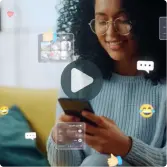
Why do apps want access to your data?
Many apps need access to certain types of data to do what they need to. For example, a running app needs to track your smartphone’s location on your morning jogs.
Apps can’t access this information without your permission, though. So, when they’re installed, they ask to access things like your camera, microphone, contacts or calendar.
The most common things apps typically ask for access to:
1. Location:
Why? To use the location of your phone.
Examples: Used by maps, ride-sharing, shopping and delivery apps.
2. Camera:
Why? To take photos, record video or scan QR codes.
Examples: Used by social media and video chat apps, and by banking apps for check deposits.
3. Microphone:
Why? To allow you to send voice messages, place calls or use voice search.
Examples: Used by chat apps and video-calling platforms.
4. Contacts:
Why? To connect you with friends, invite others or sync address books.
Examples: Used by social networking and messaging apps.
Why it’s worth taking a moment to consider app permissions
It can seem like a hassle, but it’s worth thinking through the decision to allow app permissions—or whether to use an app at all. Especially when apps could be selling your family’s personal info.
“Some apps collect data—like contacts and photos—and sell them to third parties,” says Powers. “That information is then used for targeted advertising, which can feel like an invasion of privacy for parents.”
Six app permissions tips
This checklist can help your family make better choices when it comes to app permissions and empower everyone to take charge of their online safety:
1. Ask: What apps did you install this week? At dinner or during screen-time check-ins, ask your kid, “What apps did you install this week? Did any of them ask for access that didn’t feel right?” Talking it through could help kids model that same curiosity about app downloads when you’re not around.
2. Research the app online. Powers says it’s important to do thorough research before downloading an app: “Seek news about the app if there are any reports of data misuse,” she says. And don’t forget about the app’s privacy policy. “It may be too dense to read, but parents can also search for summaries online.”
3. Ask: Why is the app asking for that? Most kids like installing game apps, but you can make a game out of every app installation. When a permission request pops up, challenge your kid to ask why. If the answer doesn’t make sense, deny the request. This helps your kid build their detective skills and learn to trust their digital instincts.
4. When in doubt, allow access just once or only while you’re using the app. Some apps may give you options beyond simply allowing or denying. Powers encourages families to select the allow-once option, or the option to permit access only while the app is in use—“especially when it comes to location services,” she says. Teaching kids to consider these options helps them think critically about setting appropriate boundaries with app permissions.
5. Check permissions after the app installs or updates. When you install a new app or update one you already have, double-check to make sure the installation or update didn’t give any unauthorized permissions. “App permissions may change,” says Powers. Reviewing permissions after you install or update an app can help your kid learn how to take that extra permissions step.
6. Adjust app safety as kids grow up. Getting older comes with a lot of changes. That should include their app permissions, too. “As kids get older, parents can reevaluate the permissions they’ve set and decide if they want to loosen their rules,” says Powers.
How to check your kid’s app permissions on iOS:
Go to Settings.
Scroll down to the list of applications.
Select each app to view/update permissions.
How to check your kid’s app permissions on Android:
Go to Settings.
Find Apps & Notifications.
Select the app you want to update.
Select Permissions to view and make changes.
Making app safety second nature
Most of the habits we rely on every day—like wearing a seat belt or using Face ID—didn’t start out being second nature. We learned how to do these things. Digital safety works the same way. When you show your kids how to question an app’s request, you’re not only helping protect their data in the moment, but also giving them a skill that will stick around for a long time.
Screenshot this for later
4 app safety tips
- Don’t just automatically allow access. Take a second to determine exactly what the app is asking for.
- Ask why. Does this request make sense? A map app needs location. A coloring app doesn’t.
- Pick the safest option: Either allow one-time access, allow it only when you’re using the app, or don’t allow it at all.
- After an app installation or update, peek at the permissions settings. Adjust if the app has asked for more.
verizon.com/parenting
Molly is an award-winning tech and child development writer for Parenting in the Digital World.
The author has been compensated by Verizon for this article.