- MenuAllNetworks & platformsProducts & plansResponsible businessPublic safetyFinancialNoticiasHoliday HubNews ReleasesMedia ContactsB-roll and imagesVerizon Fact SheetRSS FeedsEmergency ResourcesCable Facts
What parents need to know about the new Verizon Family app
The new Verizon Family app combines more location-monitoring options, a new feature called Safe Walk and premium features like roadside assistance.
As kids grow up, they navigate a lot of environments both online and offline, including school, bus rides and texting with friends. Knowing that they made it somewhere safely and that they can get help if they need it can significantly ease a parent’s daily stress. That’s why location monitoring and safety features are at the heart of the new Verizon Family app.
What’s new with Verizon Family?
- Location monitoring: Monitor the locations of everyone in your Verizon Family account from a single map on the app’s main dashboard.
- Device-agnostic: iOS and Android users can all use the app and be added to your child’s emergency contact list.
- Safe Walk and SOS: Be a virtual buddy when your child or another user asks you to virtually walk with them using the new Safe Walk feature.
- Premium features: Verizon Family Plus offers unlimited geofencing and location alerts when your child enters or exits designated areas, emergency roadside assistance, and more.
How Verizon Family works
Install the Verizon Family app on your phone and the companion app on your kids’ phones. Then you can create a central hub for monitoring their locations, setting up GPS alerts, and monitoring their Verizon texts and calls. New role-based permissions allow parents and guardians to customize Verizon Family for their household. Here are the different roles and their capabilities:
- Guardian: This is the primary account holder. They can add or remove account users, locate and track all devices, and receive location alerts when family members arrive at or leave designated areas. Guardians can also review dependents’ Verizon call and text activity.
- Members: This role extends to trusted family members and friends who may not be on your Verizon mobile account but are in your circle of trust. Members can download the app and be assigned parental controls or location monitoring for dependents on the account.
- Dependents: This role can send location updates to guardians and request rides when they need to be picked up.
Setting up a geofence and getting notifications when they come and go
In the Verizon Family app, you can set up a geofence—a virtual boundary—around a specific area, like a neighborhood, school or friend’s house. Anytime your child crosses that boundary, you’ll receive a notification. If there’s more than one location you want to monitor, you can also upgrade to Verizon Family Plus to set multiple geofence locations.
Safe Walk: Your virtual buddy
“Safe Walk is an added feature that tells the parent to start watching them on the map when your child feels concerned and wants an adult to have eyes on them as they are moving,” says Stephen Sneeden, Senior Manager of Verizon Consumer Products. “Once that person starts viewing the Safe Walk session, the child will know that the adult is able to see their location.”
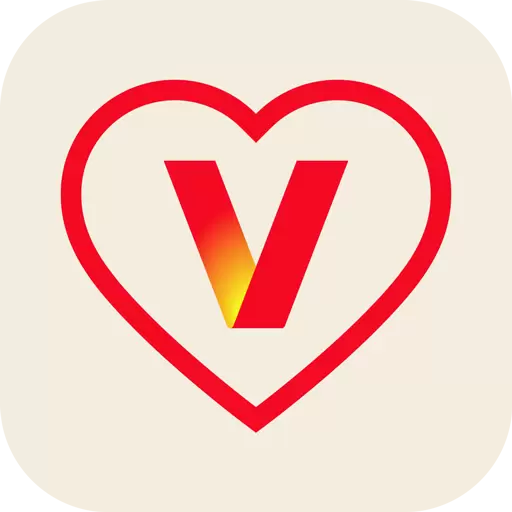
Safe Walk helps bring kids a little comfort from an adult’s presence, even though it’s from a distance. The SOS feature in Safe Walk allows a child to quickly notify a designated emergency contact if they suddenly feel unsafe.
“Using the SOS button indicates the child needs assistance,” Sneeden says. “At this point, parents can call, text or go to the child’s location. Parents can also notify authorities if necessary.”
Added insights with call and text monitoring
Understanding who your child is communicating with—and how—is just as important as knowing where they are. Verizon Family allows you and designated family members to review your child’s Verizon call and text history, helping to promote healthy communication habits. Verizon Family provides information about calls and texts sent and received over Verizon’s cellular network. It does not monitor activity through iMessage, Google Messages or other third-party messaging and calling apps.
*Not all trip events or crashes will be detected. Service will not contact 911 or other emergency services automatically.
Going further with Verizon Family Plus
Verizon Family Plus, a paid monthly subscription, includes additional parental controls to enhance safety for you and your family.
- Set data and Wi-Fi limits: For kids who struggle to turn off screens, Verizon Family Plus allows parents to restrict data and Wi-Fi usage during specific times, such as school hours or after bedtime.
- Filter content: Set filters on the type of content your kids can get on their devices.
- Get driver insights: If you have a teen driver, Verizon Family Plus provides trip insights—on actions such as hard braking, rapid acceleration or sharp turns—to help you discuss safe driving habits. Crash detection can even alert parents if there’s been an impact to the vehicle.*
- Offer help on the road: Verizon Family Plus offers up to four roadside assistance events per year. You can send a tow truck, help with a flat tire or provide gas for a stranded vehicle from the app.
Try Verizon Family for free.
Molly is an award-winning tech and child development writer for Parenting in the Digital World.
The author has been compensated by Verizon for this article.