- MenuAllNetworks & platformsProducts & plansResponsible businessPublic safetyFinancialNoticiasHoliday HubNews ReleasesMedia ContactsB-roll and imagesVerizon Fact SheetRSS FeedsEmergency ResourcesCable Facts
An age-based guide to parental controls and internet safety for kids
Learn how to change parental control settings as your child ages, so they can learn to make better decisions as they grow.
When you were a kid, the biggest safety lesson might have been “Look both ways before crossing the street” or “Don’t talk to strangers.” If you’re raising kids today, though, those internet safety lessons likely include “Don’t click that link” and “Block, mute and report.”
The world has changed, but the parenting struggle remains the same: How do you teach your kids to be cautious without making them afraid of everything?
While parental control apps like Verizon Family can help you set age-appropriate digital boundaries, the most important piece of the internet-safety puzzle is you.
Not sure where to start? We asked three parenting experts and coaches how they handle internet safety for their own families. Here’s what they shared.
What aspects of digital technology can parents control?
Remember that you are in charge of the tech that comes into your house as well as the conversations about how to use it. Ideally, any tech conversation starts with you learning how to use the device yourself, then deciding if it’s right for your kid, says author, internet safety expert and digital parenting coach Elizabeth Milovidov.
“Take time to read through the terms and conditions; read through what’s in the safety center,” Milovidov says. It’s not always obvious where that information is, she adds. Expect that it will take some time to dig in and understand the fine print. Doing this will help you see if this is something you want for your kids.
Your own experience with tech will also go a long way toward building a tech-positive relationship with your kids, says parenting coach Beatrice Moise, who also specializes in helping parents who have neurodivergent kids.
“A lot of decisions parents make aren’t based on experience,” Moise says. When her kids wanted to play Minecraft, she played it herself for a month first. In that time, she learned what the game was all about. She was impressed, so the game got the green light.
But if you research something and discover you’re not OK with it, your kids will know you tried to give permission but could not. “Then you have a real reason, not just ‘I don’t like it,’” Moise says. This way, you aren’t dismissing your child’s point of view and can have a real conversation about what you found.
How to set parental controls
Parental control settings can be applied in a series of steps, says digital parenting expert Sarah Werle-Kimmel. She applies the device’s built-in controls first, then she monitors messages and, finally, filters the content.
Manage the device: Look for the device’s built-in parental control settings, which are generally found in the settings menu.
Monitor the messages: You can install apps such as Verizon Family Plus to monitor and manage an approved list of contacts in your child’s phone.
Filter the content: Finally, apply content restriction filters on internet searches and social media apps to filter out inappropriate content.
Those are the more universal parental controls you can apply to the devices in your child’s life. But as your child ages, the controls should change to match their stage in development as well as to prepare older teens to make good online decisions for themselves.
Ages 3–5: Internet safety for a smart speaker or a smartwatch
For some families, a smartwatch or a smart speaker is a child’s first device. This is sometimes a good age to start letting kids get used to asking for your permission to use a device when an adult is present. For example, if your kid wants the device, they need to ask you for it first and play with it when you’re in the room—otherwise it’s off limits.
The controls: With a smart speaker, you control where you put the device, such as in the family’s main living areas, says Moise. A smart speaker doesn’t belong in a child’s bedroom or playroom, where adults can’t monitor its use.
Also consider changing the wake word for smart devices, says Milovidov. Most smart speakers have a short list of names you can choose from, and if you change it, it helps your child understand that access is limited and protected by you.
Then, connect the device to a family account, such as Amazon Kids for Echo Show devices or Digital Wellbeing for Google smart speakers, which pull from a library of kid-appropriate content.
Most kid’s smartwatches, such as Gizmo Watch 3, have built-in parental controls that are designed to keep kids safe. Gizmo has an app that parents install on their phones, so only the approved list of contacts can communicate with kids.
The conversation: This is the age when kids start learning what’s not OK to say online, especially when it’s potentially in a public setting. For example, it’s not appropriate to say “poop” at the dinner table. The same is true for learning what’s appropriate when using technology.
Any time you bring a Wi-Fi–powered device into the house, you should assume that nothing is private, Milovidov says. “People should assume that everybody can see them, talk to them or hear them,” she adds. “It’s a piece of technology that is open to the world.”
Ages 5–8: Tablets and parental controls for internet safety
Tablets are a go-to device for kids 5 to 8: 81% of households with school-age children own one. Interactive learning, easy entertainment and a kid-friendly design make them an early tech staple. But with high usage comes the need for smart safeguards too.
Parental controls: Tablets have parental control settings on the device. You can set screen time limits for Wi-Fi access, for example, such as 3:00 to 3:30 p.m. on Tuesdays and Thursdays, or you can use Verizon Family Plus to pause the Internet connection. You can also control if they’re able to make in-app purchases.
“Outsource the controls, but know the device,” says Moise. Take a day and learn the device yourself, inside and out. “I love the screen time settings, and I use restrictive mode, so it takes away explicit content.”
The conversation: “My kids have two hours to spend on their tablets. In restrictive mode, it simply shuts off,” Moise says. “If they want more time, they have to come back to me.”
Then, sit with your kid and talk through the parental controls together, Milovidov says. Point out the microphones on these devices and remind them the device is listening.
This is also when the digital stranger-danger conversation starts. They should only interact with people online that they know in real life. If a stranger reaches out, they should come to you. Now is also the time to start talking about not sharing any personal identifiable information online, just like you wouldn’t give private information to people you don’t know in public.
Ages 9–11: Internet safety for gaming and smartphone parental controls
At this age, parents can start to lean heavily into monitoring their kid’s online activity and messages. Gaming and smartphone devices are open to others via direct messages on social media, or while playing with other players in online gaming.
Parental controls: “I do random phone checks,” Moise says, where her child hands over the phone and she looks to see what’s going on. It sets the precedent that Moise will regularly be checking in on phone use.
With apps such as Verizon Family, you can monitor call and text activity.
With gaming, check the parental controls on games such as Roblox, Fortnite and Minecraft to make sure the chats are turned off so your kids can’t be contacted by people they don’t know.
The conversation: Plan to talk to your kids about which parental controls have been enabled and why. They might push back and say you’re being too nosy, and it’s a violation of their privacy. But remind them that when a conversation is happening online, nothing is private, not even for adults, Werle-Kimmel says. “Anything I do online is public. They can have all the privacy they want with a pen and paper.”
Ages 13 and up: Social media parental controls
More than half of adults say they favor governmental regulation of social media, according to a recent report. And most social media apps require that kids be at least 13 to use them. But the goal is to have strong parental controls and content filters from the beginning that ease up as your kids become older teens.
Parental controls: A first step for teens is to connect their social accounts to yours so you can easily access the interactions and messages. Explain why: Not everything online is real, and you, as the adult, have more experience with noticing when something is off. That’s why you’re checking. Milovidov often will show her kids the phishy messages she gets as an adult to prove the point.
“I’ll show them when someone is trying to trick me on my phone,” she says. “I explain that there are adults who fall into these traps. I don’t want them to be in a situation where people are trying to trick them.”
You can also look for the parental control settings within the apps, which limit your child’s interaction to only their known contacts. Adding content filters for kids in their early teens is essential for that stage of development.
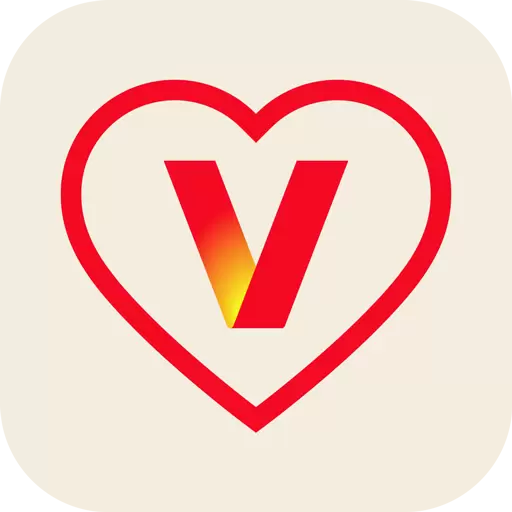
The conversation: Walk through the restriction settings together and remind kids that you can do everything in your control to protect them, but accidents can still happen. Advertisements can still be intrusive, and they can slide into your private messages in apps in a variety of ways.
As you build trust together, you can also start talking about how you’ll start removing these restrictions as they get closer to 18, because ultimately, they’ll need to learn how to navigate tech on their own.
“I like to let go of control as they’re turning to 16 or 17,” Werle-Kimmel says. “My job is to help them develop good habits that they can use as adults.”
You’re there for them—Verizon Family is there for you, too.
Molly is an award-winning tech and child development writer for Parenting in the Digital World.
The author has been compensated by Verizon for this article.
Related Articles
Give your trip a safety check: device updates, safer Wi-Fi habits, emergency steps and key Verizon travel settings. Motherish co-host Karen Comas shares her simple holiday cybersecurity tips.
Track Santa with your family this Christmas using NORAD Tracks Santa—call the hotline, visit the website, or go mobile to enjoy festive fun powered by Verizon’s longtime holiday partnership.