- MenuAllNetworks & platformsProducts & plansResponsible businessPublic safetyFinancialNoticiasHoliday HubNews ReleasesMedia ContactsB-roll and imagesVerizon Fact SheetRSS FeedsEmergency ResourcesCable Facts
How to get comfortable with parental controls—one device at a time
These simple steps can help you gain experience with parental controls and build confidence in protecting your kids online.
According to a 2025 online safety survey conducted by the Family Online Safety Institute (FOSI), only about half of families have installed parental controls on their devices. Parents cite many reasons: too many devices, a lack of confidence in their own tech skills or the belief that kids will find workarounds.
Alanna Powers, Research and Program Specialist at FOSI, says that while it’s completely understandable for parents to feel this way, it shouldn’t stop them from using parental controls—and there are simple steps that can make it easier to set effective parental controls.
“Is there a device, game or app that they use most?” she says. “Start there.”
Here, Powers and family tech expert Sarah Werle Kimmel share tips and advice for setting effective parental controls.
First: Start at the source.
Prioritize: Your home Wi-Fi router
If you’re new to parental controls, start by checking the settings available for your Wi-Fi router. Most routers let you schedule automatic pauses in internet access, giving you easier screen-time control around bedtime, mealtimes or any other moments when the whole family should be offline.
Good to know: The controls on many routers let you block specific websites across every device connected to your network.
Second: Manage the controls on each device.
Prioritize: Laptop, tablet, smartphone, smartwatch
Your next step is to explore the controls on the device your child uses most. In the device’s settings, or using a solution like Verizon Family Plus, you can often set daily screen-time limits or block specific apps. Some devices even offer the ability to set up a list of trusted contacts, which helps you manage who your child can call or text.
Good to know: Most apps have built-in controls for managing content. For example, Instagram and Snapchat have some in-app safety features, including the ability to manage comments, restrict direct messaging, and block sensitive content and location sharing. Instagram’s Teen Accounts feature adds extra options for younger teens.
Third: Tweak settings on shared devices.
Prioritize: Gaming console, smart TV
Shared devices like smart TVs and gaming consoles often allow separate user profiles with their own parental controls. Kimmel adds that most smart TVs allow you to PIN-lock your settings, making it more difficult for kids to bypass or disable parental controls.
Good to know: Most games offer in-app purchases, and many include ways to chat with other users. Powers recommends that parents set spending limits and restrict in-game communication to people your child knows in real life.
Fourth: Manage multiple devices from one place.
Prioritize: Verizon Family Plus
An early 2025 Verizon Consumer Connections Report showed that Verizon Home Internet customers have an average of 18 connected devices per household. With Verizon Family Plus, you can easily manage multiple devices—meaning you can schedule downtime, monitor usage and more—all from a single app.
Good to know: Verizon Family Plus can make it easier to manage parental controls across devices—but your kids need to be on board. This might mean setting some new ground rules, such as this one from Kimmel: “I tell my own kids: Remove your parental controls and you remove your ability to have a phone.”
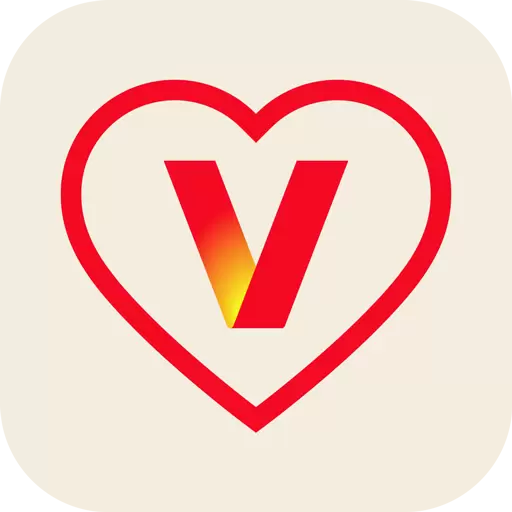
Beyond controls: Prioritize conversations.
Parental controls are just one piece of digital parenting—and they work best when combined with household rules and open conversations.
“The goal is to create a partnership with our kids,” Powers says. “They need to know that parental controls can help mitigate the potential dangers of the online world while also making sure the benefits—such as building community or having access to creative ideas—are accentuated.”
You’re there for them with Verizon Family. Verizon’s there for you—including our 3-year price lock.
*Learn more about our 3-year price lock guarantee.
Audrey Smith is a multimedia journalist, public media producer and former high school English teacher whose writing focuses on tech, AI and digital literacy for kids.
The author has been compensated by Verizon for this article.
Related Articles
Give your trip a safety check: device updates, safer Wi-Fi habits, emergency steps and key Verizon travel settings. Motherish co-host Karen Comas shares her simple holiday cybersecurity tips.
Track Santa with your family this Christmas using NORAD Tracks Santa—call the hotline, visit the website, or go mobile to enjoy festive fun powered by Verizon’s longtime holiday partnership.