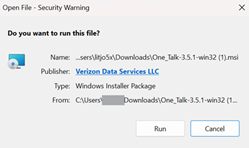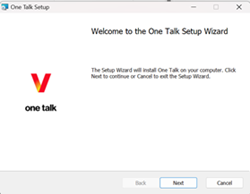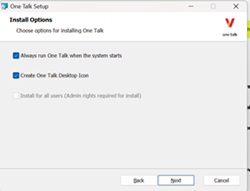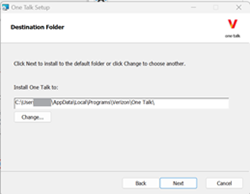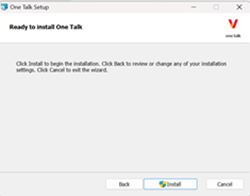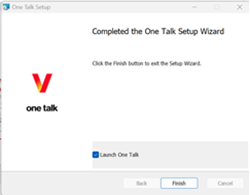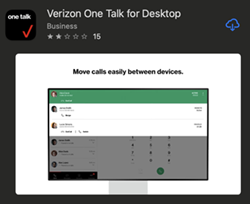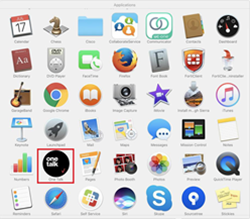If you can't complete the One Talk Desktop app setup, please check the following:
Maximum number of devices error
One Talk Desktop app displays a "Too many active SPC_METOKENs" error when you reach the maximum of 5 devices using the One Talk Mobile or Desktop app for that specific One Talk phone number.
If the maximum number of devices has been reached, you must de-authorize 1 or more devices using the One Talk Admin portal or the One Talk mobile app before adding a new device. Deleting the One Talk Mobile or Desktop app from your device does not de-authorize the device, even though the app can't be used unless set up again.
Contact you administrator if you're having problems de-authorizing a device.
One Talk Desktop app can't complete the setup process
- Check your connectivity
The One Talk Desktop app requires either a 4G LTE, or broadband internet connection using a CAT 5 or CAT 6 cable or Wi-Fi. Your devices must be connected to the internet before starting the setup process.
- Protocols and ports
Check with your IT administrator or office manager if there are any security firewalls. One Talk requires the following protocols and ports so that your devices have full functionality.
Ports and Protocols
NOTE: FQDN information is subject to change
| Function |
FQDN |
Protocol |
Ports |
Device Configuration/
Authentication |
spc-mepfe.myvzw.com |
HTTPS |
444 |
| xsi-vasp.myvzw.com |
HTTPS |
8220 |
911 Feature
Provisioning |
https://spg.vzw.com |
HTTPS |
443 |
| Signaling |
volte-ice.myvzw.com |
HTTPS |
433 & 5061 |
| Media (Voice/Video) |
N/A |
SRTP |
1024 through
47383 |
| Messaging |
v4bservices.vma.vzw.com |
HTTPS |
443 |
| syncva.vzmessages.com |
HTTPS |
443 |
| mqtt.vzmessages.com |
MPTT & TCP |
443 |
| Visual Voicemail |
vmas-v4b-reg.vzims.com |
TCP (IMAP) |
443 |
| v4becs-vvm.lv.imsvm.com |
TCP (IMAP) |
443 |
Directory Download
& Log Collection |
deviceact.gtm.myvzw.com |
HTTPS |
443 |
General Firewall Setup Recommendations
- Ensure required ports are not being blocked.
- Disable SIP ALG and SIP Transformations.
- Enable Consistent NAT.
- Increase UDP timeout to 120 seconds or longer.