|
Due to inactivity, your session will end in approximately 2 minutes. Extend your session by clicking OK below. Due to inactivity, your session has expired. Please sign in again to continue. |
5G Home Internet Gateway Setup
Follow these instructions to set up your 5G Home Internet Gateway.
Open the My Verizon App and log in or download the app and create an account using your order number (if you don’t already have a Verizon account).
Download the My Verizon app from the Apple® App Store® or Google™ Play Store.
Next, click on this link from a mobile device or type this URL into a mobile browser: setup.verizon.com/5ginternetgateway
Follow the step by step instructions to begin your setup of the 5G Home Internet service.
Remember, if you need any help just tap the (?) icon at any time in the My Verizon App during the Self Setup process to call 5G Home Internet Support.
Don't have 5G Home Internet? See if your address is eligible.
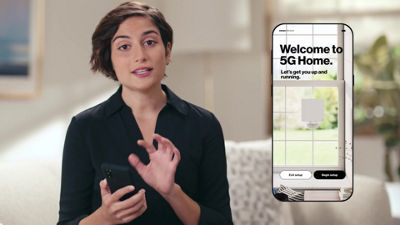
(Video Length- 9:10 )
5g-internet-gateway-setup: Video Transcript
5G Home Internet Gateway Setup (9:10)
I know you're as excited as I am to get 5G Home Internet set up for all your devices. I'm gonna walk you through the set up of your new 5G Home and show you just how easy it is to step up your Wi-Fi game without needing to schedule an appointment or wait around.
If you're anything like me, the first thng you want to do is pull everything out of the box, check it out, play with it, just try to wing the set up. Please restrain yourself. It's not easy. I know.
First things first, let me just quickly explain how this whole 5G Home thing works. Basically, there's a 5G antenna somewhere in your neighborhood, or maybe even a few. That antenna is gonna send a 5G signal to your house that gets picked up by the 5G Internet Gateway that we'll mount to your window or the wall closest to it. That device will then broadcast ridiculously fast Wi-Fi* throughout your home.
Now before we get into the set up, check this out. When I placed my order, I also registered for a My Verizon account. It makes it easier for me to get through the set up and manage all of my different devices and account. So when I downloaded the My Verizon app, all I had to do was login. It's so easy. I love it. Whether you're a new customer or you just don't have the app, you can just scan the QR code found in the Quick Start Guide, and you'll get right to it.
From right within the My Verizon app, the Self Set up Guide will walk me through everything. Plus they've got this really cool AR tool. It turns my phone into, like, a futuristic 5G antenna finder. Now if only it could help me find my keys.
Check this out. This is awesome. So, I'm holding my phone up, walking around my house, and these arrows are pointing me toward the 5G antenna somewhere in my neighborhood. It's so cool. It's like GPS for 5G. Ahh.. OK, so we have a spot, but I don't have a clear view of the antenna so I'm gonna keep walking until we find the best spot. Annnnd, here we go. That's my spot. So, this just helps me find the best place to mount my 5G Internet Gateway.
The only thing to look out for when you're finding the right spot is that it needs to be inside your home, close to an outlet, and you don't want it near water or moisture like a bathroom or a kitchen sink. If you have more than one floor, an upstairs window or wall is great too.
Now for my favorite part - the unboxing. As soon as we open it up, there it is - my 5G Internet Gateway. This is what receives the signal from the antenna that we just found. I've got a power cable and this accessories box. We'll check that out a little later. There's a Quick Start Guide. And this is the mounting bracket with the Gecko tape plate which will hold the device on the window. Alright, let's dive in!
So now I've got everything laid out here right by the window where I found the signal. So now it's time to mount this into the bracket and power up. I've got the power cord and the AC adapter. Let's connect these two and then plug into the device. And plug into the outlet. It's alive! I'm kidding, but actually it kind of is.
The device is going to pair with my phone through the app. It's pretty cool. The blinking white light means that it's starting up and then when it changes to blinking blue that means that it's ready to be paired. I just hit Continue and once it's paired it'll show the signal strength - red, yellow or green. Ready!
I'm gonna go and try to find the best spot to set it up. To do that, I'm just gonna move it around to different places until I see a green light up here in the top right corner. OK, I need to give the device two seconds in each spot. I'm gonna start with this corner over here. No. Nothing. OK. Let's move it to this corner. Better. Yellow light. I'm gonna try swiveling the device left and right. Nothing to the right. Try to the left. There we go. That's it. I've got the green light.
Now if I didn't find signal here on the window, I could also mount it to the wall but I'll show you that a little later. Now that I've found my signal and the best spot for the device, time to mount the bracket. It's really important to get a strong seal here. Since this is the corner where we found a strong signal and we got the green light, I'm just gonna use this little sticker to mark the spot so that I don't forget. Before I stick the mounting plate on the window, I have to do a little cleaning.
Now I keep my windows pretty clean but just to make sure the bracket really sticks, I'm gonna use this little alcohol wipe to freshen up the area where I'm going to mount. The area does need to be dry so let me just use a paper towel to get it right. Mounting plate time.
Luckily I found signal at the corner because the window is stronger over here. I'll be able to put enough pressure on it to make sure it sticks. Now, I'll take the mounting plate and peel the sticker off. So Gecko tape is really cool. It's like the palm of a lizard's hand with these little suction cups. Alright, here we go. I'll press the bracket against my window for a full 30 seconds. I'm gonna make sort of an "S" shape, press all over the mounting plate. One Mississippi, two Mississippi, three Mississippi... you get it.
Now that the mounting plate is on the window, I'll attach the mounting bracket. I just align these holes and pull down until they click into place. Great. As long as you follow these setps, you should be cool:
- Clean the window
- Let it dry
- Push against the mounting plate for a full 30 seconds
- Then attach the mounting bracket
So now I have to get the device back into the bracket. Right through here and then listen for that click... ta-da! And then I have to plug back in the power. You've got a yellow light. I need to get that to green. Since the antenna that I found earlier was off to the left, I'm going to swivel the device that way. Yeah... yellow and green. Got it. I've got my green light. Now I'll lock it in with this little dial underneath.
Now this is important. We want to make sure it doesn't get knocked out of place. They've thought of everything. And they've included these little window wedges in the accessories box that I can place over here. You know, in case my sister comes over and tries to open my window, forgetting that I have a 5G home. These little cables also came with the box too. So I'm gonna place them along the window frame like this to keep the cables out of the way. I really like this little round one here because I can wrap the cable any way that I want. There we go.
Now in case you found signal on the wall I'll show you how to easily mount the bracket to your dry wall. Here's the spot where I found signal on the wall. I'll take my mounting bracket and just hold it up here. Great. Now I'll take a pencil and mark those holes. Then I'll take my power drill and I'll make a couple of holes. Gently hammer the wall anchors into the holes. Great. Place the bracket back in place and gently screw it into the anchors. I don't want to over-tighten it though. OK. And now all I have to do is place the ring back on here. Place the device into the mounting bracket. And plug in. Now I can confirm a strong signal and do some wire clean up just like before.
OK, I lied when I said the unboxing was my favorite part. I think this is gonna be it. It's time to check out just how fast 5G Home really is. Prepare for lift off... 3, 2, 1. Boom! Look at that! With speeds like this, I'll be able to download movies in seconds. Gaming speeds will be next level. This is awesome! Really.
Alright, it's about time for me to get all my smart home devices connected to my crazy fast new internet and start testing this out. I'm so excited. Remember, if during your set up you have any questions, you can always hit the little question mark in the top right corner of the My Verizon app for some extra help. OK, I gotta go. Game time. Enjoy your new 5G Home.
*Max download speeds up to 1 Gbps, depending on location, with typical download speeds of 300 Mbps. May require the purchase of additional Wi-Fi Extenders.