Learn how to use Note Assist on your Samsung Galaxy S24.
|
Due to inactivity, your session will end in approximately 2 minutes. Extend your session by clicking OK below. Due to inactivity, your session has expired. Please sign in again to continue. |
Samsung Galaxy S24 - How to use Note Assist
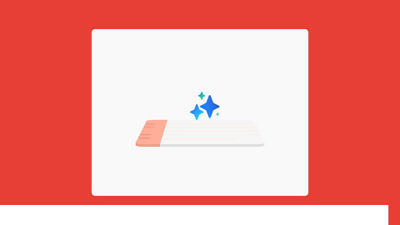
(Video Length- 3:12 )
samsung-galaxy-s24-how-to-note-assist-video: Video Transcript
Samsung Galaxy S24 - How to use Note Assist (3:12)
Galaxy AI is here.
How to use Note Assist on Galaxy S24 Series.
Note-taking made easier than ever.
Too long to read?
1. Summarize & Translate*
Turn it into a Summary!
Let's see it in action.
First, tap the Notes icon.
Open your long note.
Tap Note Assist.
Your text is selected.
Tap the Summarize icon.
Getting it ready...
And just like that, it's summarized!
Then hit the Add to icon.
It's done, just like that!
Want to change language? Try Translate!
Tap Note Assist.
Your text is selected.
Tap the Translate icon.
Working on it...
It's translated into your preset language.
Then hit the Add to icon.
And there you have it!
Summarize and Translate notes in the blink of an AI.
Are your notes all over the place?
2. Auto Format**
Tidy them up with Auto format.
Let's try it!
Open your meeting notes.
Tap Note Assist.
Your text is selected.
Tap the Auto format icon.
Then select the Meeting notes button.
Being processed...
and, ta-da, it's organized!
Swipe left to choose a design you like.
Tap the Add to icon.
And it formats it perfectly.
Formatting notes in the blink of an AI.
Can't tell which note this is?
3. Generate covers***
Label it with Generate covers.
Here's how to create it.
Press and hold a note.
Tap the All button.
Tap the More button.
Select the Generate covers button.
and moments later...
Note covers are generated!
Tap the Done button.
Title, Summary, and Icon are created.
Generate note covers in the blink of an AI.
Organize notes easily with Note Assist.
Galaxy S24 Series.
Galaxy AI is here.
© 2025 Samsung Electronics America, Inc. Samsung and Galaxy S are trademarks of Samsung Electronics Co. Ltd.
*For text in Samsung Notes only (200-4,000 characters); requires Samsung account login and internet connection.
**Auto format in Samsung Notes only requires a minimum of 200 characters and up to 2,000 characters; requires Samsung account login and internet connection.
***For Samsung Notes only, a max of 7 covers can be generated simultaneously when selected in the all notes section; requires Samsung account login and internet connection.
S Pen and functionality only available with Samsung Galaxy S24 Ultra. Galaxy AI features by Samsung will be provided for free until the end of 2025 on supported Samsung Galaxy devices.