Add security to your phone by using the fingerprint sensor on your Samsung Galaxy S7 edge from Verizon. This video shows you how to get started with this quick and secure way to unlock your phone.
|
Due to inactivity, your session will end in approximately 2 minutes. Extend your session by clicking OK below. Due to inactivity, your session has expired. Please sign in again to continue. |
How to Use Fingerprint Lock on Your Samsung Galaxy S7 edge from Verizon
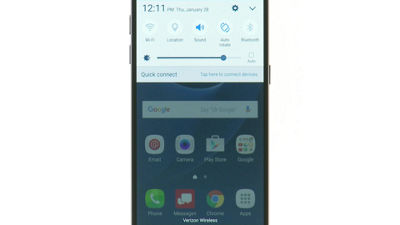
(Video Length- 1:38 )
samsung-galaxy-s7-edge-fingerprint-lock-video: Video Transcript
How to Use Fingerprint Lock on Your Samsung Galaxy S7 edge from Verizon (1:38)
To begin, open the Notification Panel by touching and sliding down from the top of the screen.
Then, tap the Settings icon.
Next, scroll down and tap Lock Screen and security.
To set up a Fingerprint lock, tap Screen lock type.
Then, tap Fingerprints.
First you must set a pattern, PIN, or password to protect your fingerprints.
For example, tap PIN.
Enter at least four numbers and tap Continue.
Reenter the PIN and tap OK to finish setup.
Next, we will add your fingerprint to the phone.
Place your finger on the Home button and lift it off.
Note: Move your finger upwards and downwards slightly between attempts for the best result.
Repeat until the screen says Success.
Next, select a display option for notifications on the lock screen and tap Done.
To see what your updated Lock screen looks like, press the Power button once to turn off the screen.
Then press the Power button again to see your new Lock screen.
© 2025 Samsung Electronics America, Inc. Samsung and Galaxy S are trademarks of Samsung Electronics Co., Ltd.