Do you want your battery to last longer between charging? This video shows you how to change power settings to extend the battery life on your Samsung Galaxy S7 edge from Verizon.
|
Due to inactivity, your session will end in approximately 2 minutes. Extend your session by clicking OK below. Due to inactivity, your session has expired. Please sign in again to continue. |
Battery Tips and Tricks for Your Samsung Galaxy S7 edge from Verizon
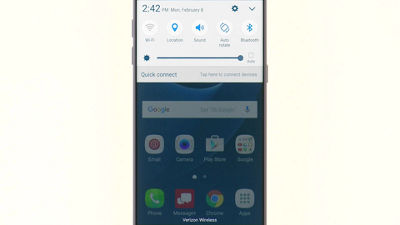
(Video Length- 1:47 )
samsung-galaxy-s7-edge-battery-video: Video Transcript
Battery Tips and Tricks for Your Samsung Galaxy S7 edge from Verizon (1:47)
To begin, open the Notification Panel by touching and sliding down from the top of the screen.
A great way to save battery life is to turn off features you're finished using.
Tap the quick settings shortcuts at the top to turn off features like Bluetooth® and Location when you're done with them.
Next, let's find out what's been using your battery the most.
From the Notification Panel, tap the Settings icon.
Then, scroll down and tap Battery.
Scroll down to see more battery usage info.
In this example you can see the screen has been consuming most of our power.
Tap Screen.
From here you can review use details and read helpful battery saving tips related to your phone's screen. As you can see, it recommends reducing the screen brightness and timeout.
To change these settings, tap the tips.
Then, adjust Brightness.
Or tap Screen Timeout, and select a shorter timeout.
Last but definitely not least is the Power Saving Mode option.
Tap Back until you return to the Battery settings page.
At the top, tap Power saving mode.
Power Saving Mode reduces background usage to save battery power when you need it.
To turn on Power saving mode, slide the switch to the right.
Next, tap Start power saving to change when Power saving mode starts.
Related Topics
© 2025 Samsung Electronics America, Inc. Samsung and Galaxy S are trademarks of Samsung Electronics Co., Ltd.