Learn to use Google Chrome on your Samsung Galaxy S7 from Verizon. Open and close tabs, bookmark favorite web sites and clear your browser history. Want to make the font larger? This video shows you how to make the most of your Internet experience.
|
Due to inactivity, your session will end in approximately 2 minutes. Extend your session by clicking OK below. Due to inactivity, your session has expired. Please sign in again to continue. |
How to Browse the Web on Your Samsung Galaxy S7 from Verizon
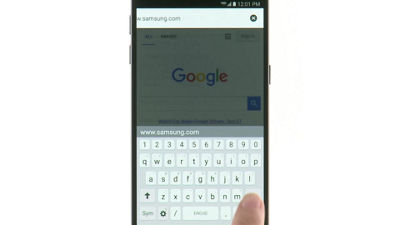
(Video Length- 1:50 )
samsung-galaxy-s7-web-browsing-video: Video Transcript
How to Browse the Web on Your Samsung Galaxy S7 from Verizon (1:50)
Browse the web on the go using Google Chrome™ on your Galaxy S7 from Verizon.
To begin, from your Home screen tap Chrome.
The search bar at the top lets you enter web addresses or search the web directly using Google.
Enter a web address you want to visit and tap Go.
To open a new tab, tap the More options icon.
Then, tap New tab.
Chrome tabs now show in your Recent apps list by default.
To close a tab, tap the Recent apps button.
Then swipe left or right on the tab, or tap the X.
Tap the Open tab.
To bookmark a page, tap the More options icon.
Then, tap the Bookmark icon.
To see your bookmarks, open a new tab.
Then tap the bookmarks icon at the bottom.
Tap the bookmark to visit the page.
You can change browser settings by tapping the More options icon.
Then, select Settings.
To change text size, scroll down and tap Accessibility.
Move the slider until you can read the text comfortably.
Once done customizing browser settings, tap the Back button until you return to the web.
© 2025 Samsung Electronics America, Inc. Samsung and Galaxy S are trademarks of Samsung Electronics Co., Ltd.