Learn how to connect your phone to Wi-Fi on your Samsung Galaxy S7 from Verizon.
|
Due to inactivity, your session will end in approximately 2 minutes. Extend your session by clicking OK below. Due to inactivity, your session has expired. Please sign in again to continue. |
Setting up Wi-Fi on Your Samsung Galaxy S7 from Verizon
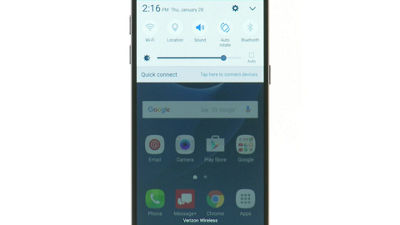
(Video Length- 1:09 )
samsung-galaxy-s7-wifi-video: Video Transcript
Setting up Wi-Fi on Your Samsung Galaxy S7 from Verizon (1:09)
Open the Notification Panel by touching and sliding down from the top of the screen.
Tap the Settings icon in the upper right.
Then, tap Wi-Fi.
Make sure Wi-Fi is turned on by sliding the Wi-Fi switch to the right.
Wi-Fi will turn on and a list of nearby Wi-Fi networks will appear. Tap the one you want to connect to.
If you're connecting to a secure network, you'll need to enter its password.
Once done, tap Connect.
You should now see Connected underneath the network name.
Press the Home button when you're finished.
To quickly turn Wi-Fi on or off, you can use the Notification Panel by touching and sliding your finger down from the top of the screen.
Then, tap the Wi-Fi icon.
© 2025 Samsung Electronics America, Inc. Samsung and Galaxy S are trademarks of Samsung Electronics Co., Ltd.