|
Due to inactivity, your session will end in approximately 2 minutes. Extend your session by clicking OK below. Due to inactivity, your session has expired. Please sign in again to continue. |
Verizon Care Smart Watch - Support Overview
Find all Care Smart Watch Support information here. Learn how to activate, set up features and troubleshoot issues with our FAQs, how-to guides and videos.
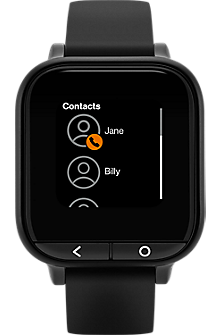
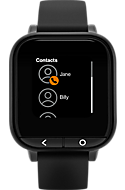
Activation
Set up & activate your device
Here's how to set up your Care Smart watch using the app.
Simulator
Device tutorial
Interactive device guidance for your Verizon Care Smart Watch .
FAQs
Care Smart app and service FAQs
Learn how to use Care Smart's Get Help service with Apple Watch. Get location updates and emergency alerts from loved ones and stay connected to caregivers.