This video will show you how to install the One Talk app on your Android mobile device.
|
Due to inactivity, your session will end in approximately 2 minutes. Extend your session by clicking OK below. Due to inactivity, your session has expired. Please sign in again to continue. |
Installing the One TalkSM Android™ App
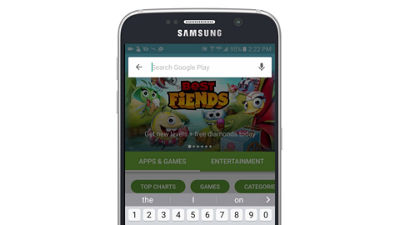
(Video Length- 1:22 )
one-talk-installing-one-talk-app-android-video: Video Transcript
Installing the One TalkSM Android™ App (1:22)
This video will show you how to install the One Talk app on your Android mobile device.
Using your mobile device:
Go to the Google Play Store and search using the keywords One Talk Verizon.
Once you've located the app, simply tap to install.
Open the app once installation is complete. Then touch Get Started.
Allow One Talk the permissions it needs to function on your device.
Now enter your phone number, and create a name for your device.
Then press Request PIN.
You'll receive an email containing an activation PIN. Your One Talk service admininstrator will also receive a copy. Enter your PIN and press Activate.
In the fields for 911 Address enter the address at which you would want to receive emergency services. Then press Finish and confirm your 911 address.
One Talk needs to be allowed to run in the background when the app is not in use. So select Yes. Once setup is complete you'll be able to make and receive calls.
If you need additional assistance please refer to the One Talk Resources Support page.
Android is a trademark of Google, Inc.