|
Due to inactivity, your session will end in approximately 2 minutes. Extend your session by clicking OK below. Due to inactivity, your session has expired. Please sign in again to continue. |
Home Awareness can be found in the Verizon Home app on the Internet dashboard. Sign in to theVerizon Home app and then click Internet. Once the internet dashboard has fully loaded you will see Home Awareness if you have enrolled.
To install the Verizon Home app, visit the Apple® App Store® for iOS or Google Play for Android.
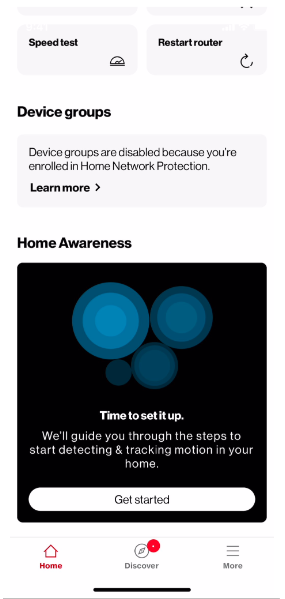
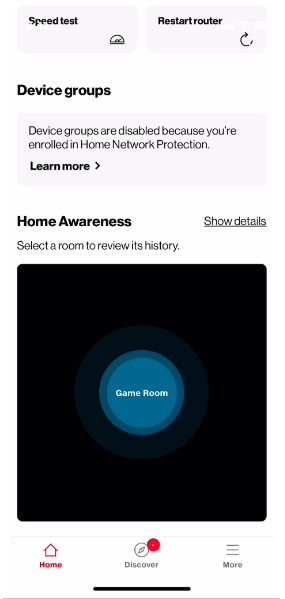
Device Placement Tips
Before you begin setup, please review the following guidance:
I have a Fios Router (G3100) without extenders and I want to set up Home Awareness
I have a Fios Router (G3100) with the Fios Extender (E3200) and I want to set up Home Awareness
Setup Tips
Step 1: Getting started: Sign in to My Verizon to enroll in Home Awareness
Step 2: Click on setup Home Awareness: After the tutorial, you will be prompted to select from a list of devices that the system has identified as eligible with Home Awareness. Device names may be generic, but you will have an opportunity to name and locate them on the next screen. Select devices that are spread out from the router and in areas where activity usually occurs, such as the family room and other high-traffic areas. Continue to enable them for motion sensing.
Step 3: Naming and Locating devices: Your selected devices are now enabled for motion sensing. Try walking slowly around your eligible IoT devices and look for activity in the circles below. There can be a delay of several seconds before activity shows, depending on the network’s congestion, traffic, and volume. Once you have identified a device and its location, you can input that information or skip and do it later.
Step 4: Setting Sensitivity level for Notifications: Notification sensitivity affects the amount of notifications you receive. A higher setting will result in more notifications and a lower setting will result in fewer notifications. You can adjust this anytime.
Keep in mind, Home Awareness works by creating a loop between IoT devices and the router or extender (if you have an eligible extender). When a connected device is close to the router (or an eligible extender) or stacked over the router (or an eligible extender) on a different floor, then the device’s coverage loop can be very small and may result in minimal activity reported on your activity screen. If the connected devices are spread out evenly from the router (and an eligible extender), you will have a greater opportunity to have motion detected and reported in the Verizon Home app.
