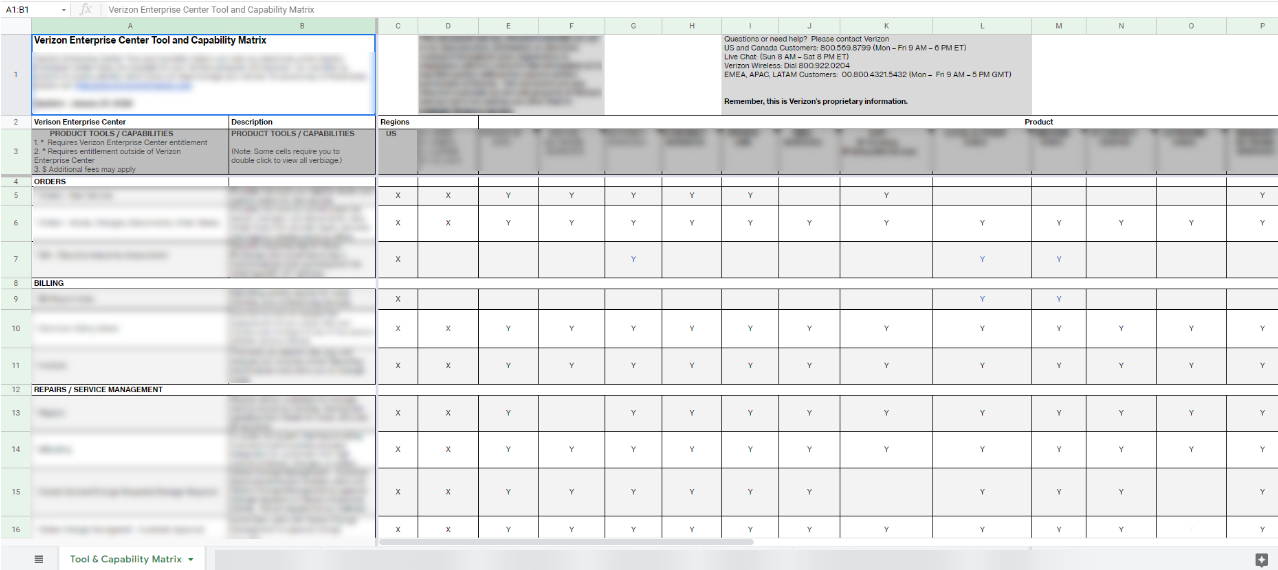Users, roles and permissions
In Verizon Enterprise Center you can only view the accounts you’ve been given permission to access. If you need to view additional accounts, you can submit an access request to have the accounts added to your profile.
Check your accounts
To check which accounts you can view:
1. Log in to Verizon Enterprise Center
2. Select your name in the top right corner and select Request access to Accounts.
3. Under My accounts and product tools, click view details to see a full list of the accounts you can access
Add new accounts
There are two ways for you to request access to additional accounts:
- Using the invitation code on your monthly invoice
- Entering your account information
Submit an access request
1. Log in to Verizon Enterprise Center
2. Click your name in the top right corner of the screen and select Access Request
Enter your invitation code or account information
3. Enter the invitation code found on the monthly invoice of the account you’d like to add. If you’re not sure where to find your invitation code, click Sample invitation code to see examples. You can enter multiple invitation codes separated by commas to add several accounts at once - Or -
4. Enter your account information and select how to receive your new invitation code. Select either:
- Verizon Enterprise Center Primary Contact to have us reach out to your company’s Primary Contact to approve your request and grant you access. This option will only appear if you have a Primary Contact and can take up to 30 days.
- Automated phone call and enter the phone number associated with your wireline account to receive your invitation code with an automated call (the U.S. only)
- Postal Mail to have your invitation code mailed to the address listed on your Verizon invoice in 7 - 10 business days
5. Once you’ve received your invitation code, enter your code and click
GO Confirm your settings
6. Select whether you’d like the account to have paper or paperless billing
7. Click Submit to add the account to your profile
What are product tools?
Verizon Enterprise center offers dozens of product tools outside the standard user role. These product tools allow you to configure and route your Voice, Data and Internet services. You can also track product performance and customize your services to meet your business needs. Some of the most popular product tools include Dynamic Network Manager, Network Manager, WAN Analysis and IP Performance Reporting.
Select your name in the top right corner and click My Product Tools.
Check your product tools.
While Verizon Enterprise center offers dozens of product tools, you will only be able to view tools you’ve been given permission to use. To check which product tools you can access, follow the following steps:
1. Select your name in the top right corner and click My Product Tools. The number of product tools you can access will be displayed.
2. The number of product tools you can access is displayed under My accounts and product tools
3. Click View details to see a full list of the product tools you have permission to use
Checking which account(s) you can view with a product tool
To keep your account information secure, you can only get the specific accounts you’ve been given permission to view for each product tool. If you find a product tool but can’t see any data when you try to use it, you most likely need to have additional accounts added to that product tool.
4. Click View details under a specific product tool to see which accounts you can view in that tool
Note: Just because you can find an account in one product tool does not mean you can use that account with all tools. Every list of accounts is custom to each specific product tool. For example, if a certain account is not showing up under Network Manager but you can view the account information in other places in Verizon Enterprise Center, you’ll need to request access for that account to be added to Network Manager specifically.
Add new product tools.
The easiest way to add additional product tools or accounts is to request access. Select your name in the top right corner and click Request access to My Product Tools.
Check your role
To see which user role you have:
1. Click your name in the top, right corner of Verizon Enterprise Center and select My Profile
2. Scroll down to My accounts and product tools. Here you’ll see your role and the number of product tools you can access
3. Click view details next to your role to see a full list of your permissions
Change your role
The easiest way to change your role is to ask your primary contact. With just a couple of clicks, they can immediately update your access within Verizon Enterprise Center.
If you’re not sure who your primary contact is, contact us and we can help.
Verizon Enterprise Center has ten roles you can choose from that outline what you’re able to see and do in the portal.
Primary Contact
A Primary Contact has the highest level of access in Verizon Enterprise Center. They can create and delete users, assign roles to users, grant access to tools and accounts and create service groups for their company. However, only the Verizon team can create a Primary Contact. When adding users you are granting them access to view your company’s proprietary network information billing accounts. Newly added users are sent an email invitation to register with their own username and password.
Administrator
The Primary Contact gives the administrator access to specific accounts and tools. The administrator can complete the same tasks as a Primary Contact for the accounts and tools they have permissions. It is important to note that your Verizon account team can be assigned the administrator role, but they cannot be a Primary Contact.
Additional roles
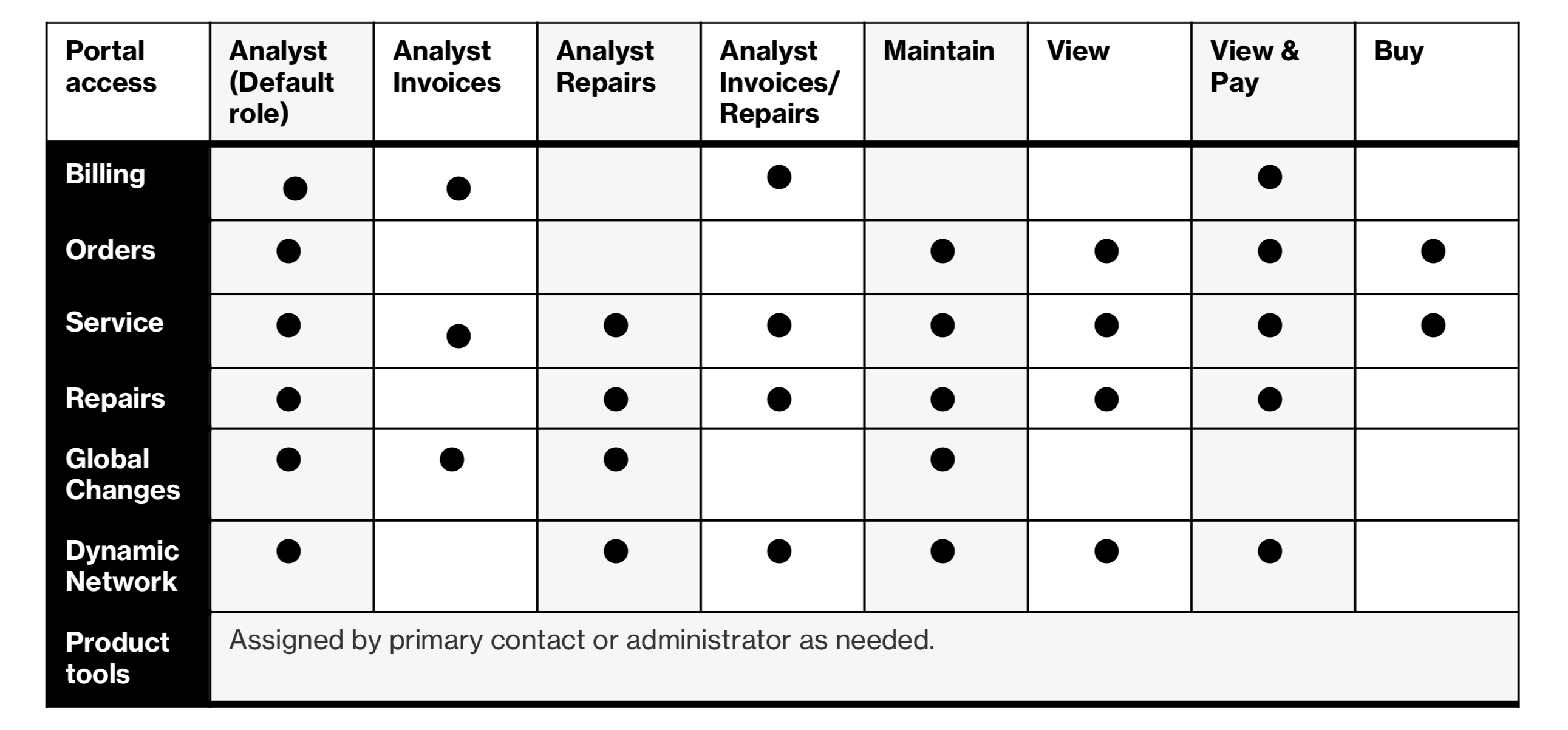
These additional roles are assigned by the Primary Contact or administrator. Once registered, a user can manage their products and services based on their assigned role and permissions.