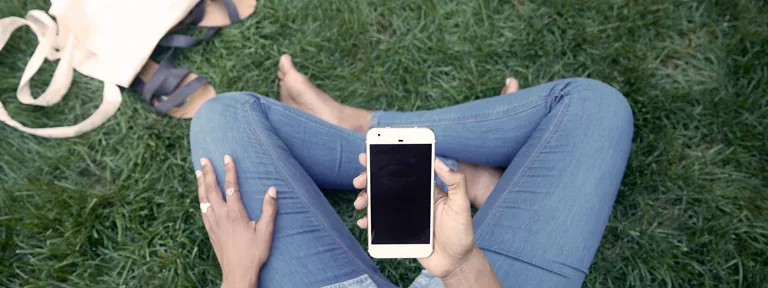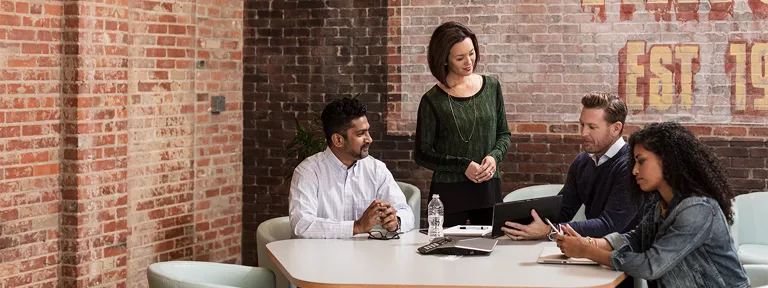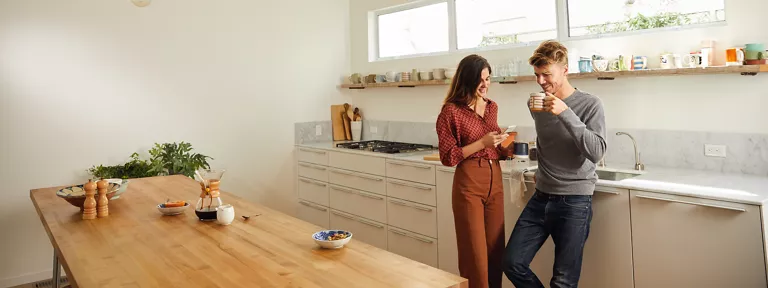Plus get a discount on your home internet plan when you bundle it with your Verizon mobile phone plan.
Get more out of your Verizon Unlimited plan and save on services and perks ranging from entertainment, protection & productivity, safety, mobile perks, banking and cards.
This content is provided for information purposes only. All information included herein is subject to change without notice. Verizon is not responsible for any direct or indirect damages, arising from or related to use or reliance of the above content.