Check your bill
Accounts
In Verizon Enterprise Center you can only view the accounts you’ve been given permission to access. If you need to view additional accounts, you can request access to have the accounts added to your profile.
Check your accounts
To check which accounts you can view:
- Sign in to Verizon Enterprise Center
- Select Billing > Manage billing accounts to see a full list of the accounts you can access.
Add new accounts
There are two ways for you to request access to additional accounts:
- Using the invitation code on your monthly invoice
- Entering your account information
Submit an access request
1. Sign in to Verizon Enterprise Center
2. Select your name in the top right corner of the screen and click Request access to Accounts
Enter your invitation code or account information
3. Enter the invitation code found on the monthly invoice of the account you’d like to add. If you’re not sure where to find your invitation code, click Sample invitation code to see examples. You can enter multiple invitation codes separated by commas to add several accounts at once
- Or -
4. Enter your account information and select how to receive your new invitation code. Select either:
- Verizon Enterprise Center Primary Contact
- Automated Phone Call
- Postal Mail
5. Once you’ve received your invitation code, enter your code and click GO
Confirm your settings
6. Select whether you’d like the account to have paper or paperless billing
7. Click Submit to add the account to your profile
Billing Dashboard
Verizon Enterprise Center makes it easy to view all of your Billing action items including payment-related functions in one place.
Use the billing dashboard
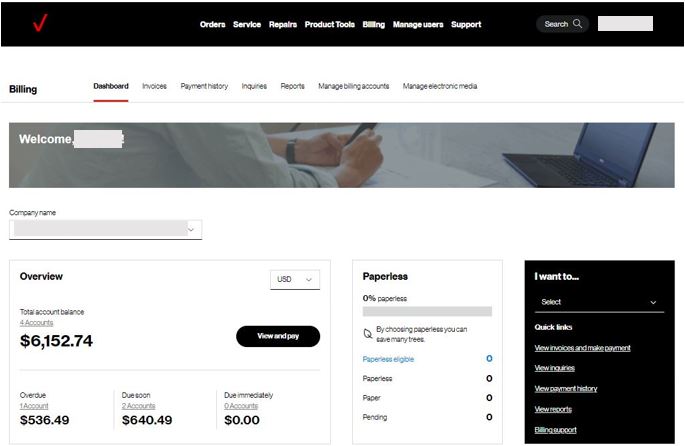
To access the dashboard
Main menu → Billing
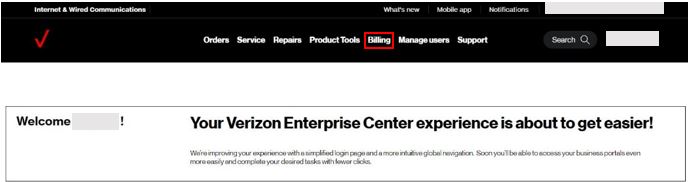
Billing → Overview → Billing dashboard (on the main menu)
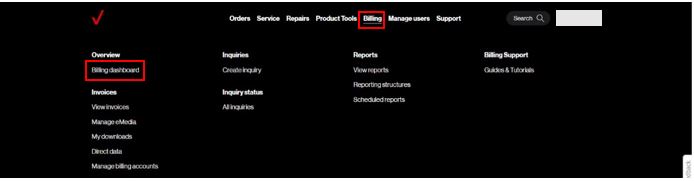
Billing POD → Billing or Go to billing (black box from “Verizon Enterprise Center” home page)
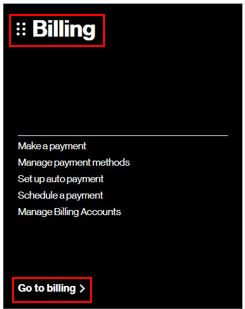
Dashboard tab from anywhere in the billing pages (right below the main menu)

Navigating to billing modules
1. Company name
- Click on the dropdown in the top-left of the dashboard to select the intended company.
2. Overview tile - the data is based on the selected company and currency:
- Click on the currency to select the preferred currency.
- Click on
- Click on the count of accounts under Overdue, Due soon, and Due immediately to view the relevant invoices for the selected company and currency to take action
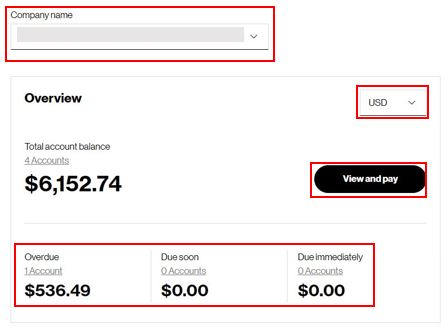
3. Paperless tile- the data is based on the selected company
- Click on the count of accounts for each of the categories to view he relevant list of accounts and take a preferred action.
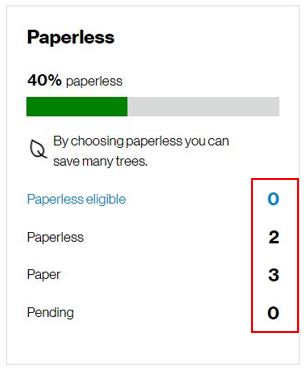
4. I want to tile
- Click on any of the quick links to view the relevant billing modules and take preferred action
- Click on the dropdown next to select. Search by a key word under billing or scroll down to view all billing capabilities. Click on the preferred billing capability to access
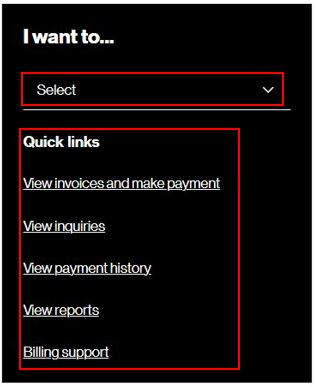
5. Inquiries tile
- Click on the count of accounts for each of the statuses to view the relevant list of billing inquiries and inquiry details, and take preferred action
- Click on

6. Payment methods tile
- Click on the count of accounts for each of the payment methods to view the relevant list of saved bank accounts and credit cards, and take preferred action
- Click on
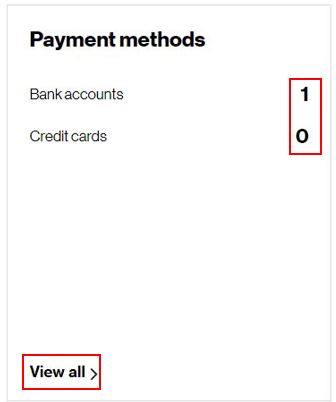
7. Payments tile - data is based on the selected company
- Click on the count of accounts for each of the payment categories to view the relevant list of invoices and take preferred action
- Click on
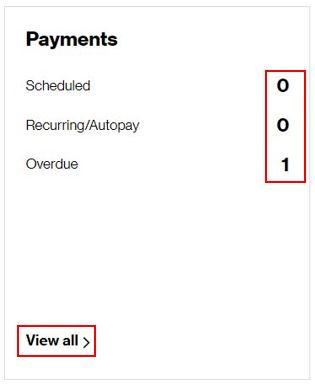
8. Download center tile
- Click on the count of accounts for each of the download request categories to view the relevant list of files and take a preferred action
- Click on
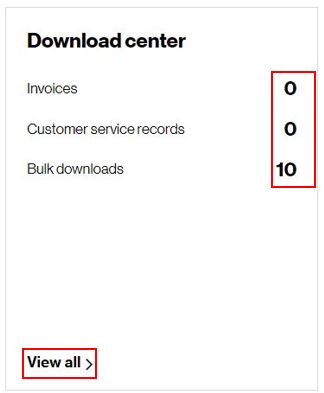
9. Favorite reports tile
- Click on the preferred favorite report to view and download the report
- Click on
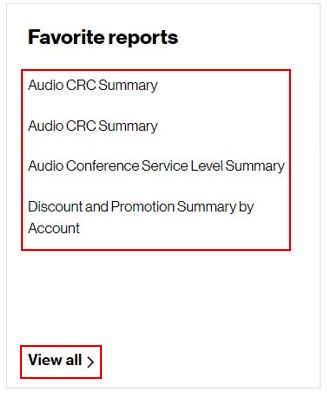
10. Electronic media tile
- Click on the count of accounts for each of the products to view the list of relevant profiles and take a preferred action
- Click on
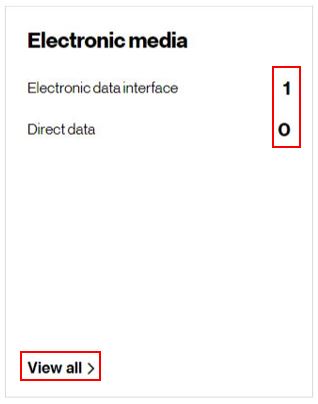
Notes
The Verizon Enterprise Center billing dashboard provides:
- A comprehensive overview of all billing accounts grouped by company
- Options to perform multiple payment-related functions
- Easy access to frequently used billing capabilities through the I want to menu
- Views of all billing action items, analysis of charge trends, usage patterns, deviations, and more with intuitive visuals (coming June/July 2023)
Feedback
Your feedback is invaluable for us tp improve our service to you. To share your feedback:
- Click on the
- Choose
- Specify
- Add your comments
Current or past invoices
Verizon Enterprise Center makes it easy to view and download your current and past invoices. You can also download your invoices with the Verizon Enterprise Digital Assistant.
View your invoices
1. Sign in to Verizon Enterprise Center
2. Click Billing > View invoices to see a list of your invoices. The default view will list your most current invoices first
If you're unable to view the invoices for any of your billing accounts, make sure the accounts have been added to your profile.
Filter your invoices:
3. To view the invoices for a specific month, click on the calendar icon and select whichever month you’d like to view. If you’d like to view an invoice older than 13 months old, see the steps below
4. To further filter your invoices to view a specific account, click the filter icon ![]() and enter one or multiple account numbers separated by commas
and enter one or multiple account numbers separated by commas
5. Click Apply to see your filtered invoices
Request previous invoices
Invoices older than 13 months are archived. If you’d like to view an invoice older than 13 months:
- 1. Click on the calendar icon and select Request historical invoices
- 2. Enter your account number and click Search
- 3. Select the months you’d like to view and click Submit
- 4. Click to view and to download your files
View Future Invoices
Verizon Enterprise Center makes it easy to view and download your current and past invoices. You can also download your invoices with the Verizon Enterprise Digital Assistant.
View your invoices
1. Sign in to Verizon Enterprise Center
2. Select Billing > View invoices to see a list of your invoices. The default view will list your most current invoices first
If you're unable to view the invoices for any of your billing accounts, make sure the accounts have been added to your profile.
Filter your invoices:
3. To view the invoices for a specific month, click on the calendar icon and select whichever month you’d like to view. If you’d like to view an invoice older than 13 months old, see the steps below
4. To further filter your invoices to view a specific account, click the filter icon ![]() and enter one or multiple account numbers separated by commas and select Request historical invoices
and enter one or multiple account numbers separated by commas and select Request historical invoices
5. Click Apply to see your filtered invoices
Request previous invoices
Invoices older than 13 months are archived. If you’d like to view an invoice older than 13 months:
1. Click on the calendar icon ![]()
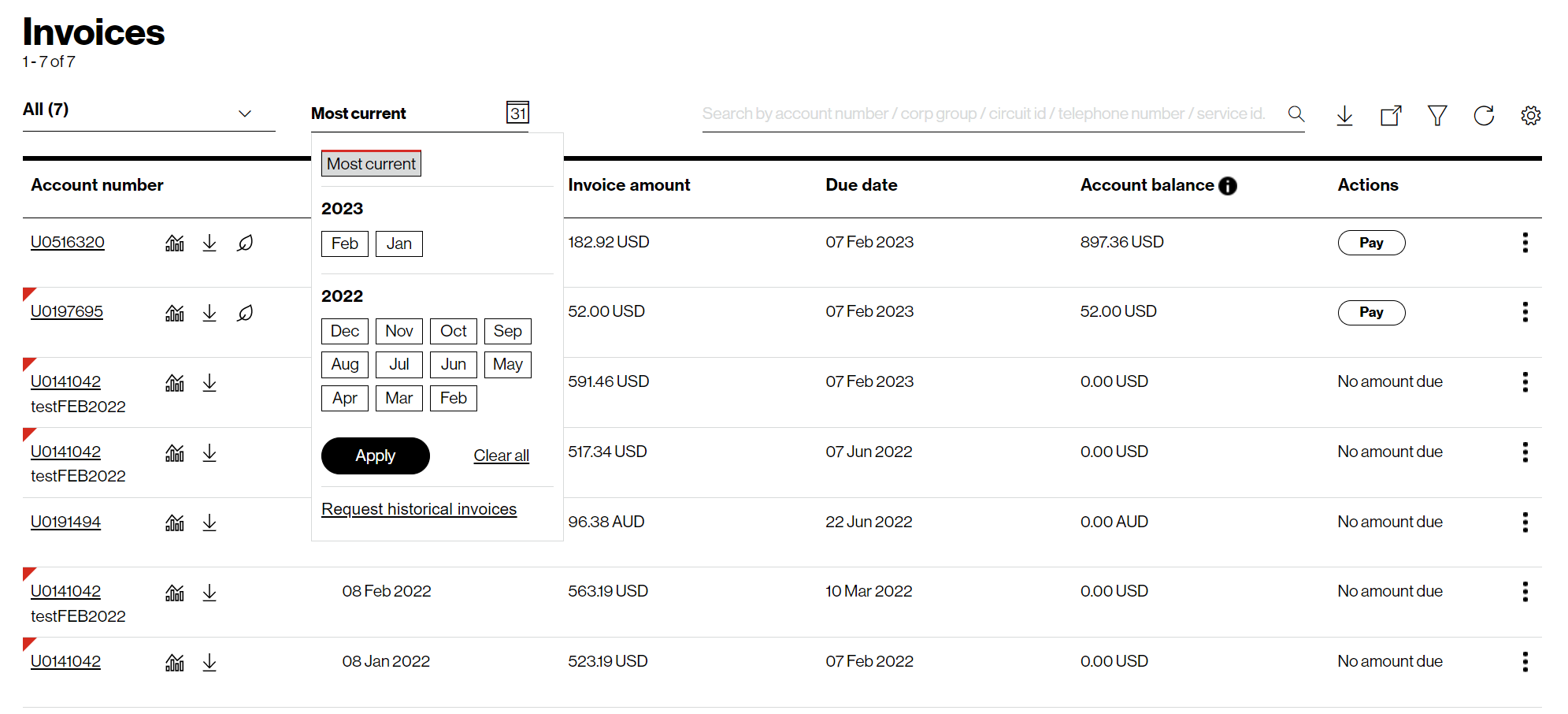
2. Enter your account number and click Search
3. Select the months you’d like to view and click Submit
4. Click![]() to view and
to view and ![]() to download your files
to download your files