Payments
Make a payment
You can pay your Verizon bill online with a bank account or credit/debit card using USD/CAD. We accept American Express, Discover, MasterCard and Visa cards. For Euro currency, online payment through a bank account (credit/debit cards are not allowed) is now available in Verizon Enterprise Center for the following countries: UK, Germany, France, Netherlands and Ireland. For all other currencies, you can download your remittance slip from your invoice list, fill it out and mail it back to the address printed on the slip.
You can pay your invoices individually or in a combined transaction.
- Sign in to Verizon Enterprise Center
- Select Billing > Make a payment
- From your invoice list page, select Pay next to an invoice
- Click Proceed to pay if you'd like to make an individual payment or continue selecting any other invoices that you may have access to (USD/CAD and EURO.)
- Select your payment method and choose Pay now to make the payment today or Pay later (not available for Euros) to schedule your payment for a future date
- Enter the amount you'd like to pay
NOTE: Your current balance could be smaller than the invoice amount if someone from your company has already made a payment. - Add an optional tracking number and anyone else you'd like to be notified of the payment
- Submit your payment. You'll receive a confirmation email when your payment has been received.
Confirm a payment
Online payments typically process within 24 to 96 hours after being submitted. You should receive an email confirmation once your payment is complete or if there's an issue processing your payment (unless you have made changes to your notification settings.)
To check the status of your payments and to confirm they’ve processed correctly, follow the steps below:
- Sign in to Verizon Enterprise Center
- Select Billing > Payment history
- Select the Payment history tab next to Invoices to view all the payment information for your accounts
- The Status column will show a Processed status message where payment has successfully been applied or Failed where the payment was unsuccessful
Download a payment receipt
- Go to the Invoices page
- Click the
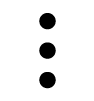 three dots icon to select the account for the invoice you want to view
three dots icon to select the account for the invoice you want to view - View payment history option is available for the user to select and view payment status
Download a payment status
To download payment status from the Payment History page, follow the instructions below:
- Click
checkbox/es to select one or more accounts
Click the
 download icon next to the search bar to download a PDF payment receipt
download icon next to the search bar to download a PDF payment receipt
Set up Auto Pay
Set up automatic payments to skip the hassle of making monthly transactions.
- Sign in to Verizon Enterprise Center
- Select Billing > View invoices
Click the 3-dot icon
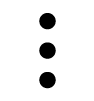 next to the account you’d like to update and select Set up Auto Pay.
next to the account you’d like to update and select Set up Auto Pay. Note: You can only set up Auto Pay on due date for Euro currency.
Note: You can only set up Auto Pay on due date for Euro currency.- Click Add to Auto Pay for all of the accounts you’d like to update and click Set up Auto Pay to continue
- For each account, select your preferred payment method and day of the month (Note: You may need to make a one-time payment if your current Pay By Date is before the date of your first Auto-Pay payment. We will send a reminder 10 days before your scheduled Auto-Pay payment date.)
- Submit your changes (Note: You may also set up auto payments from Verizon Enterprise Center home page.)
Cancel a payment
You can easily cancel or edit an upcoming payment on Verizon Enterprise Center. If you'd like to cancel a payment that has already been processed, submit a billing inquiry.
- Sign in to Verizon Enterprise Center
- Select Billing > View invoices
-
Click the three-dot icon
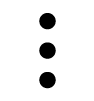 next to an account and select View/Edit upcoming payments
next to an account and select View/Edit upcoming payments -
Click the edit icon
 to edit or the trash icon
to edit or the trash icon  to delete a payment
to delete a payment
Update your payment methods
Save bank accounts and credit/debit cards to your profile to skip the hassle of entering your payment details every time you pay a bill. You can make payments using US or Canadian currency and we accept American Express, Discover, MasterCard and Visa cards.
Add a payment method
- Log in to Verizon Enterprise Center
- Select Billing > Payment methods
- Select either Bank accounts or Credit/debit cards depending on your needs and click Add payment method. If you already have a payment method saved to your profile, select Add another bank account or Add another credit/debit card
- Give your new payment method a unique name that you can quickly recognize the next time you make a payment. For example, “Sales Visa Card” or “Company Amex 1”
- Once you’re comfortable with the name, fill out the form with your information and Save your changes
You'll be able to select this new payment method the next time you make a payment.
Update a payment method
- Select Billing > Payment methods to view the bank accounts or credit/debit cards you’ve previously added
Click
 to edit or
to edit or  to remove any of your payment methods
to remove any of your payment methods- Save your changes