Manage billing accounts
Follow these steps below on how to add an alias or nickname to your Verizon Enterprise Center account.
How to add an alias?
To add an alias or nickname:
- Sign in to Verizon Enterprise Center
- Select Billing > Manage billing accounts
- Click on Add to update alias on the preferred account. You may add more accounts from the list to update the account alias
- Select the account to be added from the drop down menu
- Click Proceed
- Enter the new account alias in the text box, then click Update
- View the confirmation message for the alias update and click the X (on the top right corner) to close the slider
- View the new alias name updated below the account number in the accounts list table
Note:
- Account alias may be used as a cost center internally within the organisation for inter-department cost distribution
- Group a bunch of accounts with the same alias for easy access
- Manage account alias capability is accessible to all users and all entitled accounts
- Account alias managed by a Primary Contact (POC) is accessible only to the POC
Change the name of your billing account to match online and PDF invoices. This capability is only available to Primary Contact users with current platform entitled accounts.
How to change the account name
- Sign in to Verizon Enterprise Center
- Select Billing > Manage billing accounts
Click the three dots icon
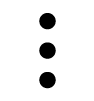 to select the account you want to rename
to select the account you want to rename- Select Billing name from the actions menu
- Click Add to select all of the accounts you want to rename
- Click Proceed to continue
- Enter each New billing name
- Click Update when finished
- View the confirmation and the accounts will be renamed
- Click X to save your changes and close the window
Note:
- Update account name will be reflected in the online invoice and PDF invoice
- This capability is only available to Primary Contact users and for current platform entitled accounts
Via Verizon Enterprise Digital Assistant:
To update your company’s billing address with the Verizon Enterprise Digital Assistant, follow the steps below:
- Sign in to Verizon Enterprise Center
- Select Billing > Manage billing accounts
- Enter account number in the search bar or select account
- Enter new address and click Submit
Via Verizon Enterprise Center
To update your company’s billing address through Verizon Enterprise Center, follow the steps below:
Click the three dots icon
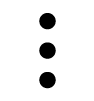 next to the account you’d like to update and select Billing address
next to the account you’d like to update and select Billing address- Enter the account number for the address you’d like to update
- Enter the new address and click Change address
If you receive a paper invoice it will be delivered to your new address during the next billing cycle.
Move your billing account from one customer group to another.
Notes:
- Customer group names will only be visible for entitled and eligible users
- This capability is only available to Primary Contact users with current platform entitled accounts
How to move a billing account
- Sign in to Verizon Enterprise Center
- Select Billing > Manage billing accounts
Click the three dots icon
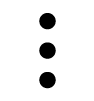 to the right of the account you want to move
to the right of the account you want to move- Select Move billing account from the actions menu
- Click Add to move billing account to select the accounts you want to move, then click Proceed to select actions for additional accounts
- Select the destination customer group
- Click Move
- Under the customer group name, click yes. A confirmation notification will appear
- Click X to confirm your changes and close
You can easily update a purchase order number in Verizon Enterprise Center.
Updating order numbers
- Sign in to Verizon Enterprise Center
- Select Billing > Manage billing accounts
- Next to the account of your choice, click the three dots icon
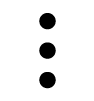 and select Purchase order number from the actions menu. You may add more accounts from the list to update PO number
and select Purchase order number from the actions menu. You may add more accounts from the list to update PO number - Click Proceed
- Enter the new PO number in the text box, then click Update
- View the confirmation message for the PO number update; then click the X (in the top right corner) to close the slider
Note: This capability is only available to Primary Contact users and for current platform entitled accounts.
How to change the language settings
- Sign in to Verizon Enterprise Center
- Select Billing > Manage billing accounts
- Click the three dots icon
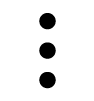 to select the billing account you want to change the language settings for
to select the billing account you want to change the language settings for - Select Billing language from the actions menu
- Click Add to select all the accounts you want to change the language for, then click Proceed to continue.
- Click the dropdown menu in the New billing language column
- Select a new language in the dropdown menu
- Click Update, then view the confirmation for the language setting
- Click X to save your changes and close the window
Note:
- Ensure the current account name is updated in the English language before changing your language preferences to a foreign language other than English
- This capability is only available to Primary Contact users and for current platform entitled accounts
This capability is only available to Primary Contact users and for current platform entitled accounts.
Manage your accounts into groups to organize accounts by cost center, location or whatever criteria you choose. You can filter accounts by customer.
This guide will cover how to:
-Create a customer group
-Edit a customer group
-Delete a customer group
Create a customer group
- Sign in to Verizon Enterprise Center
- Select Billing > Manage billing accounts
If you're unable to view any of your billing accounts, make sure the accounts have been added to your profile. - Click Manage Customer Groups located to the right and above the account list, then click Create customer group
- Enter the name of the new customer group
- Click 'X" to exit the success screen
- Check to be sure the new customer group name appears in the account list
Edit a customer group
To change the customer group name on an account, sign in to Verizon Enterprise Center
- Select Billing > Manage billing accounts
- Click Manage Customer Groups located to the right and above the account list
- Click the pencil icon
 next to the name of the customer group you want to change, then enter the name of the new customer group
next to the name of the customer group you want to change, then enter the name of the new customer group - Click 'X" out of the success screen
- Check to be sure the new customer group name appears in the account list
Delete a customer group
To remove a customer group name from an account, sign in to Verizon Enterprise Center
- Select Billing > Manage billing accounts
- Click Manage Customer Groups located to the right and above the account list
- Click the delete icon
 next to the name of each account belonging to that customer group
next to the name of each account belonging to that customer group - Confirm the deleted customer group name no longer appears in the account list
Filter accounts by customer
To filter accounts by a customer group, sign in to Verizon Enterprise Center
- Select Billing > Manage billing accounts
- Click the filter icon
 above the account list
above the account list
Save bank accounts and credit/debit cards to your profile to skip the hassle of entering your payment details every time you pay a bill. You can make payments using US or Canadian currency and we accept American Express, Discover, MasterCard and Visa cards.
Add a payment method
- Log in to Verizon Enterprise Center
- Select Billing > Payment methods
- Select either Bank accounts or Credit/debit cards depending on your needs and click Add payment method. If you already have a payment method saved to your profile, select Add another bank account or Add another credit/debit card
- Give your new payment method a unique name that you can quickly recognize the next time you make a payment. For example, “Sales Visa Card” or “Company Amex 1”
- Once you’re comfortable with the name, fill out the form with your information and Save your changes
You'll be able to select this new payment method the next time you make a payment.
Update a payment method
- Select Billing > Payment methods to view the bank accounts or credit/debit cards you’ve previously added
- Click
 to edit or
to edit or  to remove any of your payment methods
to remove any of your payment methods - Save your changes