Overview
This section describes how to activate or deactivate your Verizon Secure Cloud Interconnect (SCI) Customer Connection with an Azure ExpressRoute circuit in your Azure Account. The activation will provision your Azure ExpressRoute circuit. The deactivation will deprovision your Azure ExpressRoute circuit. Creating and deleting the Azure ExpressRoute circuit is your responsibility in your Azure Account.
Note: Please make sure you have read the main Verizon SCI Welcome Kit to understand the main SCI principles, please go to https://www.verizon.com/business/welcome-kits/sci/
Note: Please make sure you have read Azure ExpressRoute service information, please go to https://learn.microsoft.com/en-us/azure/expressroute/expressroute-introduction
Note: The SCI Customer Connection activation and deactivation can only be performed after the SCI Customer Connection is successfully added to your Verizon Account.
Note: To remove the SCI Customer Connection from your Verizon Account you need to place a disconnect order through the Verizon Enterprise Centre customer portal or you can ask your Verizon Account Team to place a disconnect order.
Please make sure to first deactivate your SCI Customer Connection before you remove the connection from your Verizon Account by following the deactivation procedure below.
Please make sure you have read “The rules for change and disconnect Aggregated Billing orders” section in the main Verizon SCI Welcome Kit.
Note: This procedure is provided for informational purposes only. Customers should engage their internal or external consultants to assist with installation and maintenance. Verizon will not be responsible for any consequences caused by incorrect or outdated information.
Preparations
-
Please make sure you can log in to the Verizon Enterprise Center customer portal. For activation and deactivation of your SCI Customer Connection you will need to use the Verizon Dynamic Network Manager portal which can be found under the Tools menu. Please check the main Verizon SCI Welcome Kit for how to identify your SCI Customer Connection in your Verizon Account.
Note: You can log in to the Verizon Enterprise Center customer portal on the following link: https://mblogin.verizonwireless.com/account/business/signin
Note: In case the Verizon Dynamic Network Manager portal does not list your SCI Customer Connection then please check which Billing Account Number (BAN) has been used for ordering and if you are entitled to this BAN which you can check in your Verizon Enterprise Center customer portal user profile. In case you are not entitled then request entitlement through the portal.
Note: After your new SCI order has been submitted for provisioning it can take up to 8 hours before the SCI Customer Connection becomes visible in Verizon Dynamic Network Manager portal.
-
In Verizon Dynamic Network Manager portal your SCI Customer Connection partner service field provides you the information which peering service has been ordered.
The partner service field in Verizon Dynamic Network Manager portal looks like the below example.
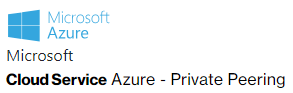
The following SCI Microsoft partner services exist:
Partner service Peering service Microsoft ExpressRoute Azure - Private Peering Option 1 Private peering Azure - Microsoft Peering Option 2 Microsoft peering Azure - MS Peering - Cust Prov NAT Option 3 Microsoft peering -
Your SCI Customer Connection has been ordered for a specific partner location.
The Partner Location field in Verizon Dynamic Network Manager portal looks like the below example
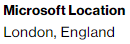
The below table provides you the list of Verizon SCI Microsoft partner locations with the corresponding Microsoft Azure ExpressRoute peering locations:
Partner Location ExpressRoute peering location Ashburn, VA Washington DC Ashburn, VA Gov Washington DC Chicago, IL Chicago Chicago, IL Gov Chicago Dallas, TX Dallas Dalla, TX Gov Dallas San Jose, CA Silicon Valley San Jose, CA Gov Silicon Valley Toronto, Canada Toronto New York, NY Gov New York London, UK London Amsterdam, Netherlands Amsterdam Paris, France Paris Frankfurt, Germany Frankfurt Tokyo, Japan Tokyo Hong Kong, HK Hong Kong Singapore, SG Singapore Mumbai, India Mumbai Sydney, Australia Sydney Note: Your Azure ExpressRoute circuit created for a specific Azure ExpressRoute peering location can connect to a local Azure region or any other Azure region depending on how you create your circuit. Please check the Azure ExpressRoute documentation for creating ExpressRoute circuits.
Note: Please contact your Verizon Account Team in case you require a location which is not mentioned in the list.
-
Your SCI Customer Connection activation requires an Azure ExpressRoute circuit Service Key which you need to create in your Azure Account.
The Azure portal log in looks like the below example:
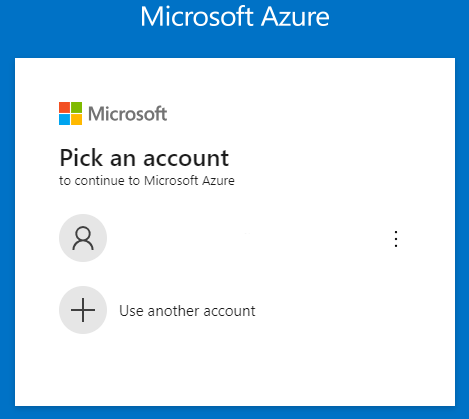
Note: The Azure portal can be found on the following link: https://portal.azure.com
To create the ExpressRoute circuit Service Key in your Azure Account you search for “ExpressRoute circuits” and click the ExpressRoute icon like the below example to enter the ExpressRoute menu.
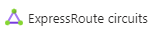
In the ExpressRoute menu you then click the “Create” button to enter the Configuration menu for a new ExpressRoute circuit. You then select “Standard Resiliency”, the Port Type “Provider”, a Peering location from the above list which needs to match with your SCI Customer Connection partner location e.g., “London” and the Provider “Verizon”. Other configuration fields can be set according to your needs.
Note: ExpressRoute circuits created with a SKU Standard support 4000 prefixes. SKU Premium supports 10000 prefixes.
After the creation process you can select the new ExpressRoute circuit in the ExpressRoute menu which will then show the required Service Key in the Essential section:
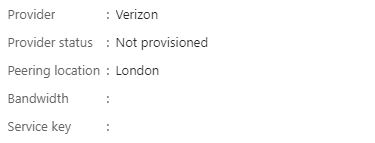
The Service Key holds alphanumeric characters, divided in 5 parts separated by a ‘-‘, see the example below.
Service Key: XXXXXXXX-XXXX-XXXX-XXXX-XXXXXXXXXXXX
Note: An ExpressRoute circuit can support Private peering and or Microsoft peering. This means the same Service Key can be used by two SCI Customer Connections the first with service Private peering (option 1) and the second with service Microsoft peering (option 2 or 3).
-
Summary preparation steps for activating or deactivating your SCI Customer Connection.
Log in to the Verizon Enterprise Center customer portal.
-
Select the Verizon Dynamic Network Manager portal.
-
Select the Secure Cloud Interconnect menu.
-
Search for your SCI Customer Connection Service ID.
-
Identify according to step 2 which peering option you have ordered (1, 2 or 3).
Log in to the Azure portal.
-
Select the ExpressRoute menu.
-
Search or create your ExpressRoute circuit.
You can then proceed to the specific option 1, 2 or 3 activation or deactivation section.
-
Common steps
The activation and deactivation steps are different per peering option but they do have common start and end steps.
Before activating your SCI Customer Connection, you can consider using the “Administrative status” in state “shutdown” to prevent enabling network traffic at the time of activation.
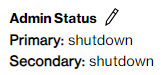
You will then need to use the “Administrative status” state “no-shutdown” to manually enable network traffic at the date and time you require it.
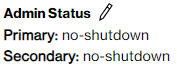
After you activated your SCI Customer Connection and you decided to keep the “Administrative status” in state “no-shutdown” then “BGP Status” state will be “Up”. You can verify the “BGP Status” by pressing the “BGP Status” button.
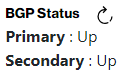
You then also need to verify if BGP is advertising and receiving network routing prefixes. This can be verified by using the diagnostic commands “received-routes” and “advertised-routes” in the Verizon Dynamic Network Manager portal “Diagnostics” menu. The network traffic will only start when BGP advertises and receives network routing prefixes.
After you have verified that the SCI Customer Connection receives and advertises network routing prefixes you can consider the activation successful.
Instead of deactivating your SCI Customer Connection you can consider to use the “Administrative status” state “shutdown” in case the network traffic needs to be stopped for a short period of time.
Note: In case you continue with the “Deactivate” button you will need to use the “Activation” procedure to re-establish the connection which requires that you have access in to your cloud provider account.
The “Administrative status” supports two states: “shutdown” or “no-shutdown”. In case you change the state to “shutdown” the “BGP Status” state will change to state “Down”. The network traffic is disabled.
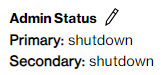
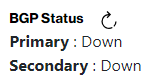
Remember that after a short period of time you then need to re-enable the traffic yourself by changing the state to “no-shutdown” which brings the “BGP Status” back to state “Up”.
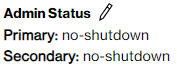
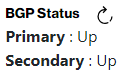
After you deactivate your SCI Customer Connection, you may consider disconnecting the SCI Customer Connection permanently from your Verizon Account. You then need to raise a disconnect order in the Verizon Enterprise Center customer portal or contact your Verizon Account Team to place a disconnect order.
Note: Please make sure you have read the “The rules for change and disconnect Aggregated Billing orders” section in the main Verizon SCI Welcome Kit before placing the disconnect order.
Activation of dedicated private peering service
- Please check the common activation start step.
-
The SCI Customer Connection provides a “Click to Establish Connection” button. By pressing the button, the activation screen pops up.
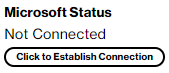
In the below Activation screen enter your ExpressRoute circuit Service Key in the Microsoft Service Key field and press “Validate Service Key”.
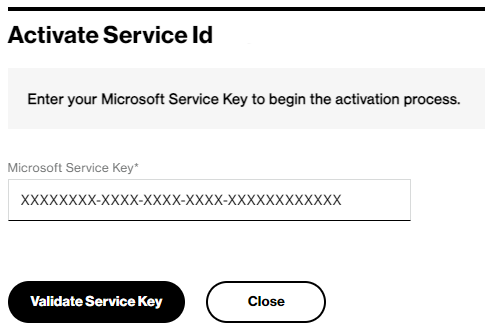
The validation process checks if your ExpressRoute circuit Service Key can be used in combination with your SCI Customer Connection. It compares the available Verizon ExpressRoute network interfaces with your ExpressRoute circuit network interfaces.
-
In case there is no network interface match in the peering location you have entered an ExpressRoute circuit Service Key from a different location. Please read the “Preparation” section to provide an ExpressRoute circuit in your SCI Customer Connection partner location.
-
In case there is a network interface mismatch but the interfaces exist in the peering location you need to press the “Confirm” button to update your SCI Customer Connection.
-
In case there is a Microsoft service provider VLAN identifier mismatch you need to press the “Confirm” button to update your SCI Customer Connection.
After the necessary changes are completed the Activation screen will show the “Confirm Activation” button.

When you press the “Confirm Activation” button the Private peering part of the ExpressRoute circuit in Azure will be configured according to the SCI Customer Connection details.
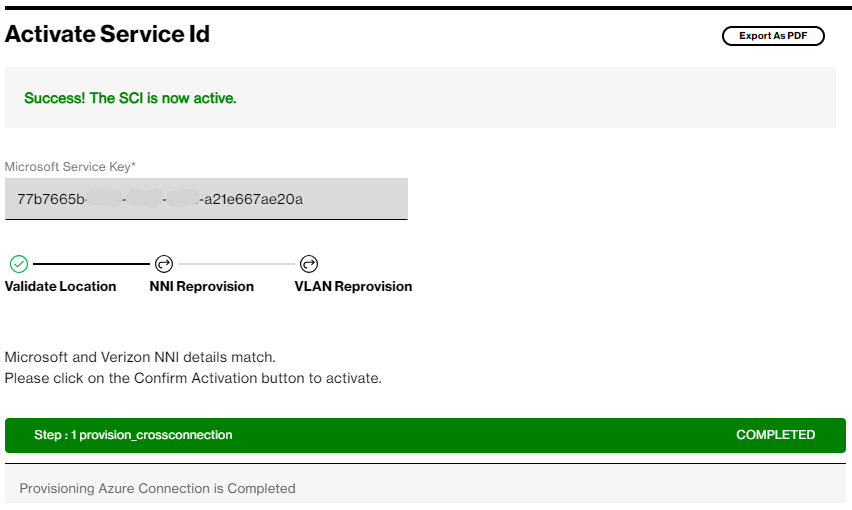
Note: The process sets the ExpressRoute circuit Provider status to “Provisioned” and configures the Azure private peering.
-
-
You can close the Activation screen to return to the SCI Customer Connection. The Microsoft Status will show your ExpressRoute circuit Provider status “Provisioned”. You can press the “BGP Status” button to confirm that both Primary and Secondary BGP states are “Up”.
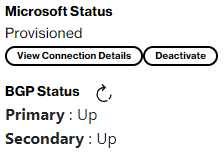
-
Log in to the Azure portal and select your ExpressRoute circuit. The Essential information will show Provider status “Provisioned”.
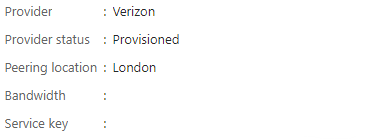
The peering information will show for Azure private the Status “Provisioned” with the IP /30 subnets of your Secure Cloud Interconnect Customer Connection.

Routes from Microsoft
To receive routes from your Microsoft ExpressRoute circuit you need to connect the circuit in the Azure portal to your Azure ExpressRoute Gateway via the “Connection” menu. Only then your SCI Customer Connection will receive the Azure Virtual Network IP subnet routing prefix.
-
Return to Dynamic Network Manager portal to verify the SCI Customer Connection egress route filter configuration in menu “Network Settings”. Microsoft with Azure Private peering (Option 1) is default configured without egress route filters towards ExpressRoute.
Routes to Microsoft
You can choose from the below five options to limit your prefix advertisement to Azure ExpressRoute to stay below your ExpressRoute circuit configured SKU Standard or Premium supported prefixes.
Option Description No Filter All your Private IP VPN prefixes will be advertised to your Azure ExpressRoute circuit. The amount will need to stay below your selected ExpressRoute SKU. Allow Default Only The default SCI egress route filter configuration which allows only your default route prefix and will deny all other prefixes, this filter stays below your selected ExpressRoute SKU. Deny Default Only In case you have a default route conflict in Azure then you can use this option, all other prefixes will be advertised so the total number of prefixes must stay below your selected ExpressRoute SKU. Default Originate In case you use the default route to Azure but your Private IP VPN does not have a default route. The default route is injected by your SCI Customer Connection and is only sent to Azure and not advertised in to your Private IP VPN. This option will stay below your selected ExpressRoute SKU. BGP Community In case your network design supports BGP Community, connected routers to Private IP can tag an agreed BGP community value like 65000:8000 to a customer advertised routing prefix. Your SCI Customer Connection configured to allow BGP community 65000:8000 will then only advertise your tagged prefix. Or the BGP Community filter can be configured to deny a specific BGP Community. This option can stay below your selected ExpressRoute SKU. You can contact your Verizon Account Team to request the required route filter.
Note: For extra information see as well the main Verizon SCI Welcome Kit section “Verification of Network Settings Phase”.
-
You can use the Verizon Dynamic Network Manager portal “Diagnostics” menu to check for received routing prefixes from Azure.
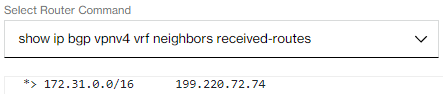
Note: Azure Virtual Network IP subnet routing prefixes are only received when you have created a “Connection” in your Azure Account between the ExpressRoute circuit Azure private peering and the Azure Virtual Network ExpressRoute Gateway.
- Please check the common activation end step.
Deactivation of dedicated private peering service
Please check the common deactivation start step.
Log in to the Azure portal.Go to the “Connection” menu and delete the connections to the Azure Virtual Network ExpressRoute Gateway from the ExpressRoute circuit.
Log in to the VEC Dynamic Network Manager portal. The SCI Customer Connection provides a “Deactivate” button.
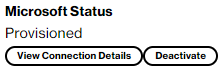
By pressing the button, the deactivation screen pops up. This screen shows the cloud connection details so that you can verify the details before deactivating the connection.
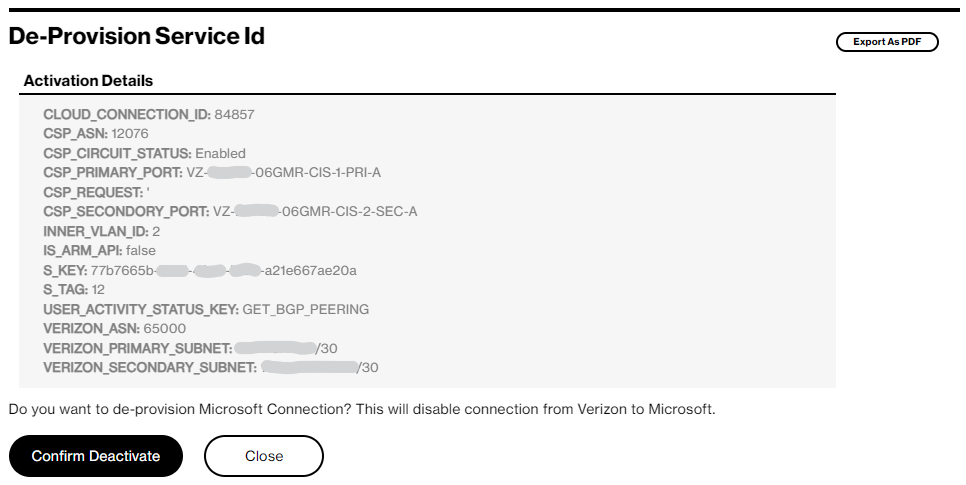
- Press “Confirm Deactivate” or press “Close” to cancel the deactivation. The “Confirm Deactivate” will complete the process in Dynamic Network Manager portal like below.

You can then close the deactivation screen to return to the SCI Customer Connection. The Microsoft Status will show your SCI Customer Connection status “Not Connected”. You can press the “BGP Status” button to confirm that both Primary and Secondary BGP states are “Down”.
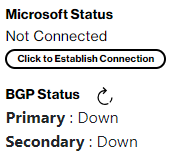
Log in to the Azure portal and select your ExpressRoute circuit. The circuit Essential information will show Provider status “Not Provisioned”.
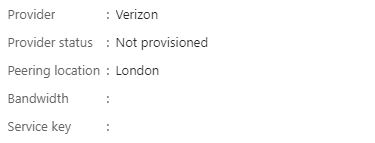 Note: In your Azure Account, you can only delete the ExpressRoute circuit once the Provider Status is “Not Provisioned”. This can only be achieved by Deactivating your SCI Customer Connection in the VEC Dynamic Network Manager portal.
Note: In your Azure Account, you can only delete the ExpressRoute circuit once the Provider Status is “Not Provisioned”. This can only be achieved by Deactivating your SCI Customer Connection in the VEC Dynamic Network Manager portal.The VEC Dynamic Network Manager portal deactivation process removes the Azure private peering BGP configuration from your ExpressRoute circuit as well.

- Please check the common deactivation end step.
Activation of dedicated Microsoft peering service with Verizon provided NAT
- Please check the common activation start step.
-
Routes to Microsoft
Verizon provided NAT will advertise a Verizon registered public IP address (called “prefix”) to Microsoft. The prefix is automatically entered in your SCI Customer Connection “Advertised Prefix” list. The list is part of your Microsoft ExpressRoute circuit configuration and functions as an allowed prefix list filter on Microsoft side.
Validation
You can check the Microsoft validation status of the prefix list by pressing the “View Connection Details” on your SCI Customer Connection. You can also verify the status in your Azure Account. Verizon provided NAT prefixes are pre-validated and the validation status will show “Configured”.
Routes from Microsoft
Before activating the SCI Customer Connection for Azure ExpressRoute Microsoft peering, please read the online Microsoft documentation about “how to configure route filters for Microsoft peering”.
In the Azure portal you will need to create route filters and add your ExpressRoute circuit to the specific route filter. Make sure you first activate your SCI customer connection as it configures the required Microsoft peering. Because only ExpressRoute circuits with Microsoft peering configured can be added to a filter.
Note: To attach specific route filters with Microsoft 365 services you must request Microsoft authorization. Please read the online Microsoft documentation about “Azure ExpressRoute for Microsoft 365” or contact your Microsoft account team.
Maximum routes
Each Azure specific route filter will add routing prefixes to your Private IP VPN. In case the total amount of your existing routing prefixes plus the extra Microsoft services routing prefixes exceeds your Private IP VPN maximum routes then you need to contact your Verizon Account Team for a Private IP VPN maximum routes upgrade.
Your Private IP VPN by default is limited to 1250 routing prefixes. You can check the current limit in the SCI Customer Connection Dynamic Network Manager portal “Network Settings” menu.

With the help of the “Diagnostics” menu and router command “show ip route vrf” you can check your current amount of routing prefixes.

The Microsoft services routing prefixes will be distributed through the Verizon provided NAT function into your Private IP VPN connected locations. Which enables the locations to initiate network traffic towards Microsoft services.
The source IP addresses of your network traffic will be replaced with the source IP of the Verizon provided public NAT IP address. You can find the NAT IP address in the Dynamic Network Manager portal “Details” menu.
-
The SCI Customer Connection provides a “Click to Establish Connection” button. By pressing the button, the activation screen pops up.
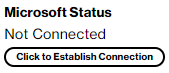
In the below Activation screen enter your ExpressRoute circuit Service Key in the Microsoft Service Key field and press “Validate Service Key”.
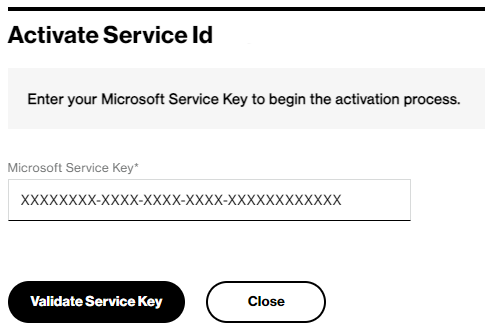
The validation process checks if your ExpressRoute circuit Service Key can be used in combination with your SCI Customer Connection. It compares the available Verizon ExpressRoute network interfaces with your ExpressRoute circuit network interfaces.
-
In case there is no network interface match in the peering location you have entered an ExpressRoute circuit Service Key from a different location. Please read the “Preparation” section to provide an ExpressRoute circuit in your SCI Customer Connection partner location.
-
In case there is a network interface mismatch but the interfaces exist in the peering location you need to press the “Confirm” button to update your SCI Customer Connection.
-
In case there is a Microsoft service provider VLAN identifier mismatch you need to press the “Confirm” button to update your SCI Customer Connection.
After the necessary changes are completed the Activation screen will show the “Confirm Activation” button.

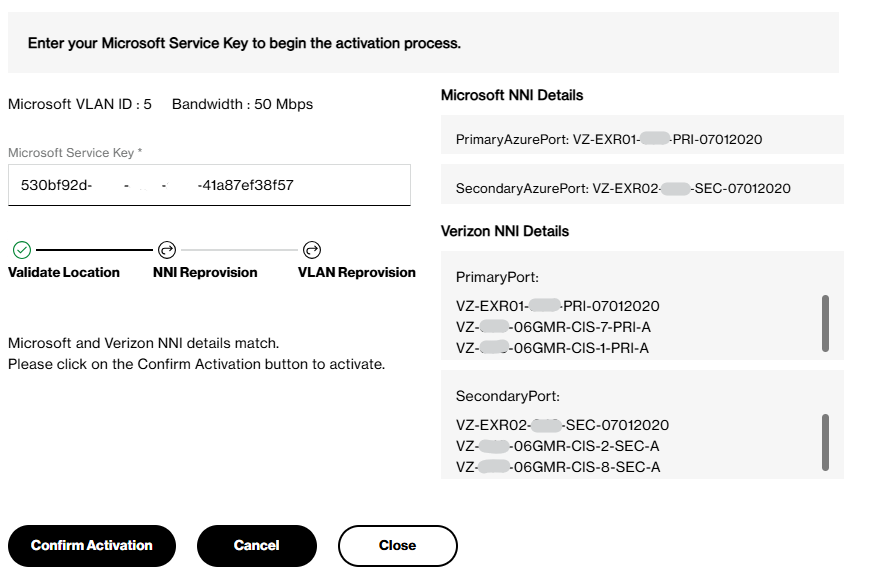
When you press the “Confirm Activation” button the Microsoft peering part of the ExpressRoute circuit in Azure will be configured according to the SCI Customer Connection details.
Note: The process sets the ExpressRoute circuit Provider status to “Provisioned” and configures the Azure Microsoft peering BGP configuration.
-
-
You can close the Activation screen to return to the SCI Customer Connection. The Microsoft Status will show your ExpressRoute circuit Provider status “Provisioned”. You can press the “BGP Status” button to confirm that both Primary and Secondary BGP states are “Up”.
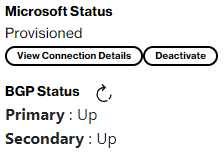
You can press the “View Connection Details” to verify the Microsoft validation status of your “Advertised Prefix” list. The list holds your Verizon provided NAT IP prefix.
For a correct working connection, you need to have the prefix list in state “Configured” and have the prefixes advertised by BGP. This can be verified by using the diagnostic command “advertised-routes” in your SCI Customer Connection “Diagnostics” menu.
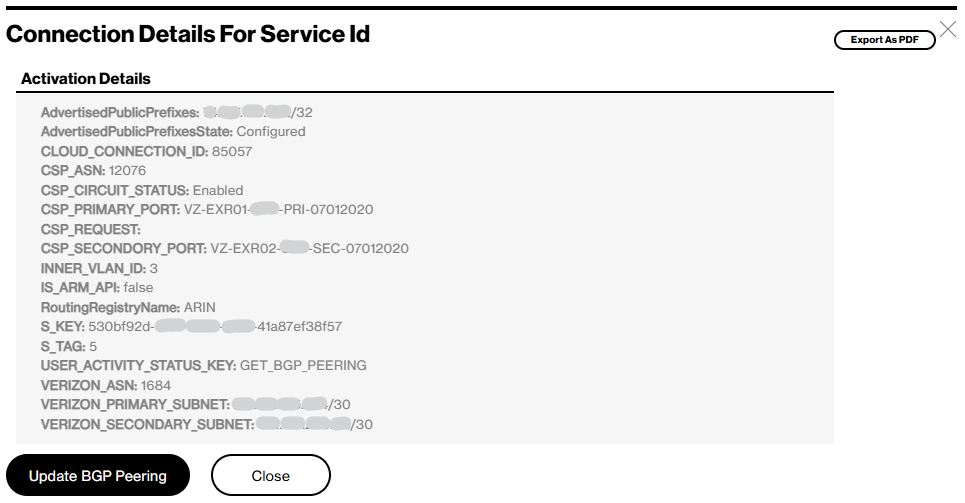
-
Log in to the Azure portal and select your ExpressRoute circuit. The circuit Essential information will show Provider status “Provisioned”.
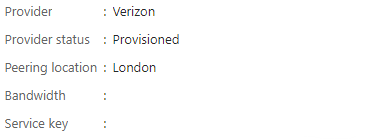
The peering information will show for Microsoft the Status “Provisioned” with the IP /30 subnets of your Secure Cloud Interconnect Customer Connection.

Note: You can now start adding the ExpressRoute circuit to your created ExpressRoute route filters. Only then your SCI Customer Connection will receive Microsoft service routing prefixes.
- Please check the common activation end step.
Deactivation of dedicated Microsoft peering service with Verizon provided NAT
- Please check the common deactivation start step.
Log in to the Azure portal.
Go to the route filter section and delete the ExpressRoute circuit from the route filters.
- Log in to the VEC Dynamic Network Manager portal. The SCI Customer Connection provides a “Deactivate” button.
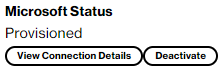
By pressing the button, the deactivation screen pops up. This screen shows the cloud connection details so that you can verify the details before deactivating the connection.
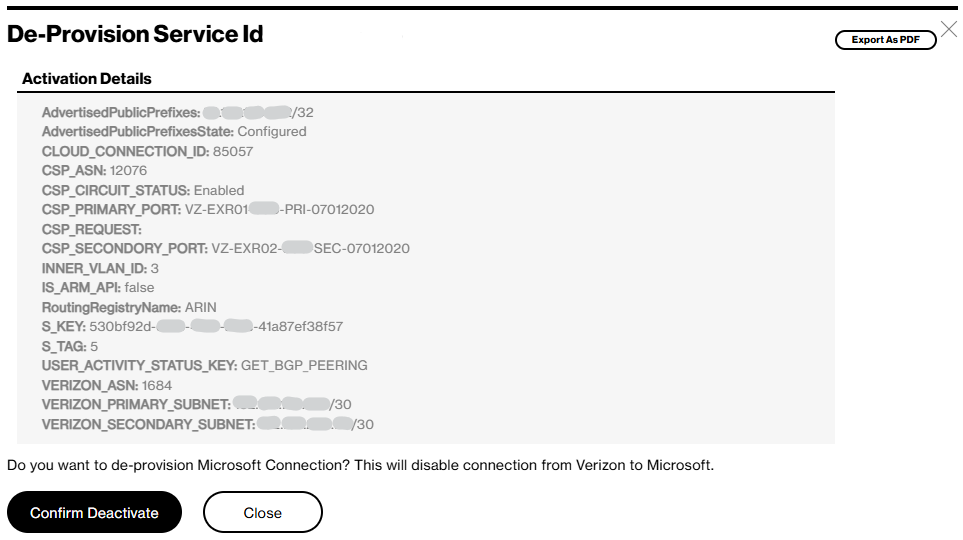
Press “Confirm Deactivate” or press “Close” to cancel the deactivation. The “Confirm Deactivate” will complete the process in Dynamic Network Manager portal like below.

You can then close the deactivation screen to return to the SCI Customer Connection. The Microsoft Status will show your SCI Customer Connection status “Not Connected”. You can press the “BGP Status” button to confirm that both Primary and Secondary BGP states are “Down”.
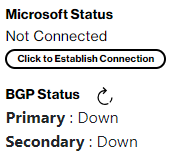
Log in to the Azure portal and select your ExpressRoute circuit. The circuit Essential information will show Provider status “Not Provisioned”.
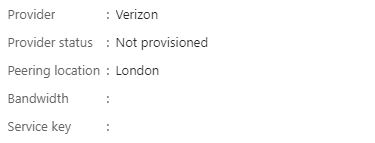
Note: In your Azure Account, you can only delete the ExpressRoute circuit once the Provider Status is “Not Provisioned”. This can only be achieved by Deactivating your SCI Customer Connection in the VEC Dynamic Network Manager portal.
The VEC Dynamic Network Manager portal deactivation process removes the Microsoft peering BGP configuration from your ExpressRoute circuit as well.

- Please check the common deactivation end step.
Activation of dedicated Microsoft peering service with customer provided NAT
Please check the common activation start step.
New Private IP VPN
For customer provided Network Address Translation (NAT) the main Verizon SCI Welcome Kit advises to use a new Private IP VPN for example “B” (it can be any name).
Note: You can verify in Verizon Dynamic Network Manager portal “VPN” menu to which Private IP VPN your SCI Customer Connection is connected. In case it shows the wrong Private IP VPN ask your Verizon Account Team to re-connect it to your Private IP VPN “B”.
The Private IP VPN “B” provides the transport of the Microsoft public peering traffic to your on-premise Network Address Translation (NAT) device.
Multi VRF
In case your on-premise NAT device functions as a NAT router between to Private IP VPNs like the VPN “B” and an existing VPN “A” then use Multi VRF on the access circuit from Private IP to the on-premise NAT device.
Routes to Microsoft
For customer provided NAT you will need to advertise your own registered IP address ranges (called “prefixes”) from your on-premise NAT device into Private IP VPN “B”. The address ranges need to be entered in your SCI Customer Connection “Advertised Prefix” list. The list is part of your Microsoft ExpressRoute circuit configuration and functions as an allowed prefix list filter on Microsoft side.
Validation
You can check the Microsoft validation status of the prefix list by pressing the “View Connection Details” on your SCI Customer Connection. You can also verify the status in your Azure Account. In case it shows “Configured” all prefixes are validated by Microsoft. In case it shows “Validation Needed” then one or more prefixes still require validation. You then open a ticket with Microsoft to validate your first or added prefix(es). As long as a specific prefix is not validated the prefix will not be accepted by your ExpressRoute circuit.
Routes from MicrosoftBefore activating the SCI Customer Connection for Azure ExpressRoute Microsoft peering, please read the online Microsoft documentation about “how to configure route filters for Microsoft peering”.
In the Azure portal you will need to create route filters and add your ExpressRoute circuit to the specific route filter. Make sure you first activate your SCI customer connection as it configures the required Microsoft peering. Because only ExpressRoute circuits with Microsoft peering configured can be added to a filter.
Note: To attach specific route filters with Microsoft 365 services you must request Microsoft authorization. Please read the online Microsoft documentation about “Azure ExpressRoute for Microsoft 365” or contact your Microsoft account team.
Maximum routes
Each Azure specific route filter will add routing prefixes to your Private IP VPN “B”. When the total amount of your existing routing prefixes plus the extra received Microsoft services routing prefixes exceeds your Private IP VPN “B” maximum routes then you need to contact your Verizon Account Team for a Private IP VPN “B” maximum routes upgrade.
Your Private IP VPN “B” by default is limited to 1250 routing prefixes. You can check the current limit in the SCI Customer Connection Dynamic Network Manager portal “Network Settings” menu.

With the help of the “Diagnostics” menu and router command “show ip route vrf” you can check your current amount of routing prefixes.

The Microsoft services routing prefixes will be distributed into your Private IP VPN “B” connected locations like your on-premise Network Address Translation device. Which enables the locations to initiate network traffic towards Microsoft services.
The SCI Customer Connection provides a “Click to Establish Connection” button. By pressing the button, the activation screen pops up.
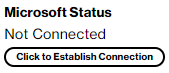
In the below Activation screen enter your ExpressRoute circuit Service Key in the Microsoft Service Key field.Enter as well your registered IP address ranges (prefixes) with Microsoft in the “Advertised Prefix” list. In this optional step, enter as well your registered IP address ranges (prefixes) with Microsoft in the “Advertised Prefix”.
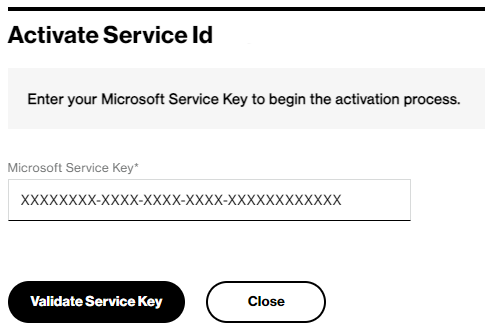
The validation process checks if your ExpressRoute circuit Service Key can be used in combination with your SCI Customer Connection. It compares the available Verizon ExpressRoute network interfaces with your ExpressRoute circuit network interfaces.
- In case there is no network interface match in the peering location you have entered an ExpressRoute circuit Service Key from a different location. Please read the “Preparation” section to provide an ExpressRoute circuit in your SCI Customer Connection partner location.
- In case there is a network interface mismatch but the interfaces exist in the peering location you need to press the “Confirm” button to update your SCI Customer Connection.
- In case there is a Microsoft service provider VLAN identifier mismatch you need to press the “Confirm” button to update your SCI Customer Connection.
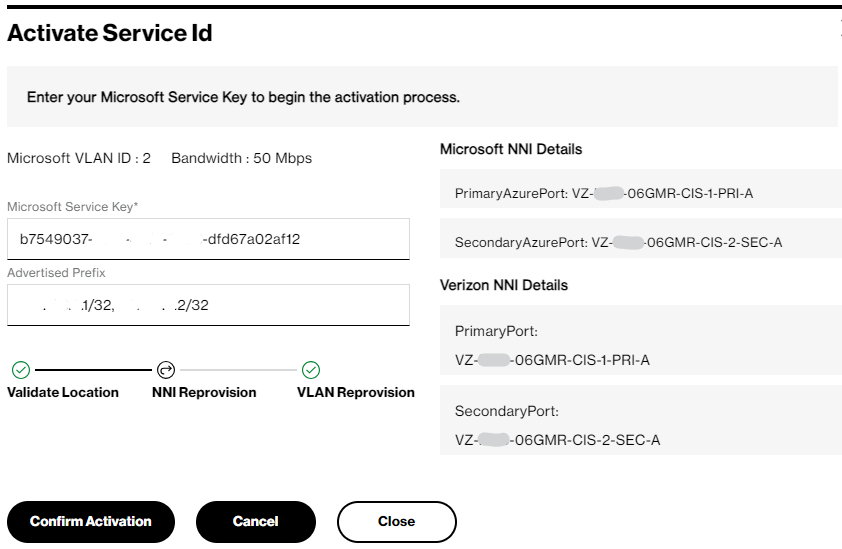
When you press the “Confirm Activation” button the Microsoft peering part of the ExpressRoute circuit in Azure will be configured according to the SCI Customer Connection details.
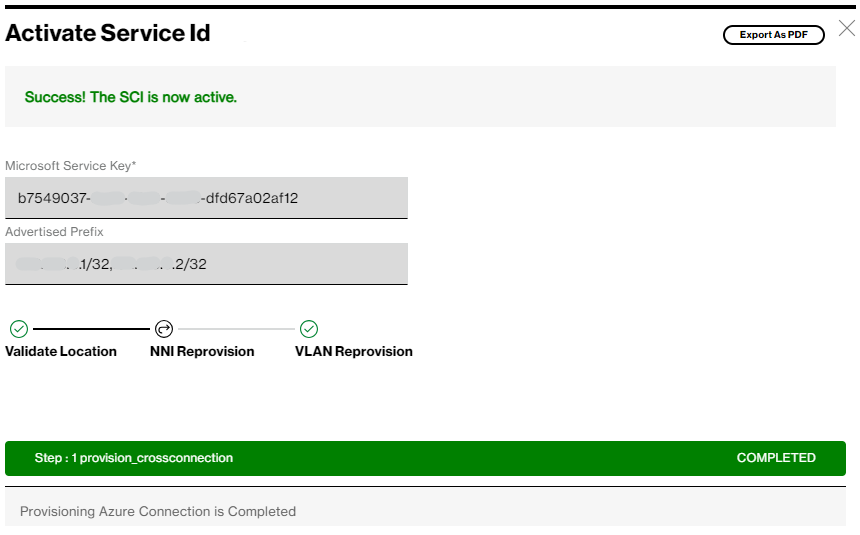
Note: The process sets the ExpressRoute circuit Provider status to “Provisioned” and configures the Azure Microsoft peering BGP configuration.
You can close the Activation screen to return to the SCI Customer Connection. The Microsoft Status will show your ExpressRoute circuit Provider status “Provisioned”. You can press the “BGP Status” button to confirm that both Primary and Secondary BGP states are “Up”.
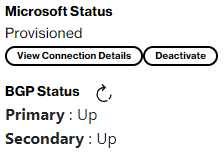
You can press the “View Connection Details” to verify the Microsoft validation status of your “Advertised Prefix” list and modify the list when needed.
For a correct working connection, you need to have the prefix list in state “Configured” and have the prefixes advertised by BGP. This can be verified by using the diagnostic command “advertised-routes” in your SCI Customer Connection “Diagnostics” menu.
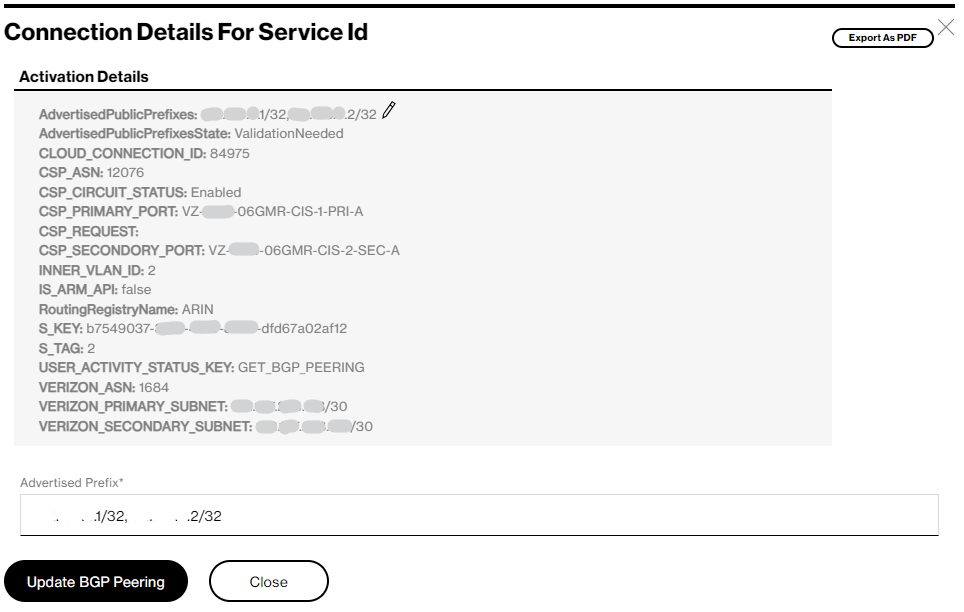
- Log in to the Azure portal and select your ExpressRoute circuit. The circuit Essential information will show Provider status “Provisioned”.
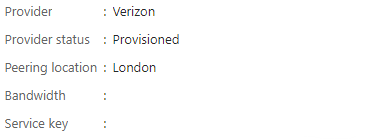
The peering information will show for Microsoft the Status “Provisioned” with the IP /30 subnets of your Secure Cloud Interconnect Customer Connection.

Note: You can now start adding the ExpressRoute circuit to your created ExpressRoute route filters. Only then your SCI Customer Connection will receive Microsoft service routing prefixes.
Please check the common activation end step.
Deactivation of dedicated Microsoft peering service with customer provided NAT
Please check the common deactivation start step.
Log in to the Azure portal.
Go to the route filter section and delete the ExpressRoute circuit from the route filters.
Log in to the VEC Dynamic Network Manager portal. The SCI Customer Connection provides a “Deactivate” button.
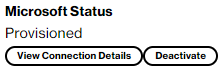
By pressing the button, the deactivation screen pops up. This screen shows the cloud connection details so that you can verify the details before deactivating the connection.
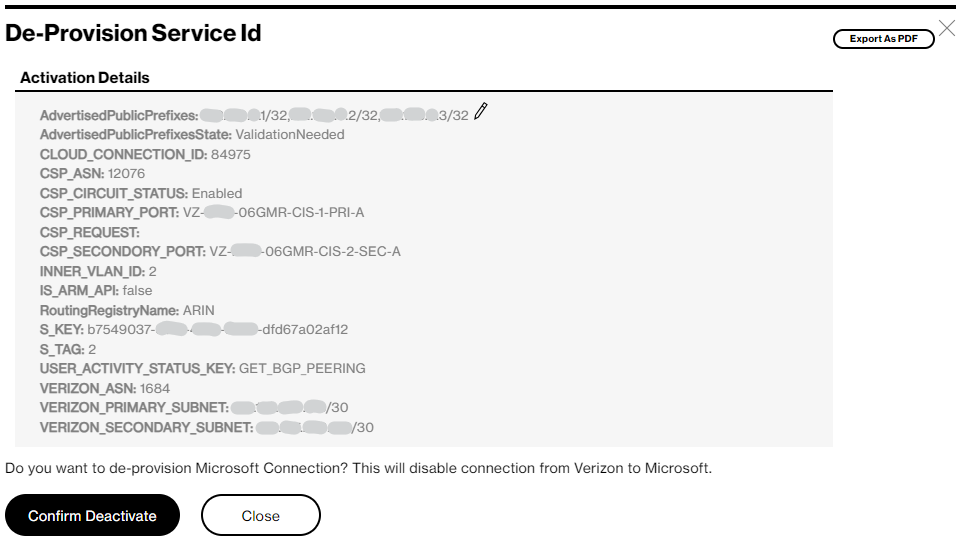
Press “Confirm Deactivate” or press “Close” to cancel the deactivation. The “Confirm Deactivate” will complete the process in Dynamic Network Manager portal like below.

You can then close the deactivation screen to return to the SCI Customer Connection. The Microsoft Status will show your SCI Customer Connection status “Not Connected”. You can press the “BGP Status” button to confirm that both Primary and Secondary BGP states are “Down”.
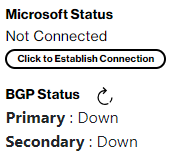
Log in to the Azure portal and select your ExpressRoute circuit. The circuit Essential information will show Provider status “Not Provisioned”.
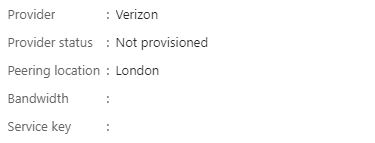
Note: In your Azure Account, you can only delete the ExpressRoute circuit once the Provider Status is “Not Provisioned”. This can only be achieved by Deactivating your SCI Customer Connection in the VEC Dynamic Network Manager portal.
The VEC Dynamic Network Manager portal deactivation process removes the Microsoft peering BGP configuration from your ExpressRoute circuit as well.

- Please check the common deactivation end step.