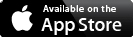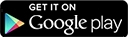Register
Getting started
1. User must first be registered on either Verizon Enterprise Center or My Business.
2. User then submits an access request from either portal.
If starting from Verizon Enterprise Center.
1. User's company must allow self-registration and the user must be registered within the company.
2. User will need a wireless telephone number or wireless billing account to request access.
3. Request is sent to the user's Primary Contact (POC) for approval.
4. Once request is approved, user will have a combined profile with one ID that can be used for both MyBiz and VEC.
If starting from My Business
1. User enters invitation code, wireline billing account or wireline circuit ID/service ID.
- If using an invitation code the user will be automatically approved.
- If using account information, the request is sent to the Primary Contact (POC) or customer care for approval.
- User's also have the option to validate their telephone number on record or have an invitation code sent to their address by postal mail
- Once request is approved, user will have combined access.
Benefits of becoming a combined user
1. Manage all of your services with one login ID.
2. Access support for all services with one login ID.
Submit Access Request
1. Under your name in the top right corner, select Access Request.
2. Complete access request by entering an invitation code or account information then click Submit.
3. Help is available if unable to locate the invitation code.
4. With an invitation code (starting on My Biz and gaining access to VEC only) the user is able to recieve approval and gain access instantly.
5. If user enters account information starting on My Biz they will gain access to VEC. Information is verified by phone/postal mail or sent to the primary contact (POC) for approval. If a POC is not identified the request will be sent to customer care.
- If user is starting on VEC and gaining access to My Biz, request will be sent to primary contact only.
- learn more about Primary Contact (POC) here.
6. Once a request is approved, users can toggle between Wireless and Internet & Wired Communications in the top left corner.
7. Users can also toggle back and forth between sites by clicking on their Username.
8. New users will see a welcome message and guided tour.
9. Complete the guided tour to learn about recently added features.
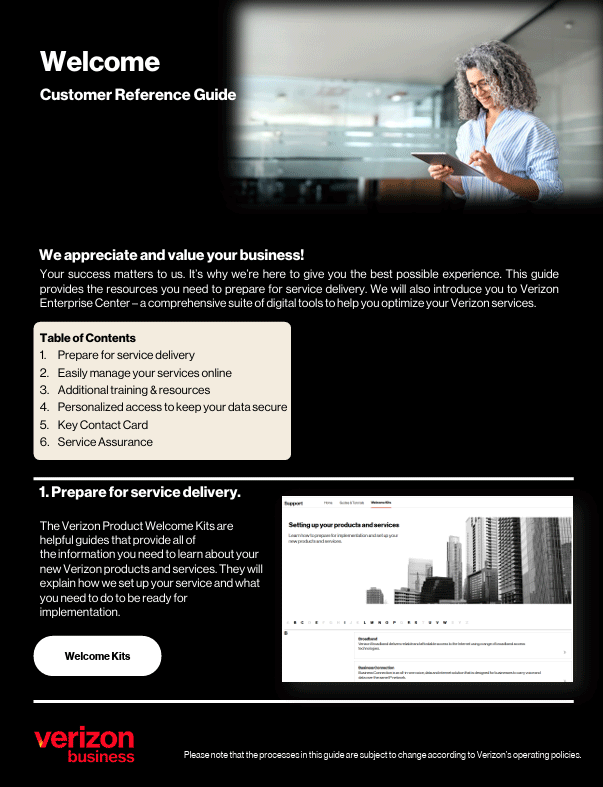
This guide provides the resources available to you as you do business with Verizon.
This guide includes:
- Product Welcome Kits
- Verizon Enterprise Center Registration
- Verizon Enterprise Center Features and Functionality
- Securing Access to your Account Information
- Managing your Account on the Go (Mobile App)
- Product and Process Training
- Verizon Contacts
Easily access the resources and information you need to manage critical business functions on the go.
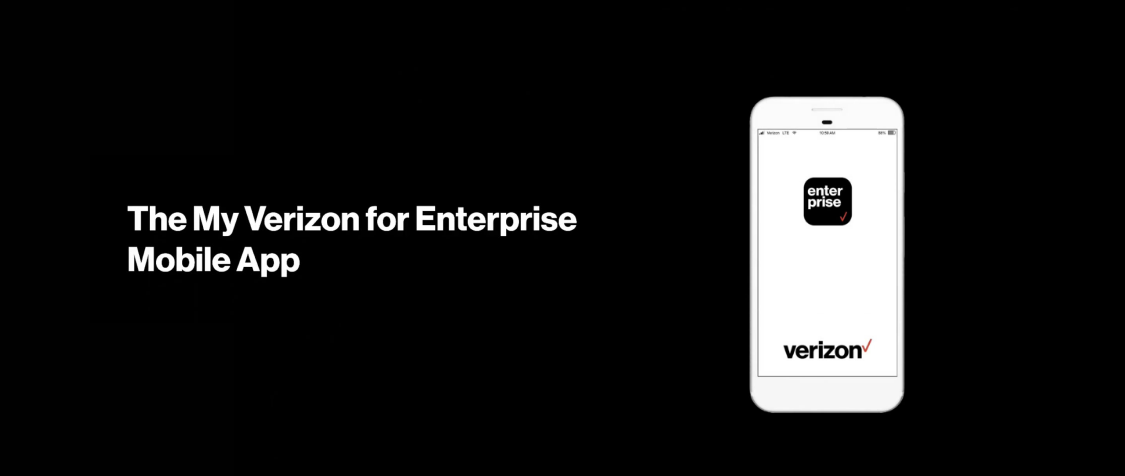
Easily manage your services on the go.
With the My Verizon for Enterprise App for wireline, information and control is at your fingertips. Make changes easily to your plans, activate new devices or features, manage One Talk, and gather critical data metrics through the app to help improve your operations.
Search for "My Verizon for Enterprise" in the App or Google Play Store to download the app today. You can register or log in with your Verizon Enterprise Center username and password.
Easily register on the App to manage your services on both desktop and mobile
Authorized Verizon users can download the mobile App and register for access to both My Verizon for Enterprise and Verizon Enterprise Center.
View your bill *confirm and check regional constraints
Submit and monitor bill (invoice) inquiries (New) .Retrieve your invoices on-demand, set paperless status (US based accounts only) and view current charges.
Open a trouble ticket *check status
Create a repair ticket and then continue to monitor and update repair tickets within the mobile App. Toggle push notifications and receive ticket updates directly to your device.
Submit a service request
Managed Network customers can submit change requests right from the mobile App. View your inventory details and monitor any active change or service requests.
View and track an order
View and track requests for new services and changes to existing services.
If you’re new to Verizon Enterprise Center or just want a refresher, this guide is for you.
If you haven’t registered yet, make sure to do that first. You can use this guide to learn how to register on Verizon Enterprise Center.
You can also download the Verizon Customer Reference Guide, which contains resources available to you as you do business with Verizon.
What is Verizon Enterprise Center?
Verizon Enterprise Center is a self-service website that allows you to easily monitor, manage and optimize your Verizon products and services online. It provides capabilities like opening trouble tickets, paying bills and ordering new services. With both a desktop and mobile app, you can have simple, fast and secure access to your account information wherever your work takes you. Get an overview of Verizon Enterprise Center.
Verizon Enterprise Center has 4 main areas:
- Service management & repairs
- Billing
- Orders
- Product tools
Access & permissions
In order to keep your company’s information secure, each user on Verizon Enterprise Center has custom access for what they can see and do online. Your access is broken down into 3 parts:
- Your role: Verizon Enterprise Center has ten roles that outline which parts of the portal you can see and use. Each role comes with different access to the main sections of Verizon Enterprise Center: billing, orders, service management and repairs
- Additional product tools: outside of your role, Verizon Enterprise Center has several additional product tools you can use for network management and reporting. These include tools such as Dynamic Network Manager, Network Manager and WAN Analysis to help monitor and update your Verizon services
- Your accounts: while your company could have hundreds of accounts with Verizon, you may only need to access a select few. You can have accounts added to either your role, product tools or both. For example, as a network engineer you'll need the ability to open incident tickets for all of your company’s accounts but may only use the WAN Analysis product tool for the select accounts with WAN services. This gives your company complete control of their sensitive information.
Primary Contacts
A Primary Contact role has the highest level of access in Verizon Enterprise Center. They can create or delete new users and update any of their users’ access including their role, product tools, and billing accounts. Make sure to identify who your Primary Contact is so they can quickly add any additional access you may need. If you’d like to become a Primary Contact, this quick guide will show you how.
Common questions:
Pay your bill
The billing section of Verizon Enterprise Center provides all of your billing and payment information in one place. You can quickly pay your invoice, analyze your spending trends and ask any questions directly to our billing experts. From Verizon Enterprise Center, select Billing to access your billing information.
Getting started:
- Make a payment
- Set up AutoPay
- Submit a billing question or dispute
- Switch to paperless billing
- Update your payment methods
- Change your billing address
Order or change service
Ordering in Verizon Enterprise Center makes upgrading and expanding your network easier than ever. Use our automated ordering platform to order U.S. Private IP, Internet Dedicated, VoIP and Secure Cloud Interconnect services on Current Platform contracts. Easily check for product & service availability, use pre-populated templates for efficiency, compare pricing for different speeds and conveniently track your order status and details. From Verizon Enterprise Center, select Orders to get started.
Getting started:
- View an inventory of your services
- Submit a service or change request
- Track your order status
Open an incident ticket
The service and repairs sections of Verizon Enterprise Center allow you to access near real-time data about your network’s performance and quickly make changes as your network develops over time. A convenient and customizable dashboard gives you a view into the health of all your Verizon products, services and equipment. If you notice any issues, you can quickly open an incident ticket and track or escalate your ticket until it is resolved. From Verizon Enterprise Center, select Repairs to get started.
Getting started:
Global navigation for Analyst role
Transcript
Welcome to the Verizon Enterprise Center’s new global navigation. In this video, you’ll learn how this new experience will help you get more done in fewer clicks. We’ll be using the Analyst user role to explain. If you have a different user role, your view might look slightly different, but still similar, to what you see here.
Now, let’s take a look at the key categories: Orders, Service, Repairs, Product Tools, Billing, and Support.
When you click Orders, you’ll see options to create different order requests, view the status of orders, and get quotes. You can view support articles in the dropdown menu for each key category. Next is Service. Here you can check your Service Management Dashboard, view inventory, and access service tools. Next is Repairs. Here, you can create and manage repair tickets, keep track of ticket statuses, and view or create reports. Under Product Tools, you can access tools like Dynamic Network Manager and IP Performance Reporting. Next is Billing. Here you can view invoices, make payments, create and check inquiries, and browse reports. Last is Support. Here you can access all the resources you need to help you complete your tasks.
And that’s it, the new global navigation. Thanks for watching, and thanks for choosing Verizon.
Global navigation for Primary Contact role
Transcript
Welcome to the Verizon Enterprise Center’s new global navigation. In this video, you’ll learn how this new experience will help you get more done in fewer clicks. We’ll be using the Primary Contact user role to explain.
One important update is that Profile Administration, formerly located under your profile name, has been renamed Manage users and has moved to the new global navigation–along with 6 other key categories: Orders, Service, Repairs, Product Tools, Billing, and Support.
Under Manage users, you can use Manage access for any access requests. You can also create users and browse other filtered views. Now, let’s take a look at the other key categories.
When you click Orders, you’ll see options to create different order requests, view the status of orders, and get quotes. You can view support articles in the dropdown menu for each key category.
Next is Service. Here you can check your Service Management Dashboard, view inventory, and access service tools. Next is Repairs. Here, you can create and manage repair tickets, keep track of ticket statuses, and view or create reports. Under Product Tools, you can access tools like Dynamic Network Manager and IP Performance Reporting. Next is Billing. Here you can view invoices, make payments, create and check inquiries, and browse reports. Last is Support. Here you can access all the resources you need to help you complete your tasks.
And that’s it, the new global navigation. Thanks for watching, and thanks for choosing Verizon.
Introduction
The easiest way to register at Verizon Enterprise Center is with an invitation code. You can find an invitation code within the Manage Your Account Online section of your invoice. If you can’t access an invitation code, skip down to Register using other account information.
Getting started
1. To start the self-registration process, you will need to go here
2. For Verizon Enterprise Center, click Register using an invoice or invitation code >
3. Enter your company email address into the "business email address" field and click Submit
4. Follow the on-screen instructions to complete registration
To learn more about how to register step by step, continue reading below.
Step 1: Your information
Please enter the following information shown below and click Next to continue:
Required fields:
- Business email address
- First Name
- Last Name
- Country code
- Phone number
- Extension (optional)
Note: Public domains like @gmail.com, @yahoo.com, @aol.com, etc may not be approved by your company for registration.
Step 2: Enable access to your account
You will need to help us verify that you have permission to access your company's account(s). Choose one of the three options listed:
Register using an Invitation Code
Enter your invitation code and click Next If you have an invitation code issued within the past 60 days.
Note: To know more about invitation codes, visit the Invitation Code support page.
Register using a Verizon invoice
If you have a Verizon invoice issued within the past 60 days, click the Verizon invoice box and follow the steps below to locate the invitation code on your Verizon invoice. You can also check the Manage Your Account Online section of your invoice to find your invitation code.
Note: Watch the video on How to register using an invitation code or Verizon invoice.
Register using other account information
If you do not have an invitation code or invoice, please click the Other account information box and Enter account information. There are three types of Account information to choose from:
Here's what to look for:
Account number |
|
Circuit ID |
|
Wireline billing phone number |
|
Now, tell us how you want us to process this request.
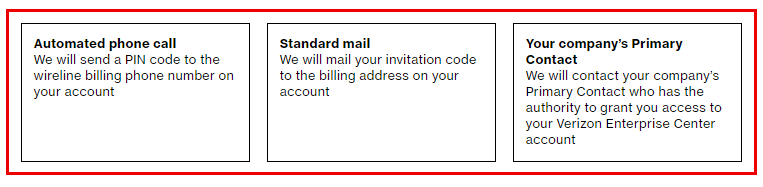
In order to process the access request, please choose one of the three options:
Automated phone call
- A pop-up window will confirm you are being called
- Listen to the four-digit PIN message and enter the code
- The Submit button will activate after you end the call
- Click Submit and continue
Standard mail
- Enter the billing address listed on the account. We'll mail an invitation code within 7 - 10 business days
- Click Next to receive a pop-up window that confirms your request has been submitted
- After receiving the invitation code, please return to Verizon Enterprise Center and register using your invitation codeYour company's Primary ContactWe will contact your company's Primary Contact, who has the authority to grant access to your Verizon Enterprise Center account.
- We will start the verification process by contacting your company's Primary Contact via email
- You'll receive an email once verification is complete
- If approved within 30 days, you will be able to monitor and manage your Verizon products and services online
Step 3: Create a username and password
Note: Watch the video on How to register using Other Account information
Enter a username and password and click Next to continue.
Note: Make sure your username is not already taken. Also, your password strength is medium to strong.
Step 4: Verify your email address
We’re almost done!
Check your email inbox for a verification code. Enter that code in the Enter the verification code field and click Submit to verify your email address and complete registration.
If you find any trouble receiving the verification code, click on the Don’t see the verification email in your inbox yet link to explore help options.
Don’t see the verification email in your inbox yet?
- Check your email address for typos, if you need to update the email address change it using the text field provided
- Check your spam and deleted items
- Search your inbox for keywords like "Verizon" or "verification"
Resend the verification email by clicking "Resend".
Step 5: Complete registration.
Once you are registered, you will see a pop-up window confirming successful registration. You may now sign in using the username and password you just created.
To keep your company’s information secure, the easiest way to register on Verizon Enterprise Center is by using an invitation code. You can find your invitation code on your invoice within the Manage Your Account Online section. If you cannot access your monthly invoice, you might ask your Primary Contact (POC) or a Verizon Service Manager. If you can’t access the code, skip to registering with your account information.
Here's what an invitation code looks like
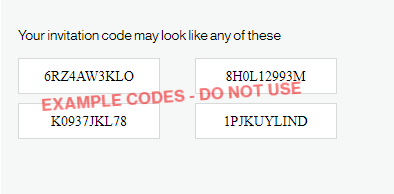
Invitation codes will be:
- Combinations of letters and numbers
- Ten characters long
- Active and from an invoice less than 60 days old
- Found under the Manage your account online section of any Verizon invoice
Finding your invitation code
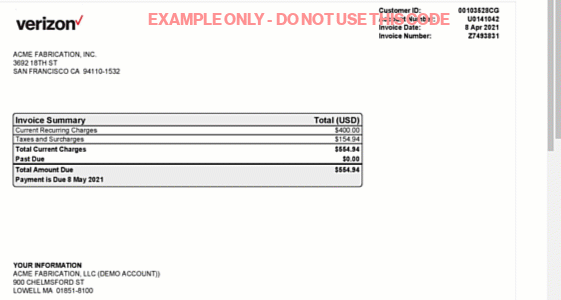
Steps to finding the invitation code on your invoice
- Step 1: Get your invoice and be sure it's less than 60 days old.
- Step 2: Look for the Manage your account online section of your invoice.
- Step 3: If you have a PDF invoice, search for "Invitation" or "code".
- Step 4: Locate the Invitation code.
- Step 5: You can now register, using an invitation code on Verizon Center.
Finding an invoice
To find an invoice
- Ask your Primary Contact (POC)
- Ask a Verizon Customer Success Manager