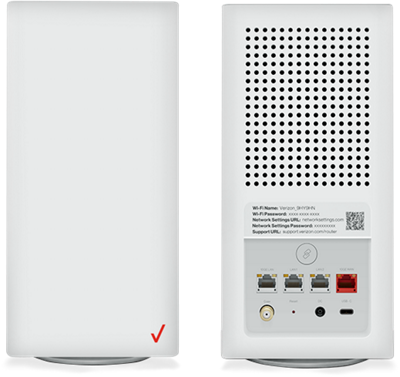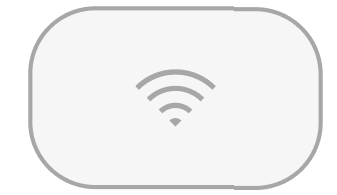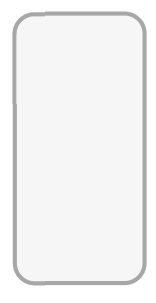|
Due to inactivity, your session will end in approximately 2 minutes. Extend your session by clicking OK below. Due to inactivity, your session has expired. Please sign in again to continue. |
Replacing a lost or
stolen device?
Review
options to replacing your [device_name]
BMW Connected Car
Audi Connected Car
Bentley Connected Car
Toyota Connected Car
Lexus Connected Car
Lamborghini Connected Car
Kia Connected Car
Mazda Connected Car
Hyundai Connected Car
Open Development Device 5G
Open Development Device 4G LTE
Open Development Device 3G
Porsche Connected Car
Genesis Connected Car
Volkswagen Connected Car